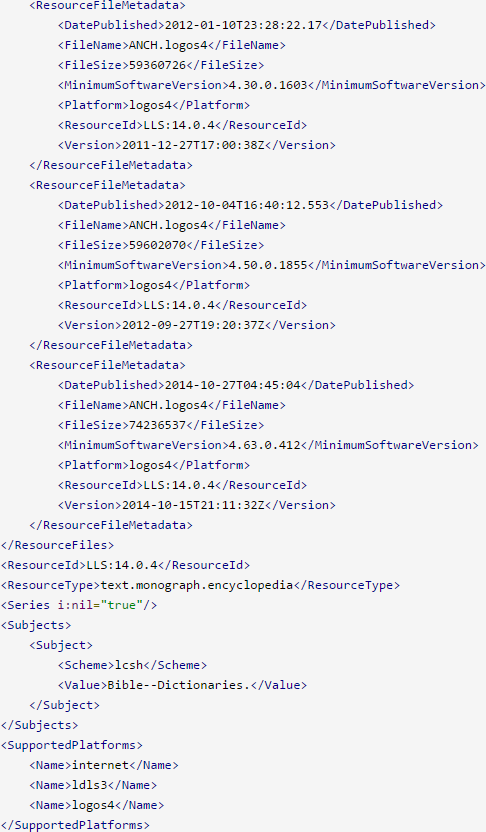How do I Copy and Paste with Text and Images?
When you highlight a portion of a resource you have to copy and paste the text separately from the image. The option is highlighting what you want and using the print/export feature to paste it into a document. This will deliver your entire selection.
How do I Search for a Particular Highlight?
Yes. You can search highlights in Basic Search and select the resource you want to search. Or you can search All Resources
Here are some search parameters.
Finds text highlighted with a specific style in your resources.
{Highlight Style Name}{Highlight Palette Name/Style Name} —> useful if multiple palettes have a style with the same name{Highlight Palette Name/*} —> finds all styles in that palette{Highlight "Palette/Name"/"Style/Name"} —> use quotes for palettes or styles that contain a slash in the name
For example: {Highlight Turquoise Highlight} —> finds all highlights in the ‘Turquoise Highlight’ style
{Highlight Test/Turquoise Highlight} —> finds highlights for the ‘Turquoise Highlight’ style in the ‘Test’ palette if the style name is not unique
{Highlight Highlighter Pens/Orange Highlighter} {Highlight Highlighter Pens/*} —> finds all highlights in the ‘Highlighter Pens’ palette.
{Highlight "Highlight/Palette"/"Highlight/Orange"} —> finds ‘Highlight/Orange’ styles in the ‘Highlight/Palette’ palette.
{Highlight *} —> finds all your highlight styles (very effective with Inline Search).
Is there a way to search a particular TEXT for a particular highlight style?
Another way to search if you are not into typing long, complex search queries is to adjust your search range. You can choose to search certain highlighter styles by clicking where it says "All Text" in your search panel.
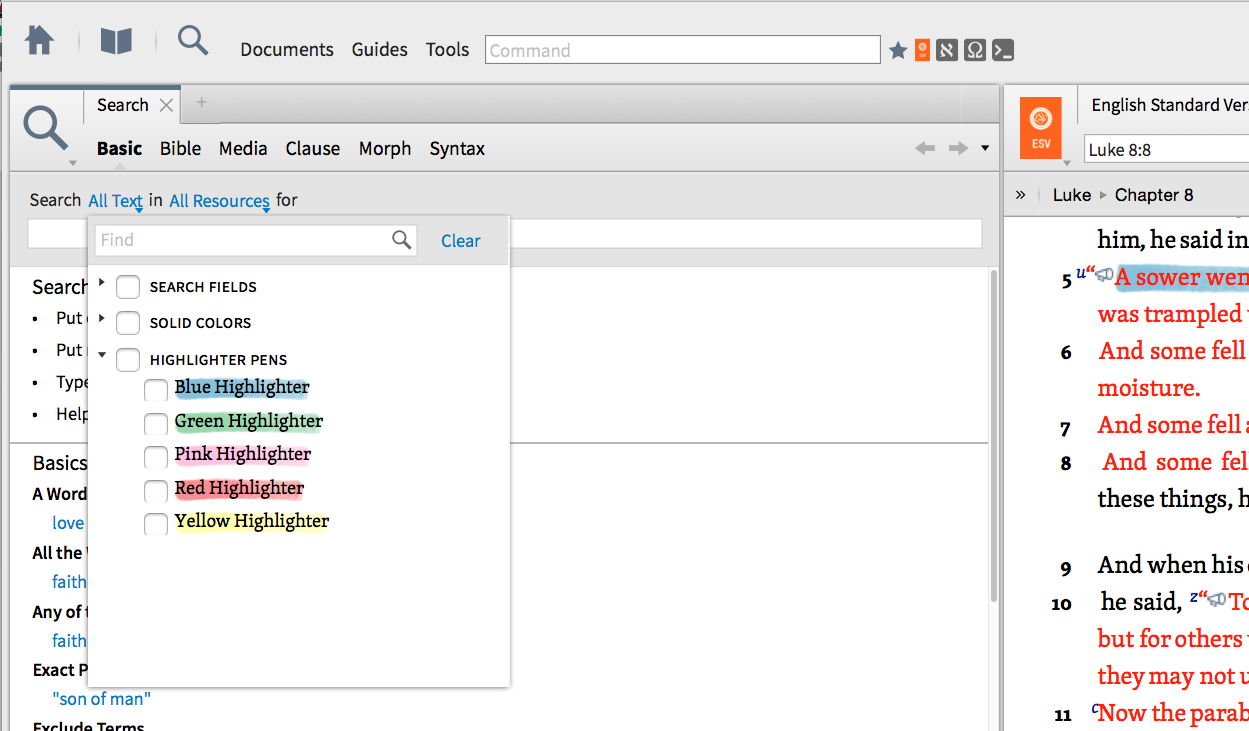
You can then set which individual text or group of texts you want to search. This will search only the specified highlighter style in the specified text(s) for the word(s) you are interested in finding.
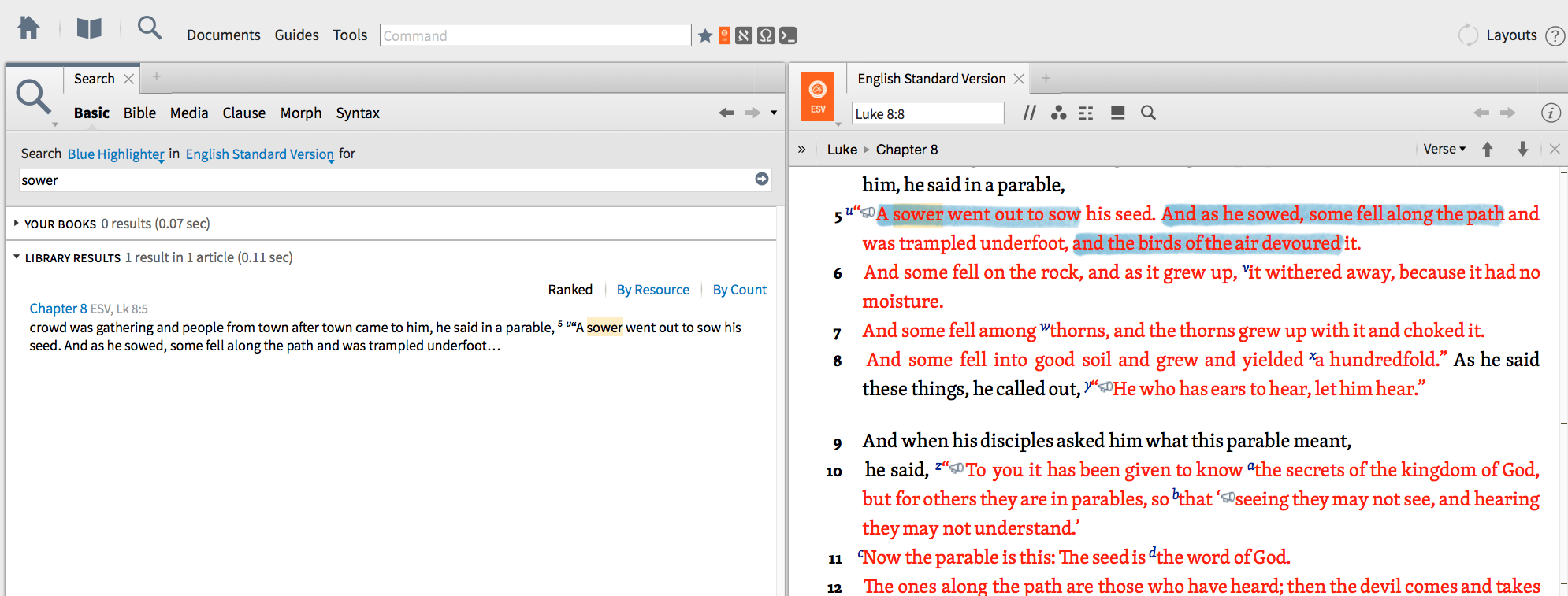
Hope this helps.
How do I Display A Translation Next To The Qumran Biblical Dead Sea Scrolls Database?
I have purchased both the Qumran Biblical Dead Sea Scrolls Database by Lexham and the Dead Sea Scrolls Study Edition which is a "sectarian" category of the scrolls.
With the Dead Sea Scrolls Study Edition there is a translation that "line up" with the Hebrew text and works like an interlinear.
With the Qumran Biblical Dead Sea Scrolls Database I can not figure out a way to get a translation to line up in the same way.
Am I doing something wrong? Do I need to get another resource?
I don't think this is what you are looking for since you want an interlinear, but you can open up one of the resources from the Qumran Biblical DSS database and a bible (ESV is what I tried) and link them. Then whatever verse you type to go to, the other resource will open up to that passage. However, if there is not a DSS text, nothing will happen.
. . .
You're correct. The ESV isn't translating the DSS, although the translation team may have used the DSS along with other OT manuscripts.
"The Dead Sea Scrolls Bible" does translate the DSS texts. I have a copy in print and in Logos as well.
https://www.logos.com/product/8933/dead-sea-scrolls-bible
Dead Sea Scrolls Study Edition which is a "sectarian" category of the scrolls.
The Dead Sea Scrolls Bible that Ron linked is going to be the perfect companion to the Biblical Dead Sea Scrolls Database.
If you are interested in an even more exhaustive treatment of the Sectarian Dead Sea Scrolls than what the study edition offers, make sure to check out the Qumran Sectarian Manuscripts Database as well https://www.logos.com/product/4242/qumran-sectarian-manuscripts. The great thing about this database is that it links directly to your Bible Word Study guide for Hebrew words and also will link up to the study edition to provide english translations.
I do I find Biblical Places on Maps?
1) Running a city search in Factbook results in Atlas maps at the top of the search. These seem to be pretty worthless. Very slow on a top of the line Macbook Pro with very little information. What is the point of these Atlas maps?
2) To get to the Biblical Places Maps, I have to scroll down to the "Library Results" section, click on "Biblical Places Maps" then click on "Search Biblical places maps" to see all the maps for a particular entry. Too many clicks!!
3) Once I'm on a Biblical Places Map, the Google Maps link has been removed. This was very handy in Logos 5.
1) The Atlas tool is actually pulling the information from the web as opposed to locally on your hard drive. Thus, the speed of your machine will have less to do with the speed of loading the Atlas as the speed of the transfer of data between your machine and the Faithlife servers. Hopefully this performance will be improved over time.
2) An easier way to access the Biblical Places Maps from the Factbook is to simply click the link "Search Media for ???." This will launch a new search panel. In the library resources section of this search panel, the Biblical Places Maps will be the first images shown. Only one click needed! See this screenshot for an example using the place Galilee.
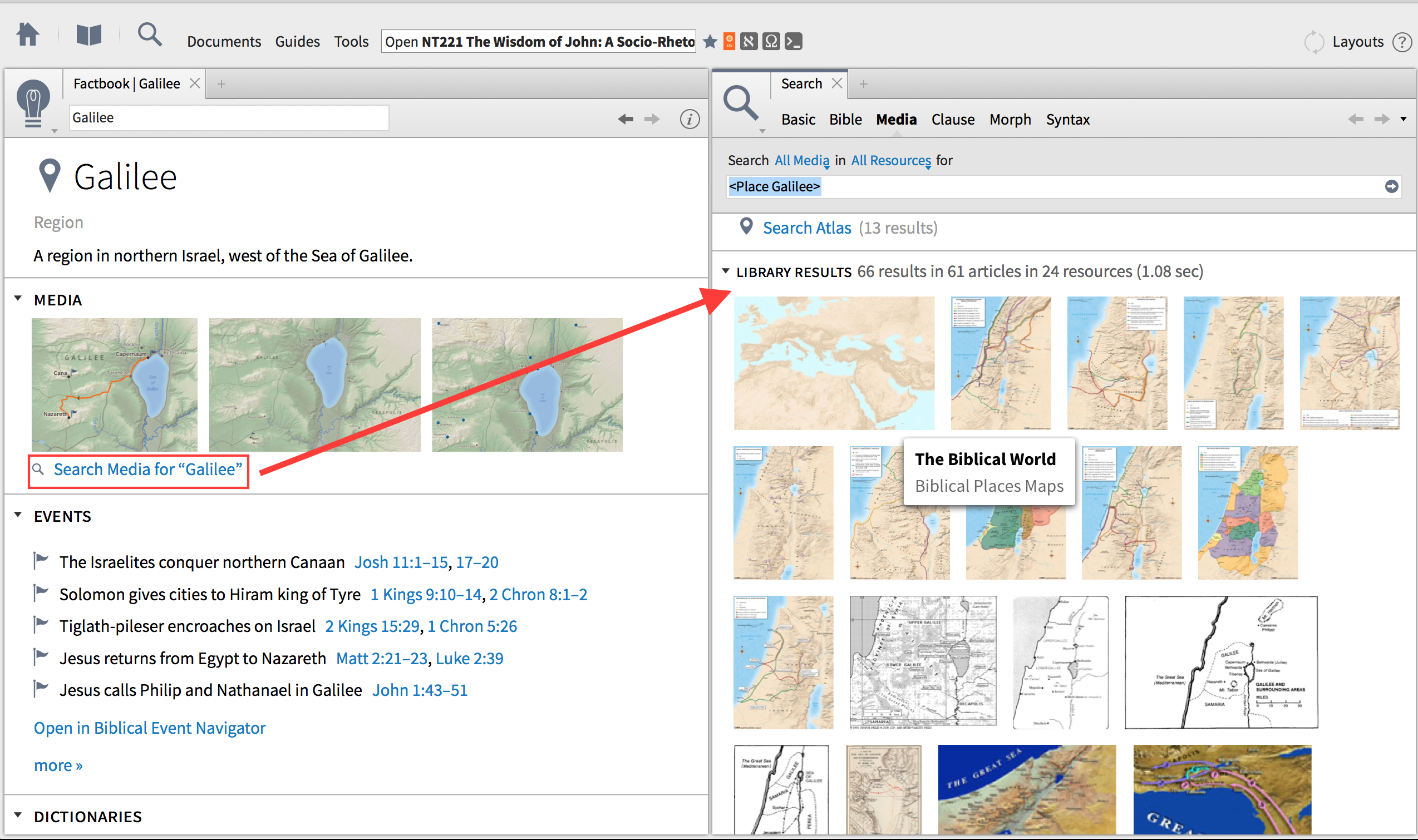
3) The Google Maps link has been removed from the Biblical Places Maps. It now resides in the Atlas tool within the tool panel menu. You can search both Google Maps and Bing Maps now.
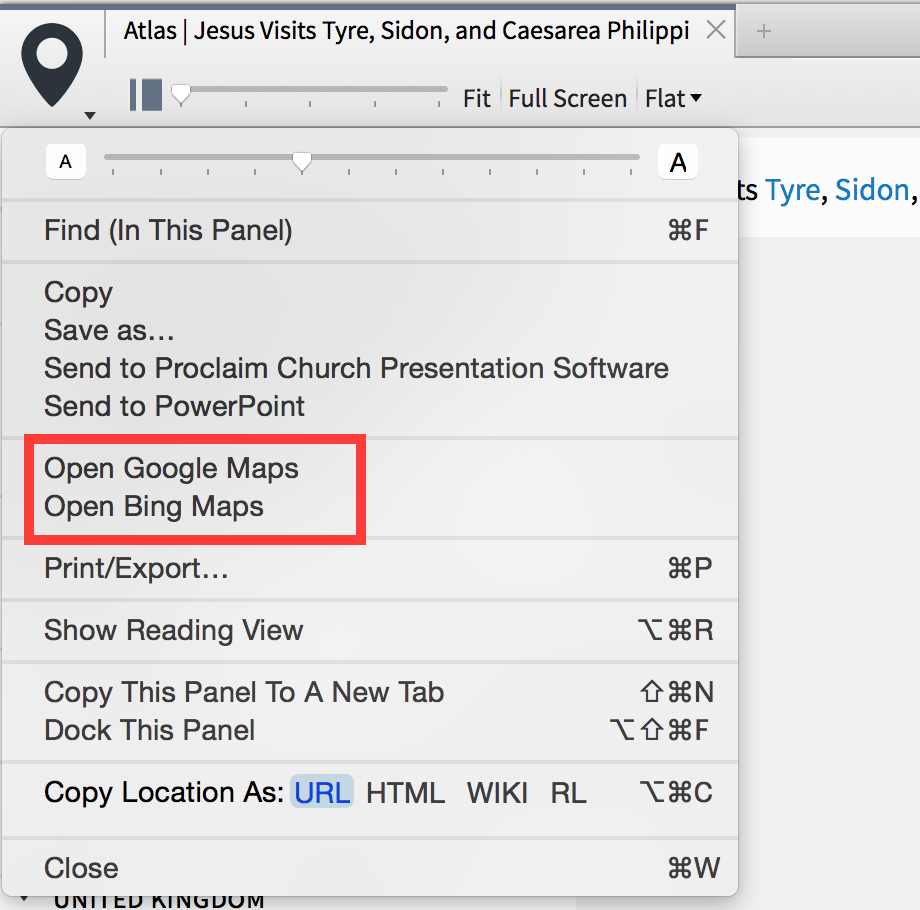
Hope this helps give you some direction.
How do I make a Louw-Nida Link in Personal Book
The documentation is here: https://wiki.logos.com/Personal_Books#Datatype_links
Following the step-by-step instructions linked there, it looks like LN should be constructed like this:
[[exelkomenos >> LouwNida:31.74]]
What's the trick for a Search using Within N Words and Or?
I just read the call notes.
A limitation on the WITHIN x WORDS operator is that "OR" cannot be used on either side; you have to use the comma operator instead.
Try:
(simon, peter) WITHIN 10 WORDS (name, surname)
How do I Search for Genitive Modifiers of πίστις?
How would I find all instances of πίστις modified by a genitive of any kind (incl. nouns, adj., participles, etc.)?
Paul,
Welcome to the "wonderful" world of syntax searching. Syntax query building is no easy task, and does take an amount of iteration and "know how" to navigate. I am going to take my best stab at creating a query that solves this issue.
After thinking about how to build this using the Opentext Database (which I believe is what you are using), I came up with this build:
(Notice the dotted lines where the word and modifier levels were given the command "Matching Skips Levels")
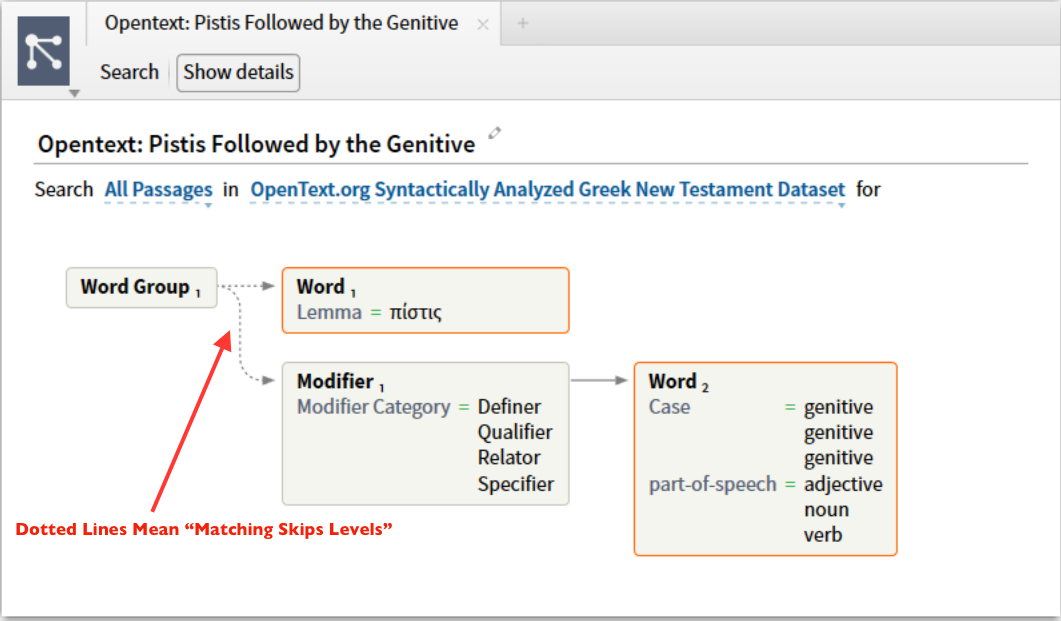
The only issue with this query is that I know it misses Hebrews 11:7 as a result. The reason for this is that this verses syntax structure is so variant from all the other results found.
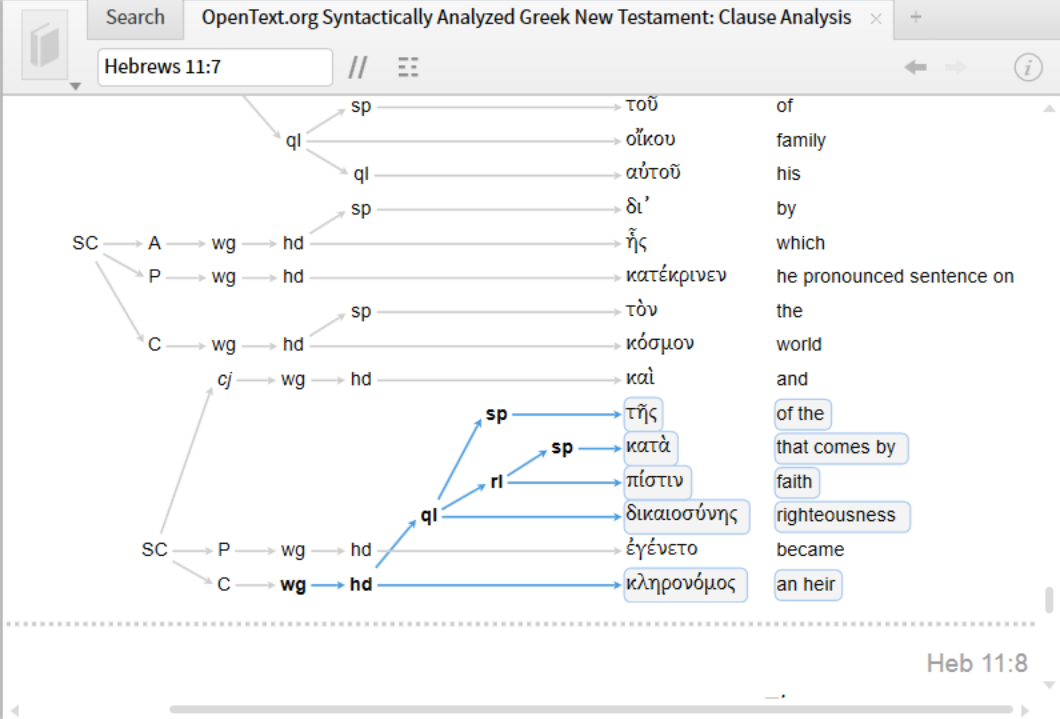
The only way that I knew this to be the case was that I also built a query using the Cascadia database. Here is the query that I built using Cascadia:
(Notice once again the dotted lines for the "Matching Skips Levels" command)
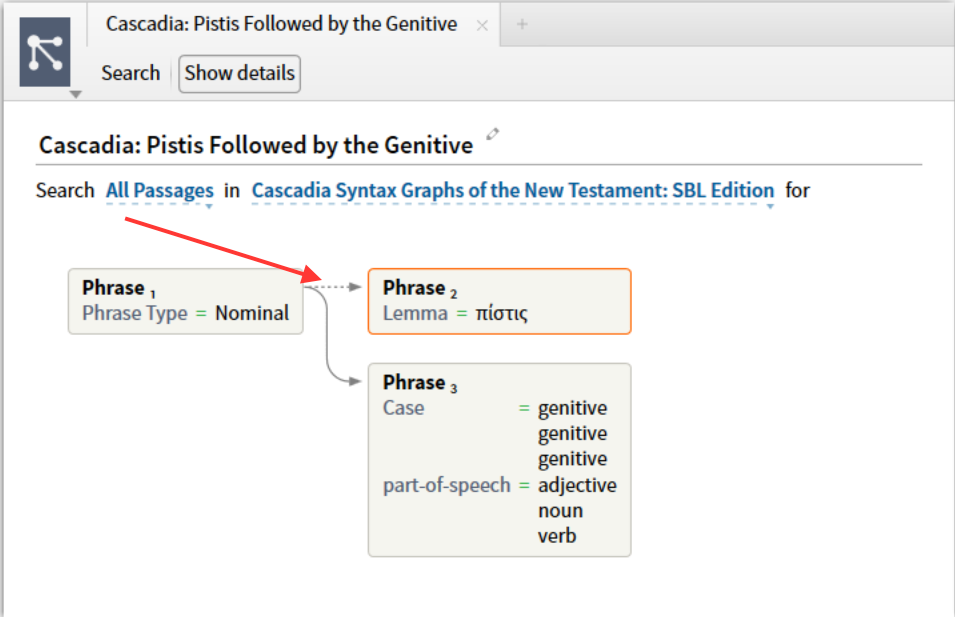
This finds all of the positive hits from the Opentext search as well as Hebrews 11:7. This Cascadia search should give you rather exhaustive results, but I am sure there is some variant structure that was not able to be accounted for here. Let me know if this makes sense. I would be happy to explain further if needed.
How do I Search for an exact word?
Doesn't this give you what you want?
1. Be sure that "Match all forms" is off i.e. no stemming
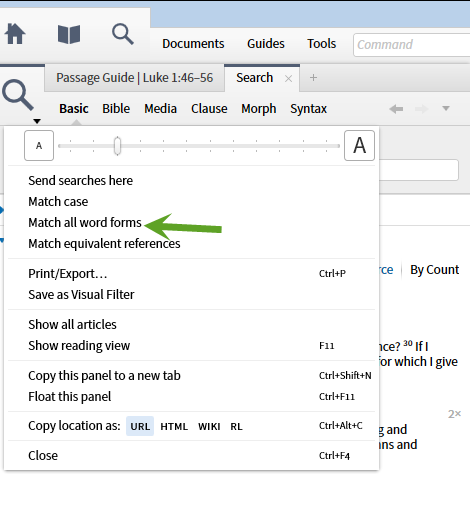
2. Enter the terms you want separated by a comma or OR ... no quote marks needed.
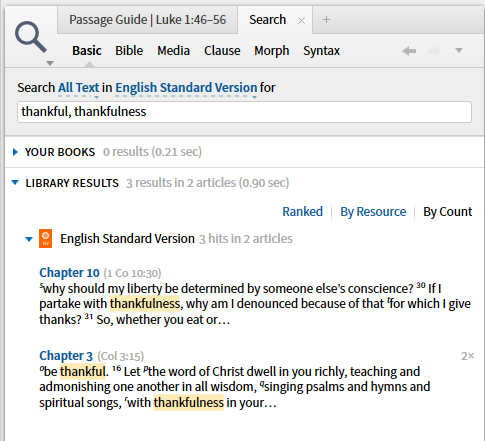
How are the Bible Outlines - Browser and Outline Sections - related?
I was watching the presentation about the Bible Outline Browser
Did you watch the video found on this page? https://www.logos.com/product/45684/bible-outline-browser
Am I to understand that this is a work in progress and that the OT may be (as usual) lagging behind the NT?
The Bible Outline Browser is working from the same data as the Outlines section in the Passage Guide.
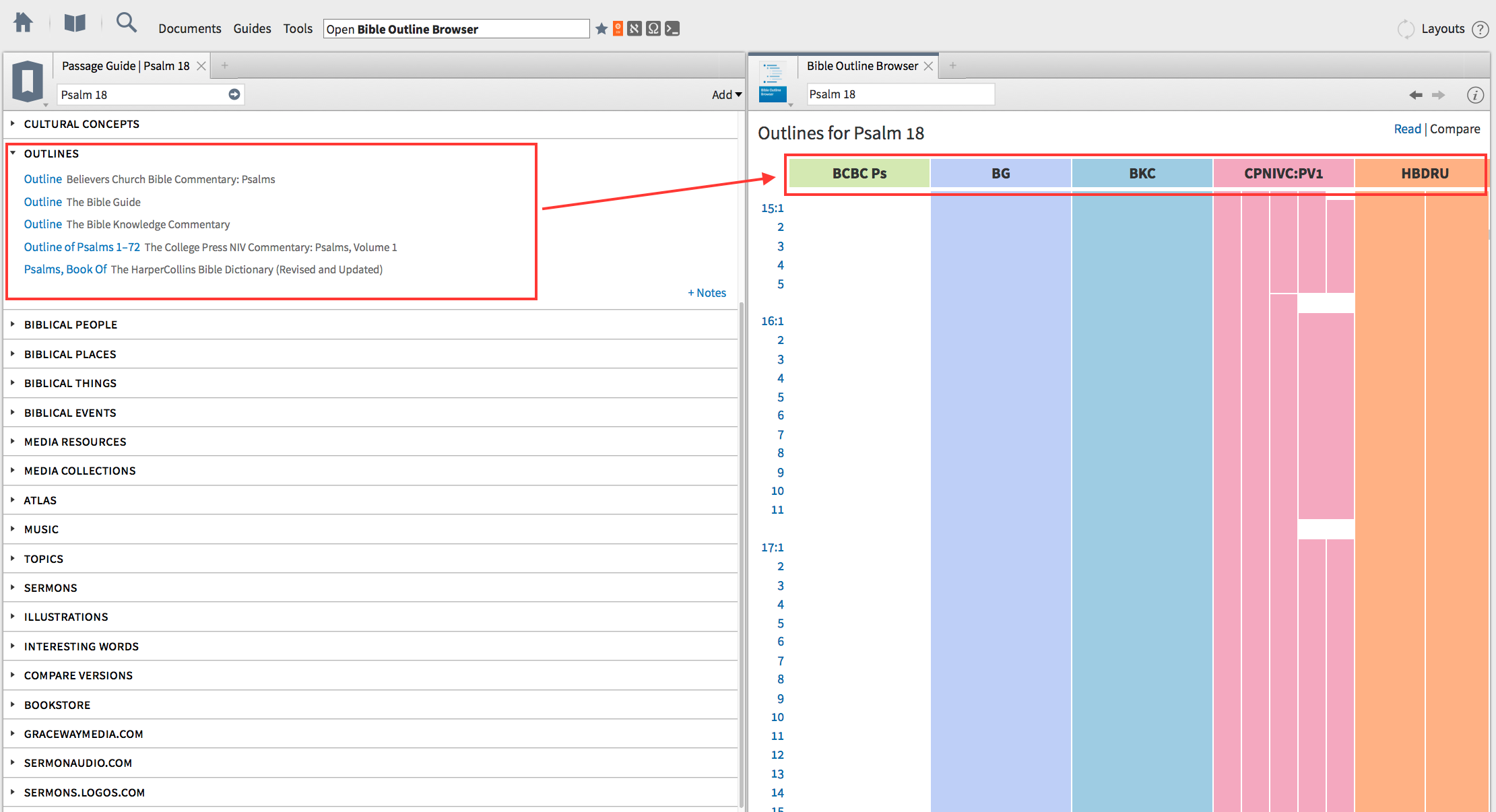
This is data that is manually tagged by the Faithlife team. It is a work in progress for both the NT and the OT. I am not an official source on this, but I believe the goal is to tag first the commentaries that are found in all base packages, then start tagging other best selling sets.
Hope this helps.
How do I Search for where Paul speaks about Preaching?
how can I find all verses where paul speaks about preaching?
I assume from your question you want places where Paul writes about preaching as opposed to when he is reported as speaking the word
If so, you can just search within the Pauline Epistles as per the second part of the screenshot below
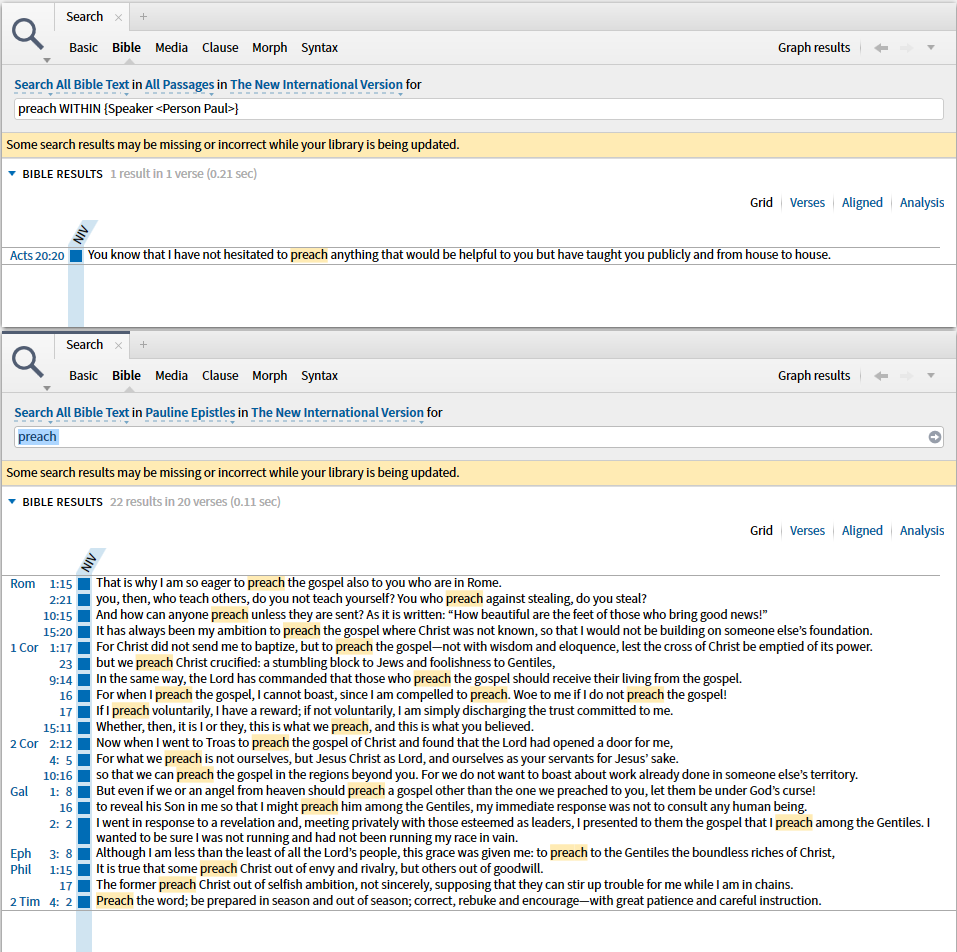
You can select this from the range dropdown as shown below
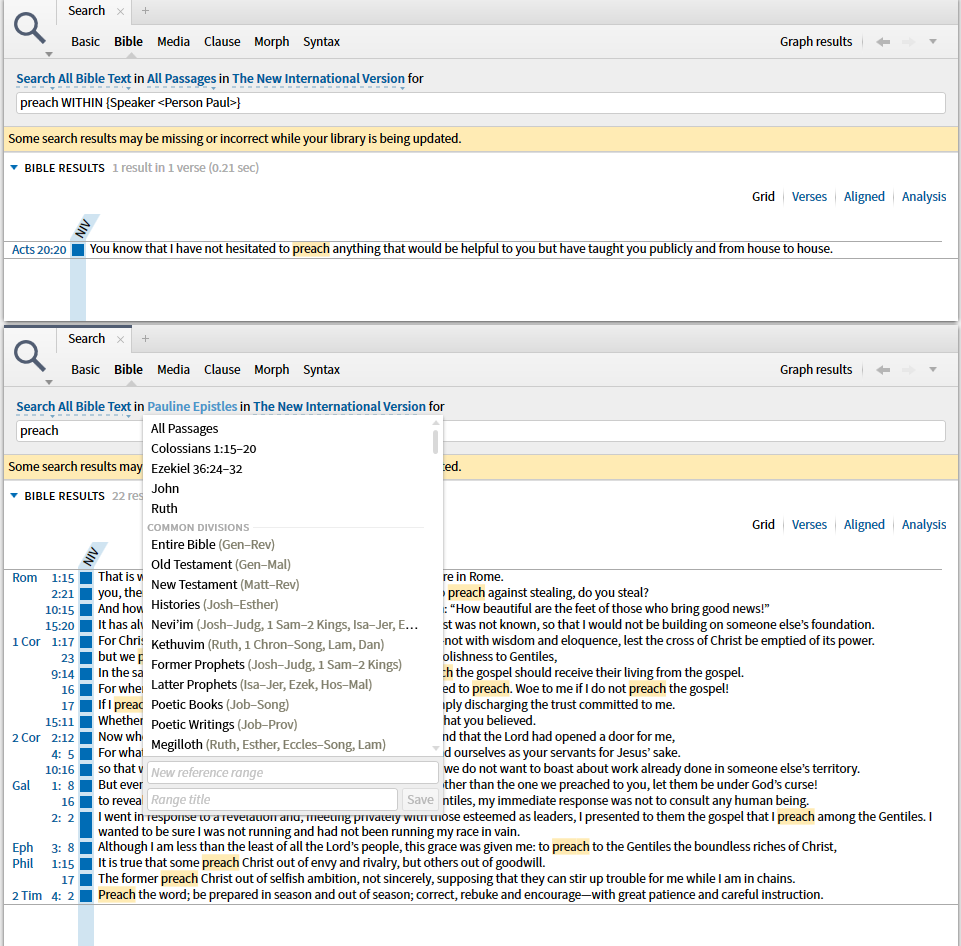
Does this help?
Graham offered some incredible advice for accomplishing what you are looking for. I would like to piggy back off what he said and offer search syntax that will go a bit further. One of the primary Greek roots that is translated as "preach" is the Greek lemma κηρυσσω. This Greek word has both verbal and noun forms. To find all of these, run a root search of the lemma along with the english word "preach." This will find places where the word "preach" appears, but is not represented by the lemma κηρυσσω, but also places where synonymous words like "proclaim" and "message" appear that use the Greek word.

Last thing, make sure that you have "Match All Word Forms" turned on when running this search.
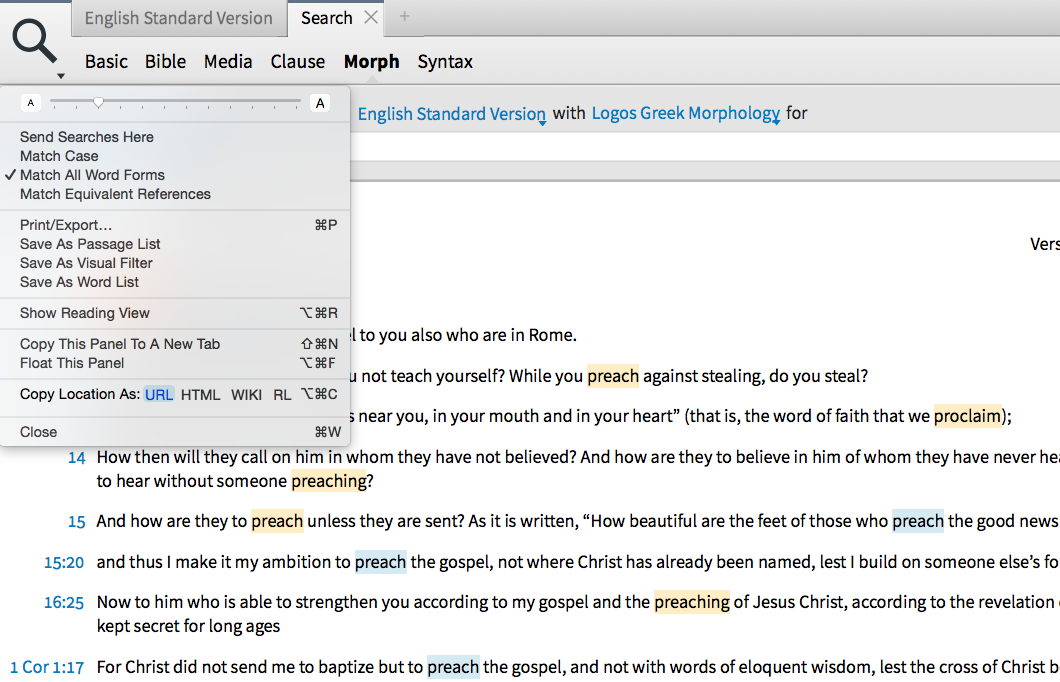
Thank you Graham and Mike! That helps me a lot, also for further searching.
Sense searching can help here as well. When you do your first simple search (e.g. on the word "preach", it's worth switching to analysis search and grouping by "sense". That way you can see which senses the word can have.
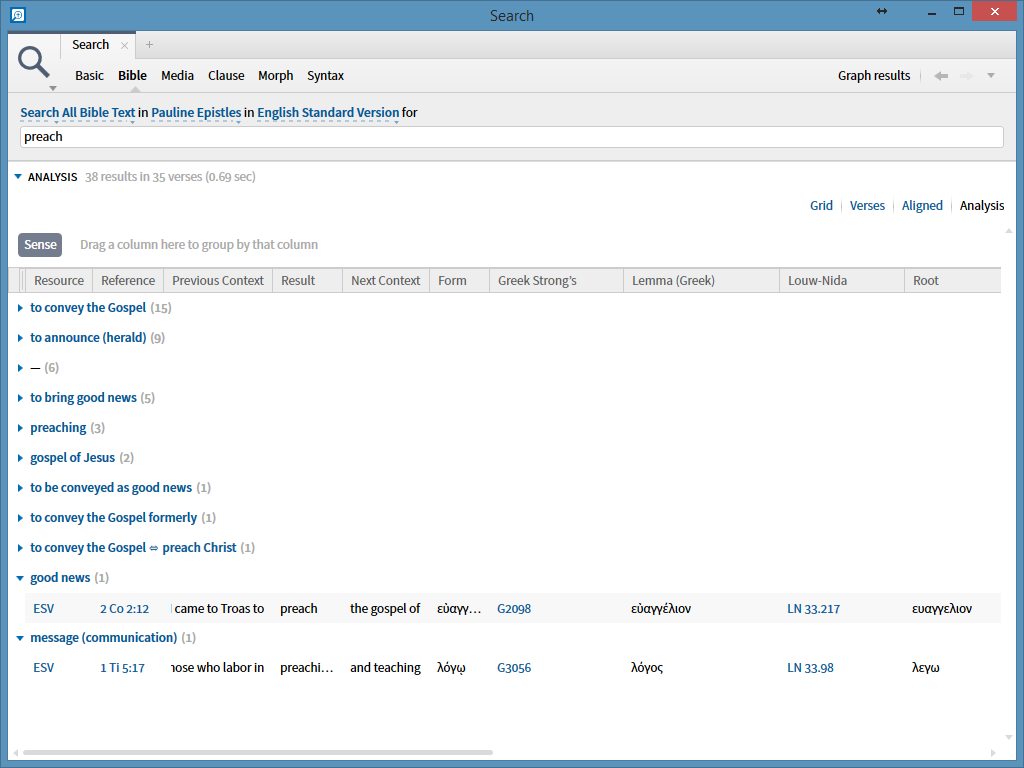
You can then expand your search by adding the most relevant senses into your search criteria. Like this:
<Sense = to convey the Gospel>, <Sense = to announce (herald)>, <Sense = to bring good news>, <Sense = preaching>, <Sense = to be conveyed as good news>, <Sense = to convey the Gospel formerly>, <Sense = to convey the Gospel ⇔ preach Christ>
In addition to what's already been found by preach, root:κηρυσσω, that adds Romans 10:8, 1 Corinthians 2:4, 2 Corinthians 4:5, 11:5, Galatians 2:2, Philemon 1:14, 17, 1 Thessalonians 2:2, 3:6, 2 Timothy 4:17.
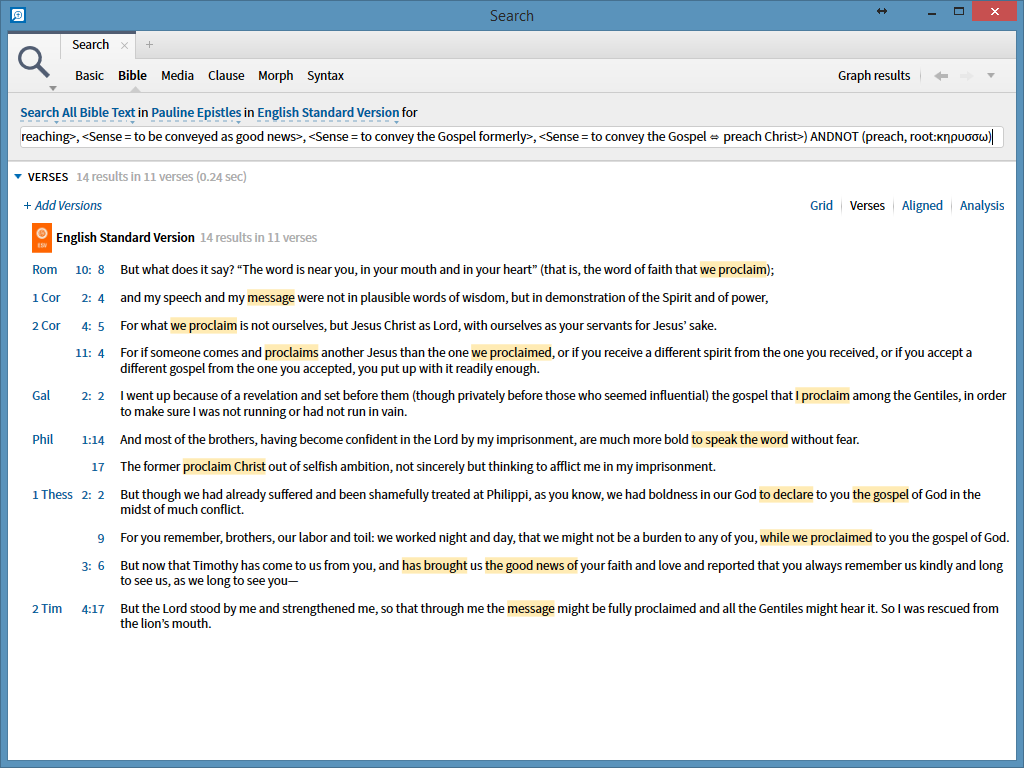
How do you capture ideas?
What method do you use? What are the nuts and bolts of how you record these ideas?
First I create a palette with my custom highlights with shortcuts.
Then I go through my reading lists of a specific topic applying the specific highlights from that palette (for this example the "quote" highlight is of interest, though I also find my "mainpoint" and "conclusion" to be very relevant in an Edwardsian Miscellanies sort of style, though he wrote the topics himself in most cases (there are places where he summarizes other works in the Miscellanies)).
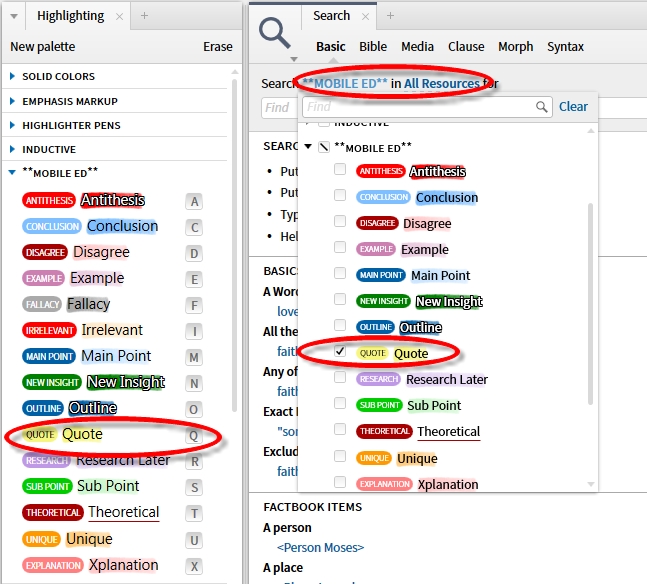
Then after I finish reading on a topic I can go search for those highlights by changing the "all text" to (in this case) Moblie Ed=>Conclusion; Main Point; Quote .
Then I type the topic name (in this case HOLY).
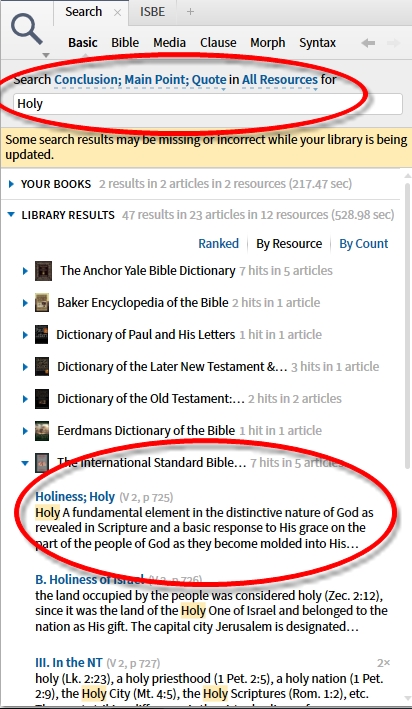
Then I open the resources and usually do an inline search for the highlights {Highlight *} to remove all the text that is not under consideration, leaving just the highlights (By the way, this is now possible through the information tool).
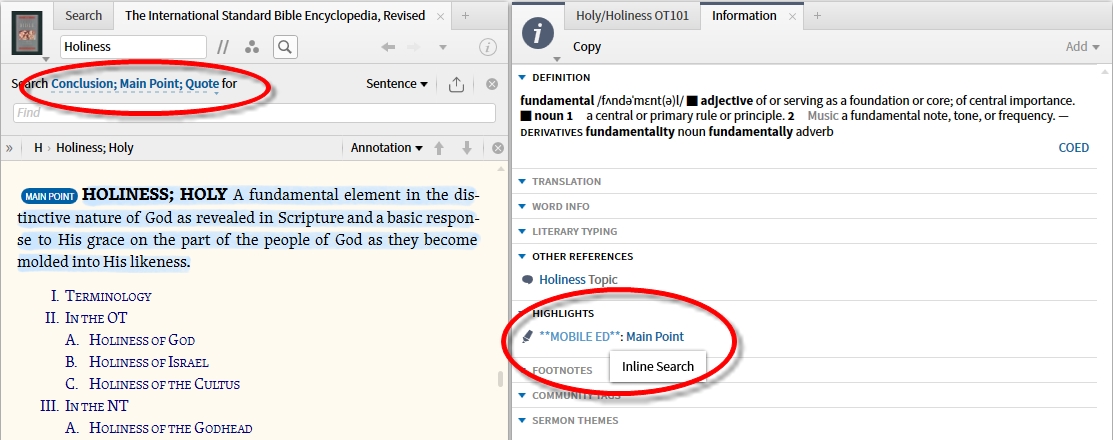
After finding the relevant highlights, I then copy and past them one at a time into a topic specific clippings document, editing them to be even more concise if needed.
Then when I have repeated this process for all of the books that I have read and highlighted on the topic, I drag the clippings document to my alphabetized folder in my favorites tool (in this case under the "H" folder). Then simply repeat the process for every topic you study:-)
**Sidenote: The process invites many opportunities for reviewing, since you have to read the highlighted material 3 times in order to bring the process to completion.
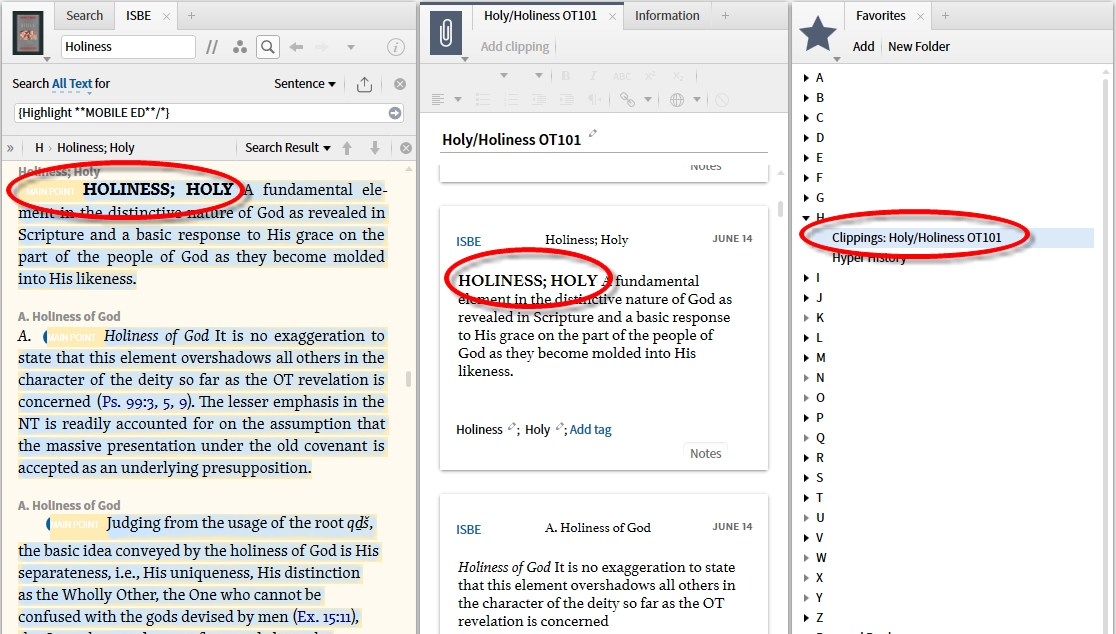
How does one Identify the cause of "double" results in clause search?
Looks like there is a bug in clause search that is resulting in double hits. See attached pic.
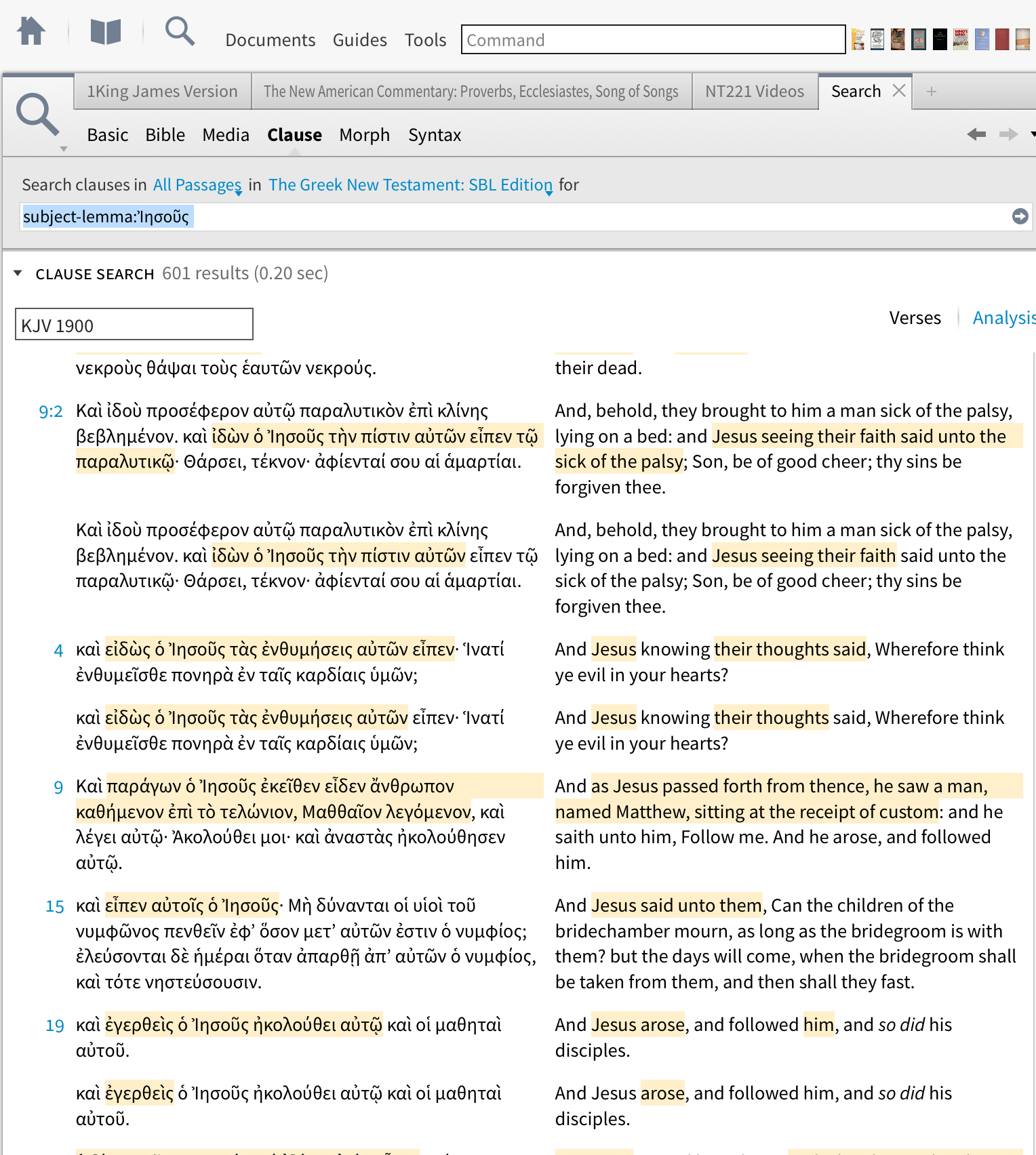
Looks like there is a bug in clause search that is resulting in double hits.
I don't think it's a bug - more the way sub-clauses are handled.
Looking at Matthew 9:2 for example: the subject is Jesus (shown in green) but it is the subject of two clauses (the main one outlined in red and the sub-clause outlined in blue). Hence the "double" hits
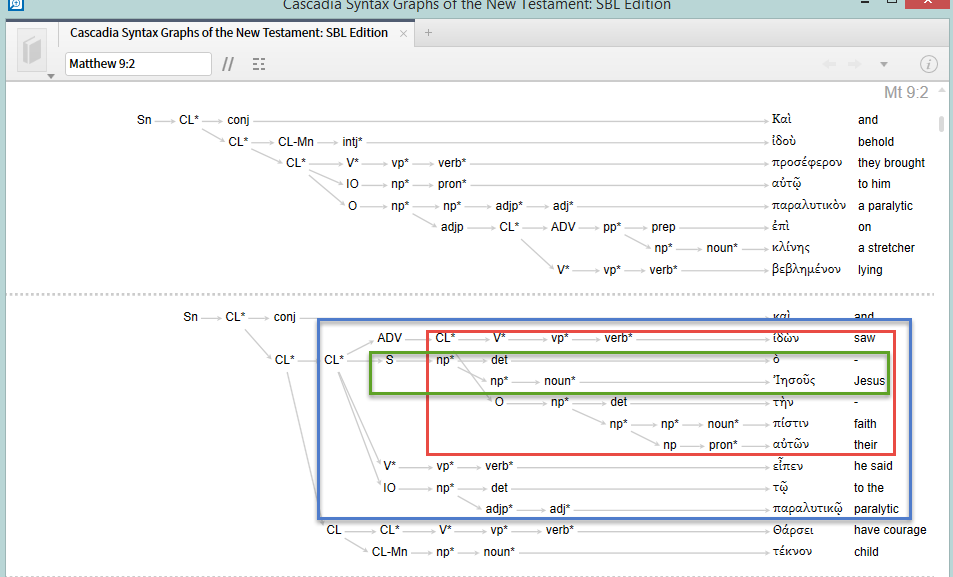
Does that make sense?
What's the difference - Reference vs. Milestone?
The search <Heb 2:1-4> finds references to that Bible passage. The search {Milestone <Heb 2:1-4>} finds text tagged as being that Bible passage. So depending on what you want to find, you can use the reference syntax or the milestone syntax.
What are the correct Academic citations of tools and databases?
One of the many reasons we've started producing dataset documentation is to enable academic citation. So for the Bible Sense Lexicon, you could cite the documentation (logosres:cidbdocbiblex;) as something like
Thompson, Jeremy. Bible Sense Lexicon: Dataset Documentation. Bellingham, WA: Faithlife, 2015.
Note this is still an electronic (rather than print) resource.
That doesn't help for product features that aren't driven by datasets, or datasets we haven't yet documented: we're still working through our backlog.
How does one Open Logos where you left off?
Is there a way to be able to close Logos 6, for instance if you need to restart your computer, and have it so that when you open the program back up it will go back to the exact way you had it before you closed it?
Yes, you can do this.
Go to Tools/Program Settings, and at the top change "At Startup Open to… Most recent layout".
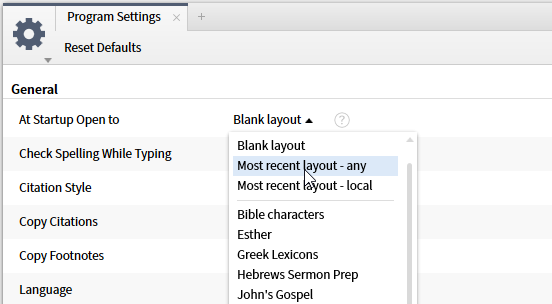
Could you please tell me the difference between "any" and "local"?
There's no difference if you only use Logos on one PC. But if not, "any" will open to the last layout you had open on any of your PCs, whereas "local" will open to the last layout on the PC you're currently using.
How do I find Alternative timelines?
You might also try doing a media search for "David". Change the "All Media" option to "Timelines". This gives me back a few different timelines with estimated dates that include events in the life of David.
How do I determine the pronunciation of a Biblical word?
While working offline you can use the Factbook pronunciations as well. To check if you have this 1) go to the tools menu and click on "pronunciations." 2) change the pronunciation list to "Factbook Headings." 3) check a Factbook page to see if you have the speaker icon.
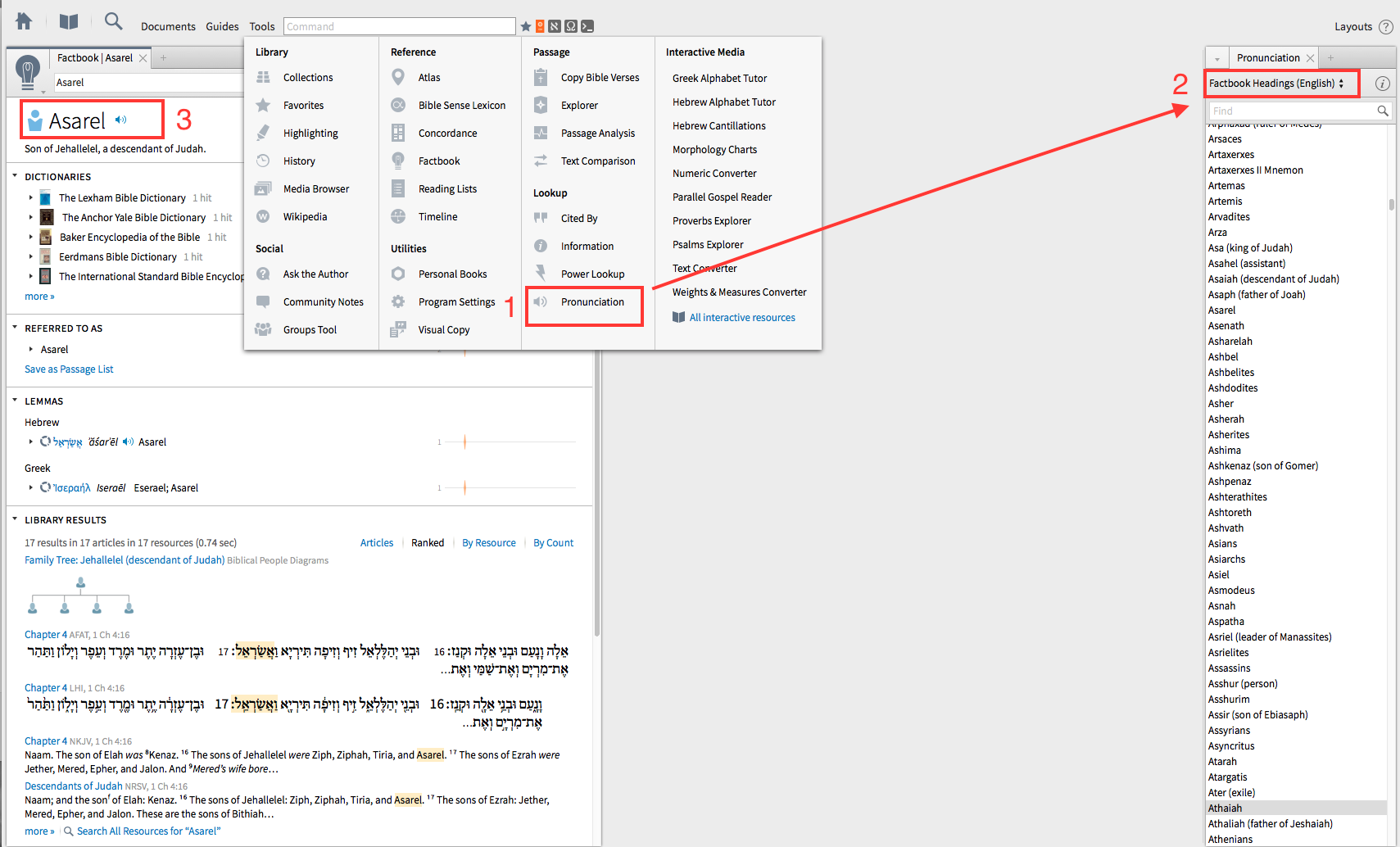
Josh,
Another way that you can work within the current Logos system to easily provide pronunciations of people and places in the Bible is to prioritize the resource That's Easy for You to Say in your library as your highest prioritized resource with English headword index. This will allow you to double click on any English word in your Bible to quickly launch That's Easy for You to Say directly to the pronunciation for that name or place.
Here is a link for a brief screencast I made to highlight this process: https://drive.google.com/file/d/0BxRY16t-JYWuZVNIVW43UGRSTFE/view?usp=sharing
How can I tell if a resource is backward compatible?
How do you know if a source is backwards compatible?
There's no easy way to find out, although if you tell me the resource I might be able to find out.
You need to be using 5.2b or above to guarantee you'll be able to access all resources. Is there any reason why you're not on that version (or even L6), when it's free to download?
I'd love to hear what method(s) you use, Mark, for finding out – even if it's not simple.
You have to make a SOAP request to Logos' metadata service. That's what your Logos desktop software does. You'll need the resource ID, too.
If you're not a coder, you can make a SOAP request by going to http://wsdlbrowser.com/
It will ask you for a WSDL URL, which is https://services.logos.com/resource/v3/MetadataService.svc?wsdl
You'll then get a list of functions in the left hand column. Most of them won't work (because you have to be logged into Logos), but the GetMetadata service will work. So click on that.
That will display a Request XML in the right hand panel. In the middle, you'll see <ns1:string>?</ns1:string>
Replace the question mark with the resource ID (e.g. LLS:14.0.4), and click Call Function. (LLS:14.0.4 is the Anchor Yale Bible Dictionary)
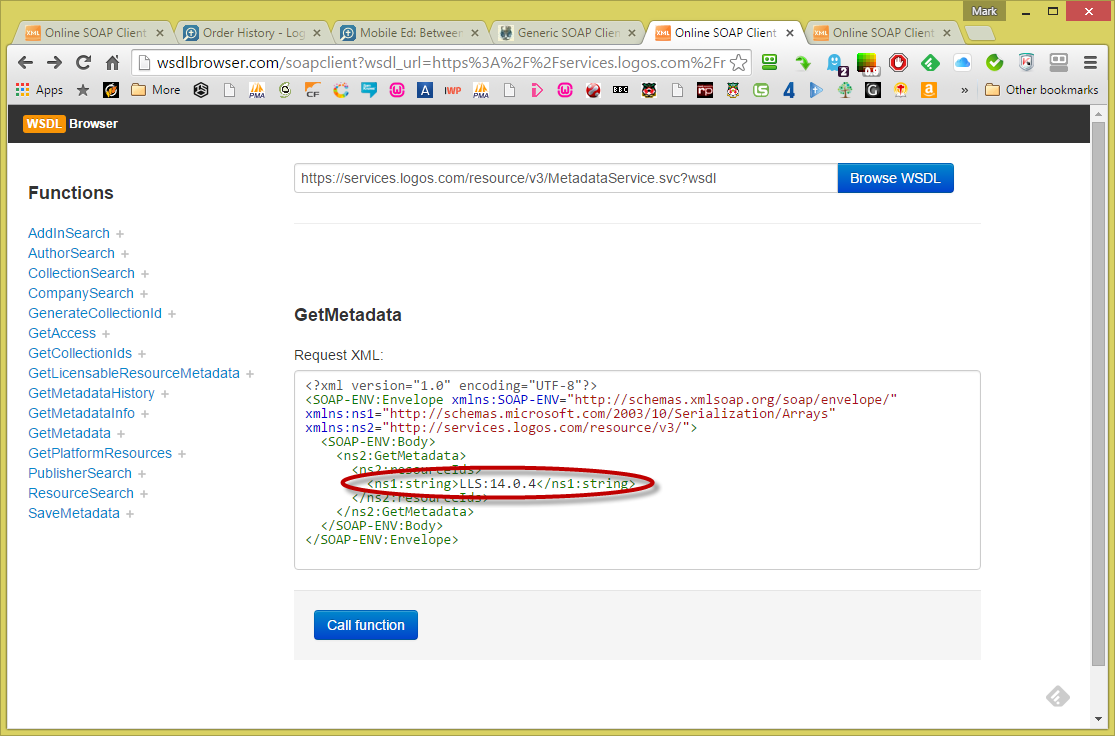
A bunch of XML will now be displayed. Look for the text <SupportedPlatforms> (use CTRL+F). It will say ldls3, logos4, or logos5 or logos6. (If it says logos4, it will also be OK in logos5 and logos6.) If you want to know the exact version number that's required, scroll up a bit, and look for <ResourceFileMetadata>. That will give you all the versions of this resource. Potentially, different versions of the file will be available for different software versions.
The screenshot below shows the detail for the AYBD. You'll see that if you're running Logos 4.3 you'll get a version of the AYBD from 2011. If you're using Logos 4.5, you'll get a later update from 2012, whereas you need to be running Logos 4.63 or above (i.e. 4.6c) to get the most recent version.