I just installed my first SSD and decided to do it on a 7-8 year old Toshiba Satellite laptop. After some initial problems I think all is well, but am hoping to get a little feedback to confirm things look OK.
If it seems things are in order, I'll follow-up with an additional post to review the problem I encountered and what I did to get around it, in the hope of getting some feedback/insight as to what might have been going on.
CURRENT SITUATION
I understand three of the important issues with SSDs are:
- Have partitions aligned on 4k boundaries
- Have "Trim" enabled
- Avoid Defrags
I have two partitions on the drive--one for the OS and one for my data. Here are a few screen shots that I hope show I've got these three issues covered.
1. Have partitions aligned on 4k boundaries.
I believe the partition "Starting Offsets" in this screen shot show this to be the case. I.e. Partition 0 is at offset 1,048,576 Bytes. Partition 1 is at offset 178,024,087,552 Bytes. Both of these are evenly divisible by 4096.

2. Have "Trim" Enabled.
Running the fsutil command returns a "0", which I understand shows trim to be enabled for the drive. I'm hoping it reflects the condition for the entire drive (all partitions).

3. Avoid Defrags. I turned off scheduled defragmentation.
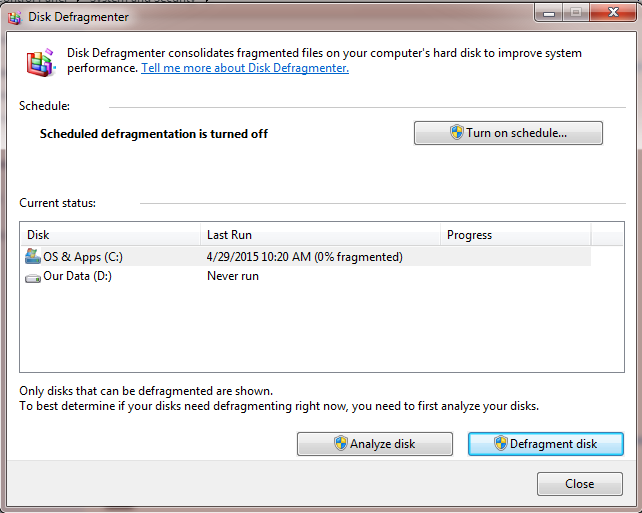
Does it look like I'm covered?