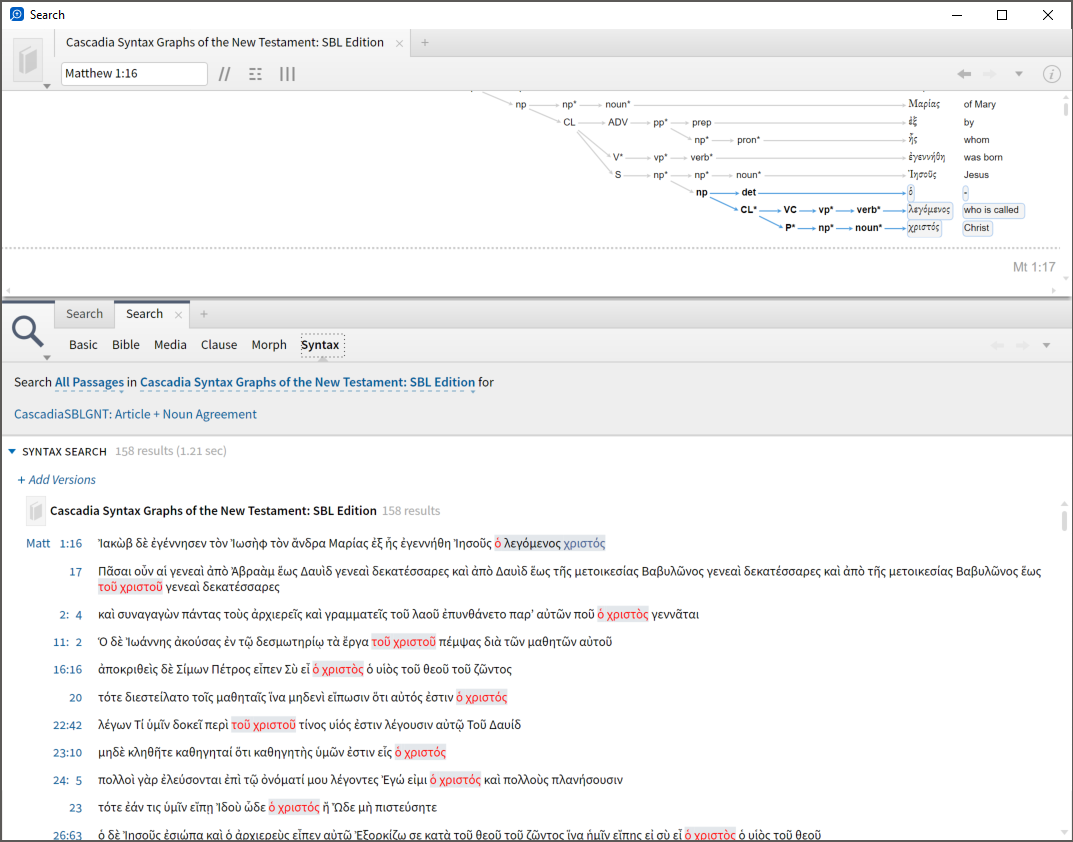TIP of the day: Best answers of the week
How do I edit the content that shows in the left panel of the home page?
Graham Criddle said:Click the gear icon and change what is selected in the "Sidebar" section.
You can change item order by dragging and dropping.
Order is refreshed when you exit this settings panel
How do I change the font in my notes?
Jack Caviness said:Under Program Settings on the Tools Menu (also Preferences on Mac OS), set default notes font. In a Notes document—with no note selected, set the desired font characteristics. This will become the default for all future notes in that document—Not sure that it will affect future note documents, however.
How do I search for "ὁ Χριστὸς" across all declensions?
Phil Gons (Faithlife) said:If you locate an instance of ὁ Χριστὸς in your Greek NT (e.g., John 10:24), you can select it and run a morph search on the phrase from the context menu. It will build the search as lemma:ὁ BEFORE 4 CHARS lemma:Χριστός. That's basically equivalent to lemma:ὁ BEFORE 1 WORD lemma:Χριστός. A quote search for the simpler "lemma:ὁ lemma:Χριστός" will yield the same results.
Rick Brannan (Faithlife) said:I'd do a syntax search like the below, which I've published to the Faithlife "Logos Syntax Searching" group, which should allow you to grab a copy of the query and run it locally (here: https://faithlife.com/logos-syntax-searching/documents )
Basically, this finds a phrase that has a determiner (definite article) and a word within the phrase following the determiner that matches in case, number, and gender with the determiner ("Terminal Node 1"). Also, the word matches the 'instance' of word that is the phrase head term (thus we know it is the thing the determiner modifies).
With results like this:
How can I add a note by reference on a word?
Robert M. Warren said:If you're needing to add a note to a word in the surface text, I don't think it would be possible for it to have a larger scope than the current word in that location. I don't think the surface text is tagged for that.
I don't know much about original languages, but my experimentation indicates that if you choose the root on the right, then add your note on the left, it will add the note to original language resources of the same testament where it appears.
If you attach a note to selected text normally in a Bible with reverse interlinear support, then you could turn on the Corresponding Notes and Highlights visual filter to allow those highlights to be visible in other Bibles with reverse interlinear support.
How do I see all my highlights in a particular book?
Myke Harbuck said:There are several ways you can do this. The most obvious, and less technical ways are:
1) Find the document name associated with the color palette the style was created in (usually this will Solid Colors or Highlighter Pens for many, by default). Once you locate that document name ("Solid Colors" or "Highlighter Pens" or whatever), simply click on the resource panel icon and click Sort by Title, then scroll to find the title you are looking for.
2:) You can use these searches below (where StyleName is YOUR specific style used), then sort by "Resource" once the search runs.
{Highlight StyleName}{Highlight PaletteName/StyleName}—> useful if multiple palettes have a style with the same name{Highlight PaletteName/*}—> finds all styles in that palette
Levi Durfey said:
Martin Folley said:You can also use Myke's suggestion of
{Highlight StyleName} within a resource's inline search.Martin, that is brilliant! Those who don't use Resource-Specific Highlighting can really benefit from this. But even for those that do, it's a very nice way of reviewing your highlights in a book (perhaps the best way).
How do I create a bibliography of all open resources?
If you open a new Bibliography document, one of the options in the Add menu is all open resources. Does this do what you want?
Hamilton Ramos said:A collection can even be created directly from the open resources.
How can I search specific highlighted sections?
Phil Gons (Faithlife) said:You can search within highlighted text using the "All [Bible] Text" dropdown. You can limit it by fields and highlights.
You can also search within by using the highlight search extension and the WITHIN operator. So you could search for Jesus WITHIN {Highlight Yellow Highlighter}.
If you just want to display all your highlights, you can search for {Highlight *}.
You can specify a particular highlighter style by replacing the * with the highlighter style name (e.g., {Highlight Yellow Highlighter}).
With Inline Search you can adjust the display context (for most Bibles: verse, paragraph, pericope; for most other resources: sentence, paragraph, article).
We've discussed adding an easier way to just click a button to show all highlights in a resource.
If you'd just like to work through your resource and see what you've highlighted, you can also set the next/previous selector to Annotation and click the down arrow.
anonymous said:Is it possible to print or export specific highlights?
It depends how you've stored your highlights. If you've set your highlighter palette style to "resource-specific note file," then you'll want to open the note document that corresponds to the resource you've highlighted. Change it to Quotes Views (top right), and then you can print/export.
How do I make a list of all references where a Greek word is used?
Jack Caviness said:In a Greek NT, right click on the target word, select lemma from the right side of the menu, then search this resource from the left side (You could also complete these steps by starting from an English translation with a reverse interlinear.
From the search results panel menu.select Save as Passage List
Your new Passage List has two display options—Full give the verse list with text
Compact only displays a list of verses containing the target word.
Another right click option for lemma is Bible Word Study (BWS)
Click on BWS ring segment to show all references for that translation. Click middle of BWS ring to show all references.
By the way, Logos wiki has => Examples of visual filters that are in NA28 screen shot to highlight Greek verbal range of expression and nominative case with prepositions, which can also be used in English, German, Latin, and Spanish resources with Greek reverse interlinears.
How do I search for a specific binyan for a Hebrew verb?
Once you get the search panel open with the search for the exact form, you can click just after the query text (or enter a space at the end of the query string and then delete the space). This will force the query picking tool to be displayed. Click on Perfect, Third Person, and Singular to deselect those values. Then hit enter to run the search.
USERVOICE suggestions to consider:
Orthodox Bishop Alfeyev: "To be a theologian means to have experience of a personal encounter with God through prayer and worship."; Orthodox proverb: "We know where the Church is, we do not know where it is not."
Comments
-
I just want to tell you how much I LOVE these. I purposely come on just to look for them. Many of them I favorite! Thanks!
Cynthia
Romans 8:28-38
0 -
Cynthia in Florida said:
I just want to tell you how much I LOVE these.
I agree.
What would be amazing would be to have a comprehensible, searchable list of all the "Best answers of the week"
Using adventure and community to challenge young people to continually say "yes" to God
0 -
Bruce Dunning said:
searchable list of all the "Best answers of the week"
Why can't this be accomplished through google ie. "site:community.logos.com best answers of the week" ?
Logos 10 | Dell Inspiron 7373 | Windows 11 Pro 64, i7, 16GB, SSD | iPhone 13 Pro Max
0 -
-
James Taylor said:
Why can't this be accomplished through google ie. "site:community.logos.com best answers of the week" ?
I use this type of search all the time but....
James Taylor said:Then you can add the search term after the site syntax, such as...
I never thought of adding a search to the end like that. Wow, what a great idea. Thanks.
Using adventure and community to challenge young people to continually say "yes" to God
0 -
James Taylor said:Bruce Dunning said:
searchable list of all the "Best answers of the week"
Why can't this be accomplished through google ie. "site:community.logos.com best answers of the week" ?
Similar search idea includes more TIP's:
site:community.logos.com "TIP of the day" "Best answers" systematic theology
Keep Smiling [:)]
0 -
Similar search idea includes more TIP's:
site:community.logos.com "TIP of the day" "Best answers" systematic theology
[Y]
site:community.logos.com "TIP of the day" "Best answers" systematic theology
Using adventure and community to challenge young people to continually say "yes" to God
0