Docx files for personal book: Verbum 9 part 1; Verbum 9 part 2; Verbum 9 part 3; Verbum 9 part 4; Verbum 9 part 5; Verbum 9 part 6; How to use the Verbum Lectionary and Missal; Verbum 8 tips 1-30; Verbum 8 tips 31-49
Reading lists: Catholic Bible Interpretation
Please be generous with your additional details, corrections, suggestions, and other feedback. This is being built in a .docx file for a PBB which will be shared periodically.
Previous post: Aside: Practice searches 2 Next post: Aside: Personal searches 2
Three searches on your markups
You can search elements that you have added to your resources and documents:
Highlights:
From Verbum Help:[quote]
Highlight
The Highlight extension term finds text highlighted with a specific highlighting style. The content specifies the name of a highlighter style, with the palette name as necessary.
• {Highlight Style Name} — Use if the style name is unique
• {Highlight Palette Name/Style Name} — Use if the style name appears in several palettes
• {Highlight Palette Name/*} — Finds text marked with any style in that palette
• {Highlight "Palette/Name"/"Style/Name"} — Use quotes for palettes or styles that contain a slash in the name
For example:
• {Highlight Turquoise Highlight} — Finds all highlights in the “Turquoise Highlight” style.
• {Highlight Test/Turquoise Highlight} — Finds highlights for the “Turquoise Highlight” style in the “Test” palette if the style name is not unique.
• {Highlight Highlighter Pens/Orange Highlighter} — Finds highlights for the “Orange Highlighter” style only in the “Highlighter Pens” palette.
• {Highlight Highlighter Pens/*} — Finds all highlights in the “Highlighter Pens” palette.[1]
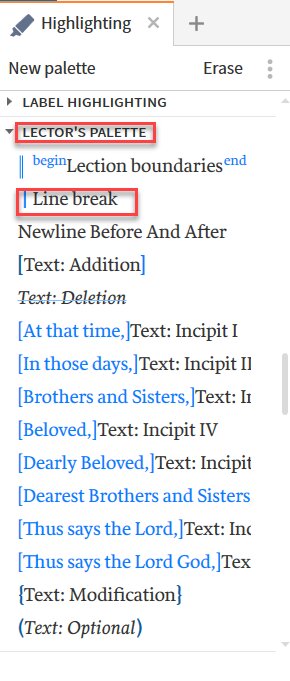
Search for:
- Palette name: Lector’s Palette
- Style name: line break
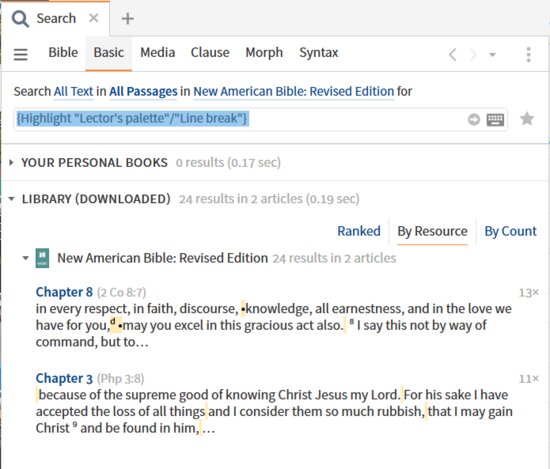
Note tags and labels
From Verbum Help:[quote]
Show Community Tags
When resources in the Library are tagged, that tag is uploaded to the Verbum servers. If a certain number of people apply the same tag to a resource, that tag is collected into the resource metadata and communicated back to everyone as a “community tag.” Users can opt out of this system and only show their tags by setting this to No.
Note: the tag: library filter searches both user tags and community tags. Use communitytag: to search community tags only, and mytag: to search user tags only. Setting this option to No prevents community tags from displaying, and makes the results of tag: and mytag: identical because tag: will find user tags, plus zero community tags. This may have implications for collection definition rules. To be sure that only user tags are being searched, use mytag:. [2]

Note the location of label beside the tags box.
Example note:
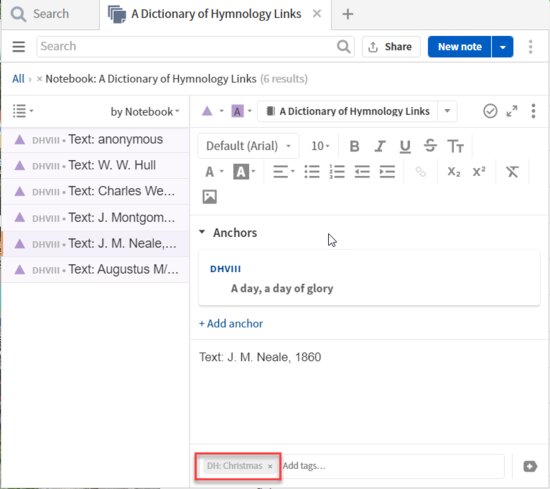
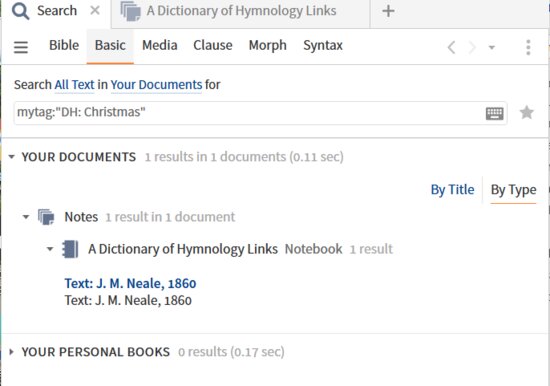
Unfortunately, I cannot get the label search on notes to work. Extra credit if you can find my error.
Label definition:
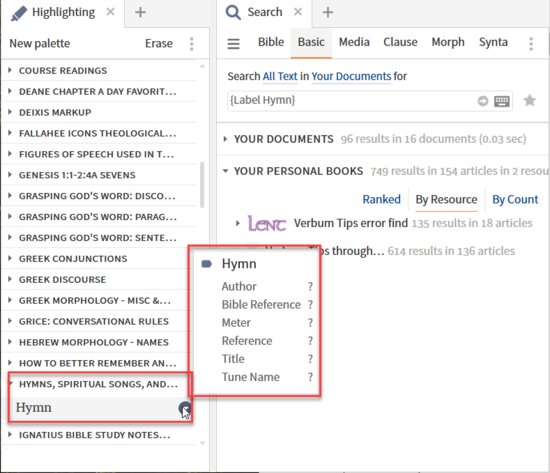
Add label to note via lower right label icon:
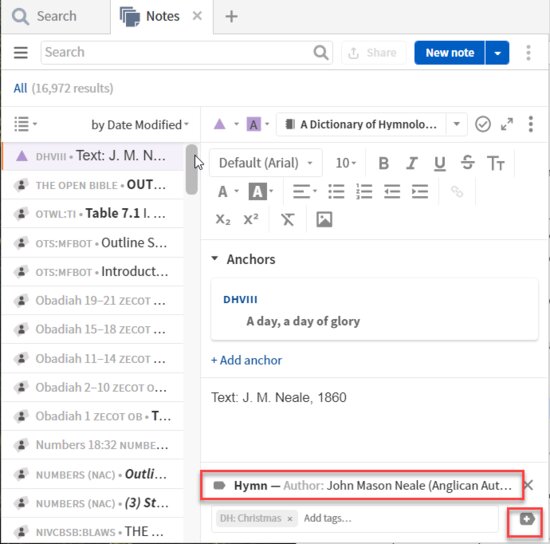
The Basic Search fails to recognize the extended search format of {Label} at all.
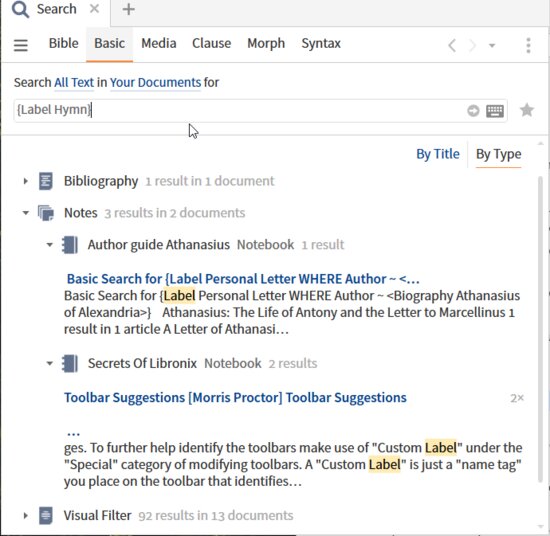
Reported as bug: BUG: Label search fails in notes - Faithlife Forums (logos.com)
Searching community tags
From Verbum Help on Basic Search:[quote]
To change the resource(s) the search results come from:
1. Click Everything (or whatever appears to the right of the word in above the search Search Field).
2. Click All Resources or enter the name of the Resource, Series, or Collection or choose from the drop-down list:
• Everything
• Factbook
• All Resources
• User Documents (searches user-created Documents, Guides, and Personal Books) As of version 6.5, the following document types have previews to see the hits within the document:
• Bibliography
• Clippings
• Guides
• Notes
• Prayer Lists
• Community Tags (entities, events, concepts etc. other users have tagged in resources)
• All Open Resources
• Specific Open Resource
• Top Bibles
• All Bibles
• All Open Bibles
• User-defined Collections
• System-defined Series
3. Type the search term
If the resource or collection supports reference ranges, options will be available to filter by All Passages or a specific passage range.[3]
Select Community Tags as the resource to search. Specify the datatype in the usual manner.
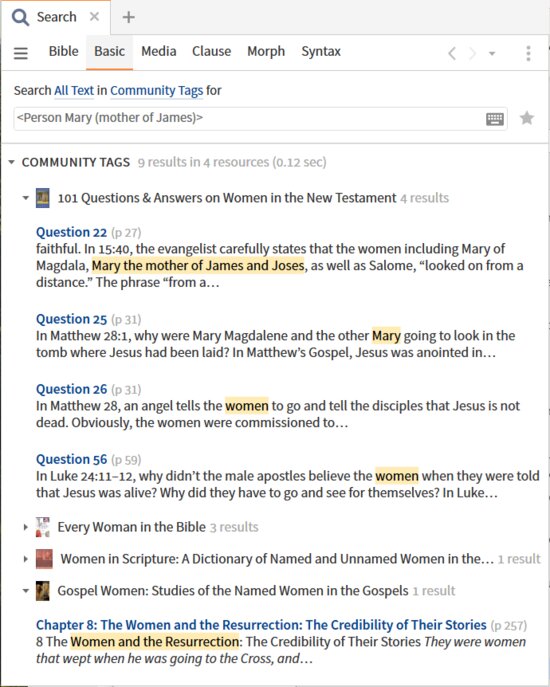
One can verify the presence of the community tag by
- opening the resource and noting the faint blue dotted underline in the text which denotes a community tag
- seeing the datatype under the Community Tag heading
- seeing the datatype followed by community tag
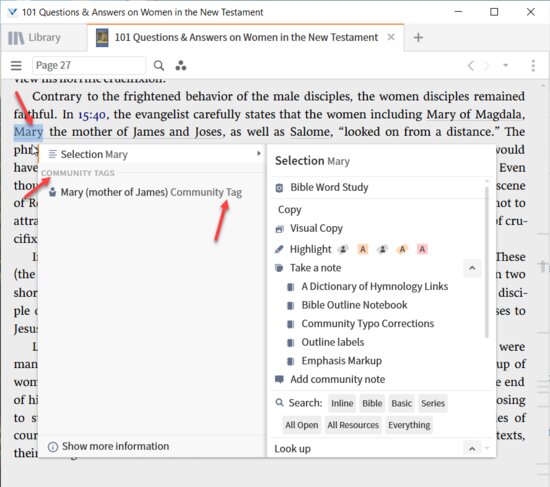
Note that these results are results for the entire community not just for tags you entered.
[1] Verbum Help (Bellingham, WA: Faithlife, 2018).
[2] Verbum Help (Bellingham, WA: Faithlife, 2018).
[3] Verbum Help (Bellingham, WA: Faithlife, 2018).