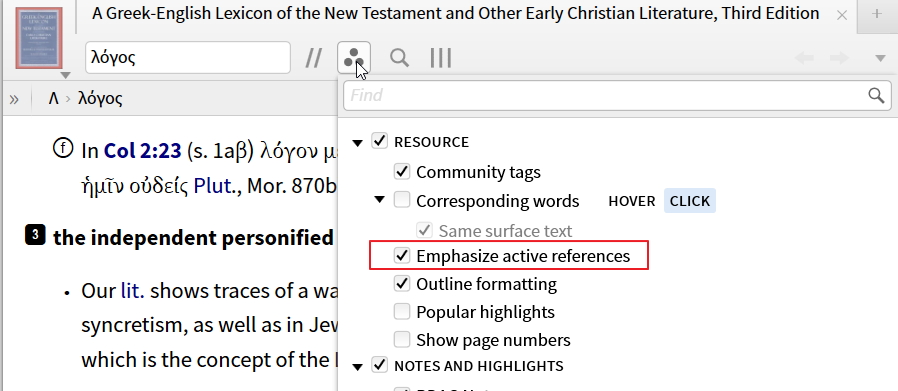Links to open panels
Can anybody summarize for me how the "links to open panels" work? Every time I see that feature I'm wondering what it does and what to use it for. A few examples would be helpful.
Also, if that is selected, does anything show up in a open Bible?
Comments
-
-
Thanks Fredc! It is funny thought that it would highlight my open Bible portion in other recourses. Somehow I don't see a need for that as I usually don't struggle to find the right section in a commentary etc. I much rather would like to have it the other way round. I'd like to see links in my Bible to open recourses so I quickly see when a recourse refers to that section or has an entry about that portion. But I guess Bibles do not have links like that for something like that to work.
Even the way it is set up it would not fulfill my purpose. Lets say I'm in Gen 4 and I have it set up so that all Gen 4 references are highlighted in my open recourses. Now I want to see whether a certain monograph type recourse (which has no Bible index) has a reference to Gen 4 there is no easy way to find the highlighting/links. I cannot use the navigation feature as these highlighting are not an option to choose so as to click on the down arrow would take me to the next highlighted/linked reference. So really, what would I use the "links to open panels" for?
0 -
Schumitinu said:
Now I want to see whether a certain monograph type recourse (which has no Bible index) has a reference to Gen 4
The Collections section of a Passage Guide provides this function.
Orthodox Bishop Alfeyev: "To be a theologian means to have experience of a personal encounter with God through prayer and worship."; Orthodox proverb: "We know where the Church is, we do not know where it is not."
0 -
Schumitinu said:
Now I want to see whether a certain monograph type recourse (which has no Bible index) has a reference to Gen 4 there is no easy way to find the highlighting/links
To do this, all you need to do is a basic search of that resource, using <Gen 4> as the search text. The angle brackets tell Logos you're looking for a Bible reference. That has the advantage of the Collections section in the passage guide that MJ mentioned, because it will actually highlight the search results in the resource, and allow you to navigate through the results.
Schumitinu said:So really, what would I use the "links to open panels" for?
This scenario where I find it most useful is when I'm preparing a sermon. Let's imaging I'm preaching from Romans, and a major topic of that passage is predestination. So I open a Systematic Theology to that section on predestination, so I can include some theological content in my sermon. However, I don't want to include all that the Bible says about predestination (it's a sermon on Romans, after all), so I skim through the systematic theology, looking for highlighted verses to open panels. That way I can quickly focus on those parts of the doctrine that most closely relate to the passage I'm speaking on.
This is my personal Faithlife account. On 1 March 2022, I started working for Faithlife, and have a new 'official' user account. Posts on this account shouldn't be taken as official Faithlife views!
0 -
MJ. Smith said:Schumitinu said:
Now I want to see whether a certain monograph type recourse (which has no Bible index) has a reference to Gen 4
The Collections section of a Passage Guide provides this function.
For this to work, a particular resource has to be in a collection, right? Or I could make my own collection with monographs that I want the passage guide to search for me, right?
0 -
Mark Barnes said:
To do this, all you need to do is a basic search of that resource, using <Gen 4> as the search text.
Yes, I'm aware of this option
Mark Barnes said:This scenario where I find it most useful is when I'm preparing a sermon. Let's imaging I'm preaching from Romans, and a major topic of that passage is predestination. So I open a Systematic Theology to that section on predestination, so I can include some theological content in my sermon. However, I don't want to include all that the Bible says about predestination (it's a sermon on Romans, after all), so I skim through the systematic theology, looking for highlighted verses to open panels. That way I can quickly focus on those parts of the doctrine that most closely relate to the passage I'm speaking on.
This makes sense. Thanks for giving me an example!
0 -
Schumitinu said:
Or I could make my own collection with monographs that I want the passage guide to search for me, right?
Exactly.
Orthodox Bishop Alfeyev: "To be a theologian means to have experience of a personal encounter with God through prayer and worship."; Orthodox proverb: "We know where the Church is, we do not know where it is not."
0 -
Hi! I just watched Mark Ward's post about making BDAG easier to use by selecting "Outline Formatting". Near the end of his video, however, he talked about using "Links to open panels".
I don't have that option in my resources. I see that this goes all the way back to 2014. Here I am in 2016, and I can't find them.
Is there a setting in Program Settings to facilitate that? I am running
Logos Bible Software 6.9 SR-1
6.9.0.0044
MacBook Air M1 16GB RAM | Mac Mini M1 8GB RAM | iMac 24" M1 16GB RAM | iPad Pro (plus some Windows laptops relegated to disuse)
0 -
David Fish said:
he talked about using "Links to open panels".
I don't have that option in my resources
This is now called "Emphasize active references" in the Visual Filter Resource section
0 -
Thanks, Graham. By arranging BDAG entries as an outline, and putting the check mark in "Emphasize active references", it really makes BDAG easier to use.
MacBook Air M1 16GB RAM | Mac Mini M1 8GB RAM | iMac 24" M1 16GB RAM | iPad Pro (plus some Windows laptops relegated to disuse)
0