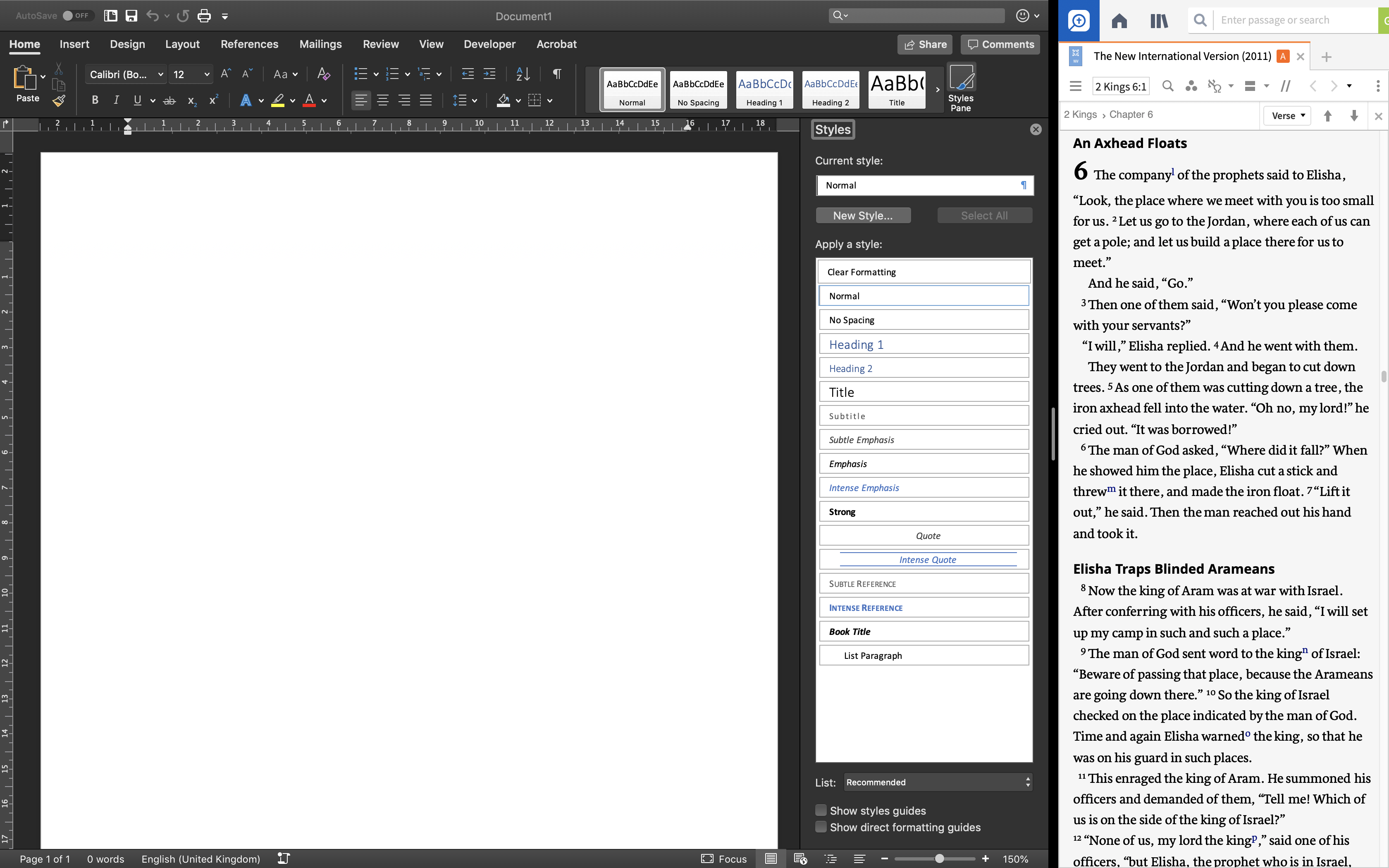I am using a Mac and often cannot see the three buttons built into the UI. This is because the window is deliberately narrow, I just need a column of bible text alongside my working in MS Word.
The hiding of the buttons is as I would expect but I would also expect some alternate way to access their functionality when they are not on the screen.
Am I missing something? How do I see these buttons as menu items when the buttons are not visible on the screen?
Thanks.