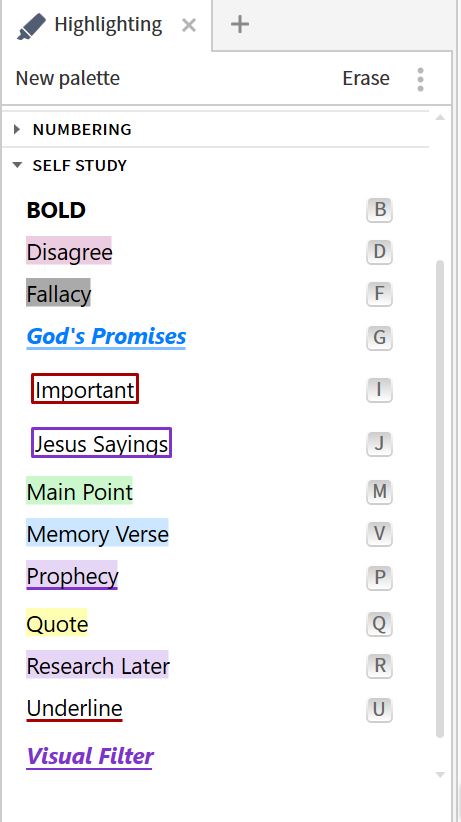Is there a way to search for all highlights that were made using a specific style in a custom palette and movie all of them to a specific notebook?
I created a highlight style called "Memory Verses". Now I want to find all of these verses and move them into a notebook called "Memory Verses" so I can keep them all together and easily searchable.
Is this possible?
Currently all of my highlights in my "Self Study" palette go to a "Highlights" notebook. Now I'm trying to separate out just the memory verses from the rest.