Tip 13: Biblical personal name and person via Context Menu
Please be generous with your additional details, corrections, suggestions, and other feedback. This is being built in a .docx file for a PBB which will be shared periodically.
Previous post: tip 12 Next post: tip 14
The Context Menu is opened through the right click on a selection in a resource panel. Whether one accesses the data through the context menu or the information panel, this is the control center of Verbum.
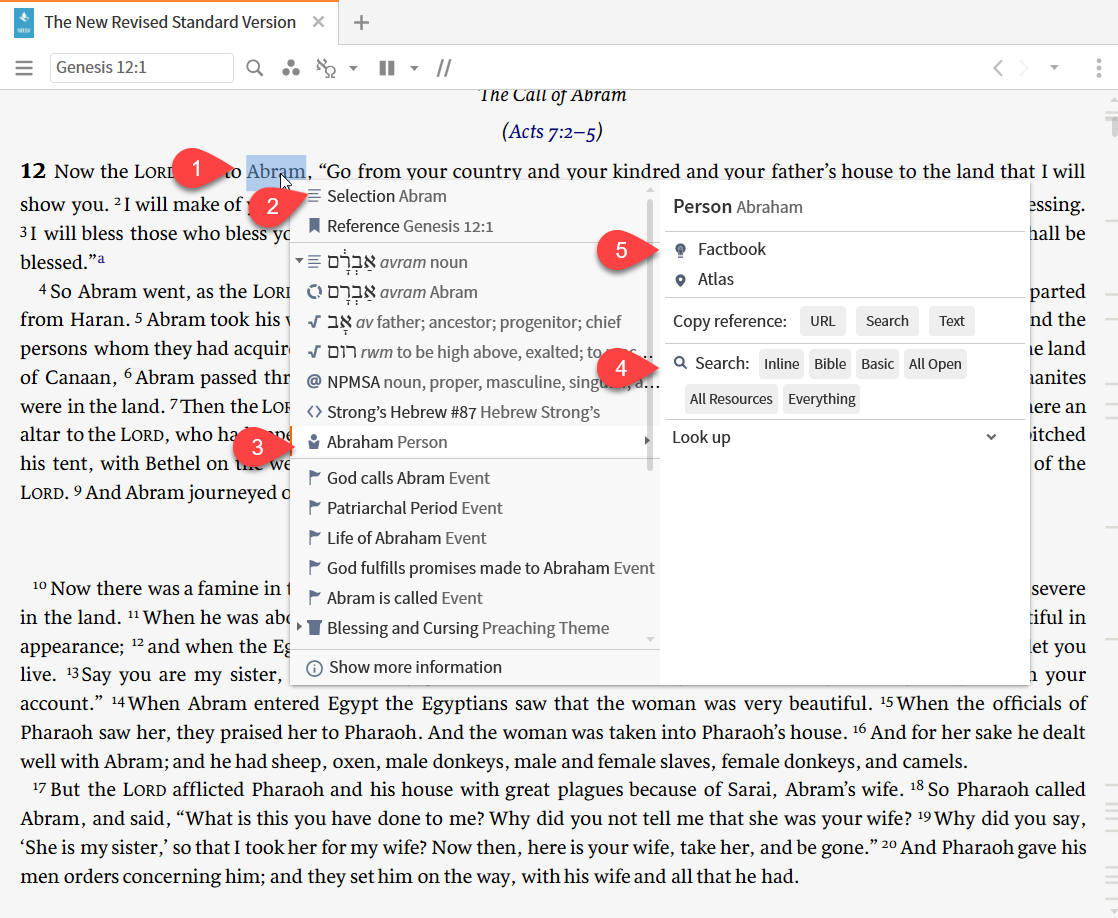
- For purposes of this discussion, the text “Abram” has been selected (1); a right click then opens the context menu … the content of which varies by resource, text selected, resource tagging . . .
- Think of the context menu as having two sides: the left side shows (a) the selection (2) (b) the standard reference for the selection (c) Verbum tagging applying to the selected text e.g. a person datatype tag for Abraham (3), and (d) an action allowing one to open the information which shows even more data than in in the context menu. On the right side, are possible actions that one may executed upon the data element selected on the left. Things to note:
- An arrowhead before the tag icon will expand/contract the section of related tags
- A light background and an arrowhead on the right edge indicate the selected tag.
- The scroll bar serves its usual purpose. I point it out so that you get a better sense of the amount of tagging.
- On the right side, the first line is a title line for the selected tag. Below it are the relevant actions. These are typical of the actions:
- Calls to relevant tools
- Copy functions
- Search functions
- Lookup functions e.g. dictionaries
- For our exploration of the Verbum search please note:
- Selection (2) is equivalent to the text argument “Abram”
- Person (3) is equivalent to the datatype <Person Abraham>
There are fundamentally three search options:
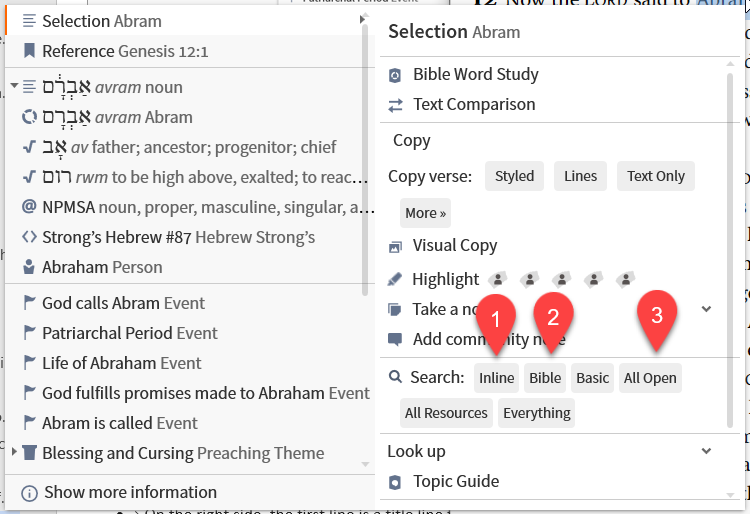
- One may select an inline search. Choosing the inline search here differs from choosing it from the panel menu in that the search argument is entered by the system.
- One may select a search panel search on the current resource using either a Bible or a Basic search.
- One may select a search panel search on all open resource, all resources, or an everything search.
Here are examples of each of the options started from the NRSV “Abram” selection; The NABRE is also open to show the “all open” results.:
Inline with selection (text)
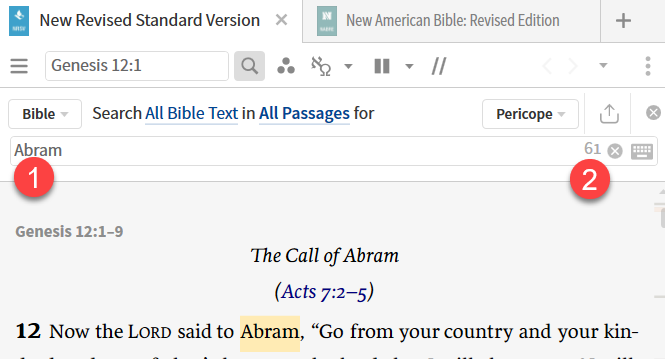
This inline search searches the text itself. The search argument is set to the text term “Abram” (1) and is run yielding 61 results (2). To get full results for the name of the person Abraham, one must change the search argument to “Abram OR Abraham” or to “Abram, Abraham”.
Inline with person (datatype)
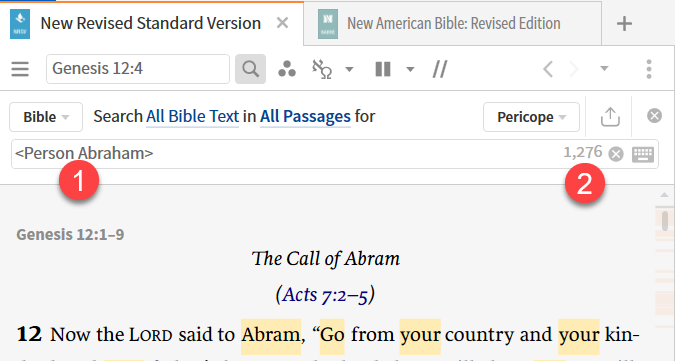
This inline search searches the Verbum tagging. The search argument is set to <Person Abraham> (1) and is run yielding 1,276 results (2). These are the full results of references to the person Abraham under any name.
Bible with selection (text)
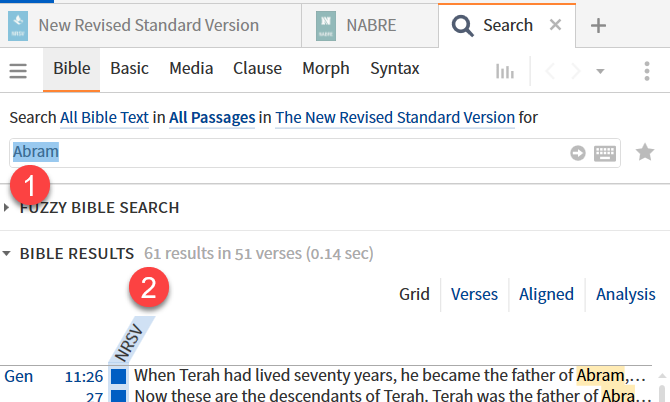
This search panel Bible search searches the text itself. The search argument is set to the text term “Abram” (1) and is run yielding 67 results (2) in 51 verses. To get full results for the name of the person Abraham, one must change the search argument to “Abram OR Abraham” or to “Abram, Abraham”
Bible with person (datatype)
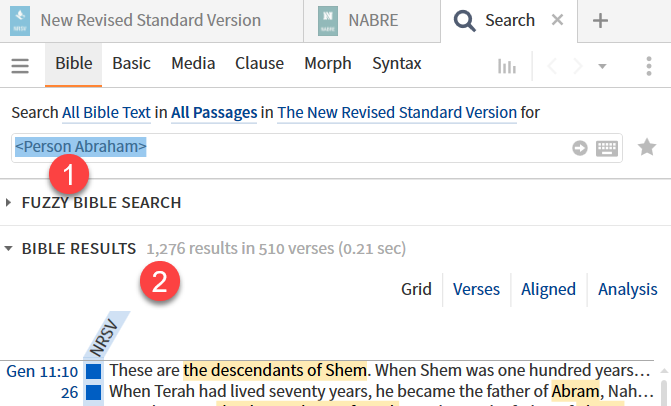
This search panel Bible search searches the Verbum tagging. The search argument is set to <Person Abraham> (1) and is run yielding 1,276 results (2) in 510 verses. These are the full results of references to the person Abraham under any name.
Basic with selection (text)
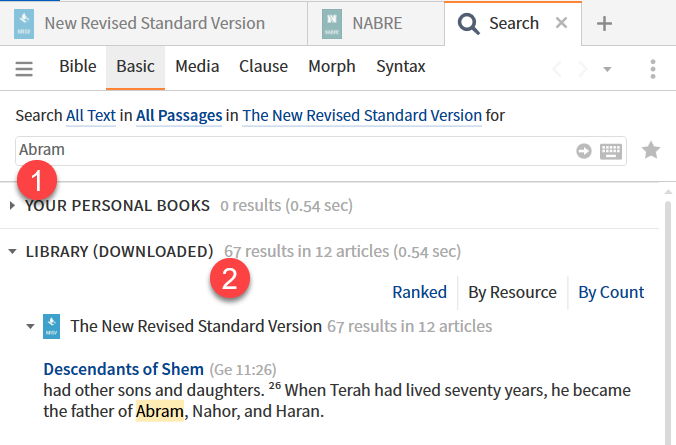
This search panel Basic search searches the text itself. The search argument is set to the text term “Abram” (1) and is run yielding 67 results (2) in 12 articles (pericopes). To get full results for the name of the person Abraham, one must change the search argument to “Abram OR Abraham” or to “Abram, Abraham” One may also wish to change from searching All Text to searching All Bible Text.
Basic with person (datatype)
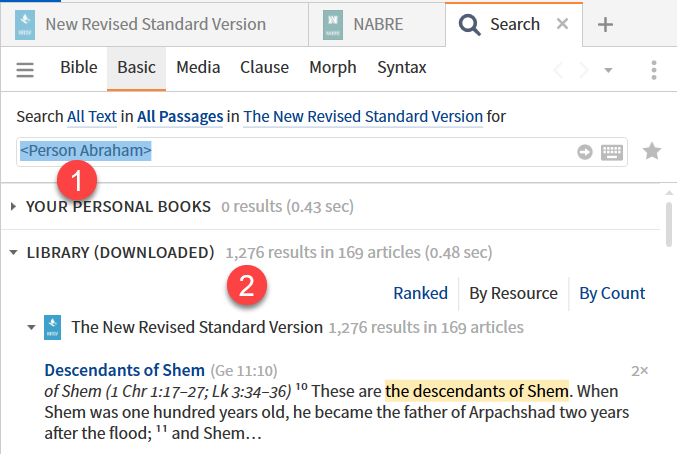
This search panel Basic search searches the Verbum tagging. The search argument is set to <Person Abraham> (1) and is run yielding 1,276 results (2) in 169 articles. These are the full results of references to the person Abraham under any name.
Remember that the Bible search gives results in verse; the Basic search gives results in articles.
All Open with selection (text)
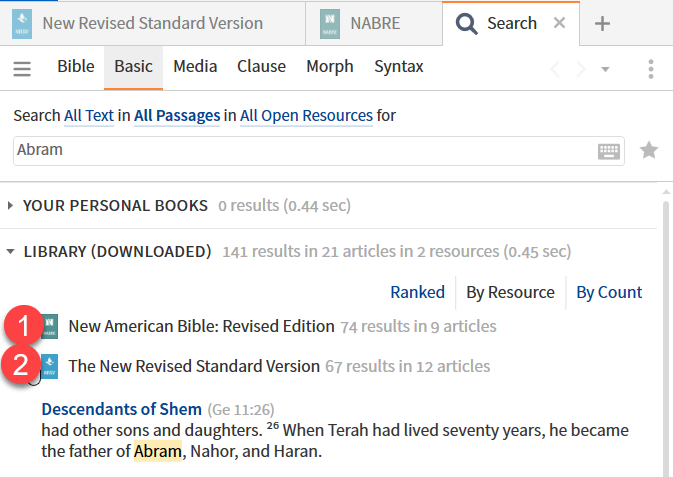
The text search argument matches the basic search above. But here the results are given for all open resources – NABRE (1) and NRSV (2).
All Open with person (datatype)
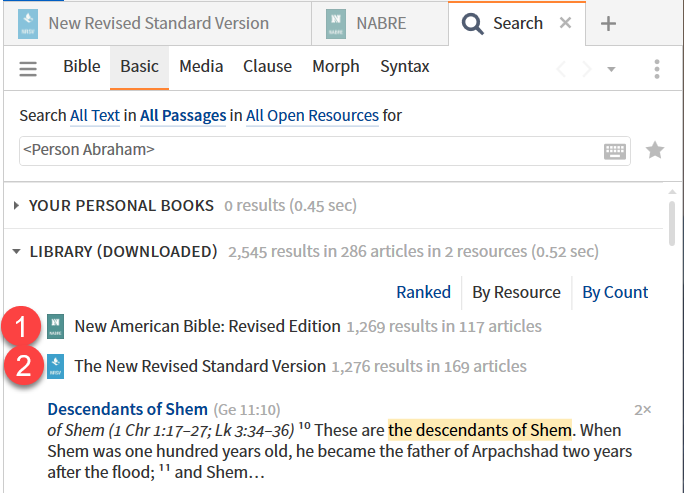
The datatype person search argument matches the basic search above. But here the results are given for all open resources – NABRE (1) and NRSV (2).
All Resources with selection (text)
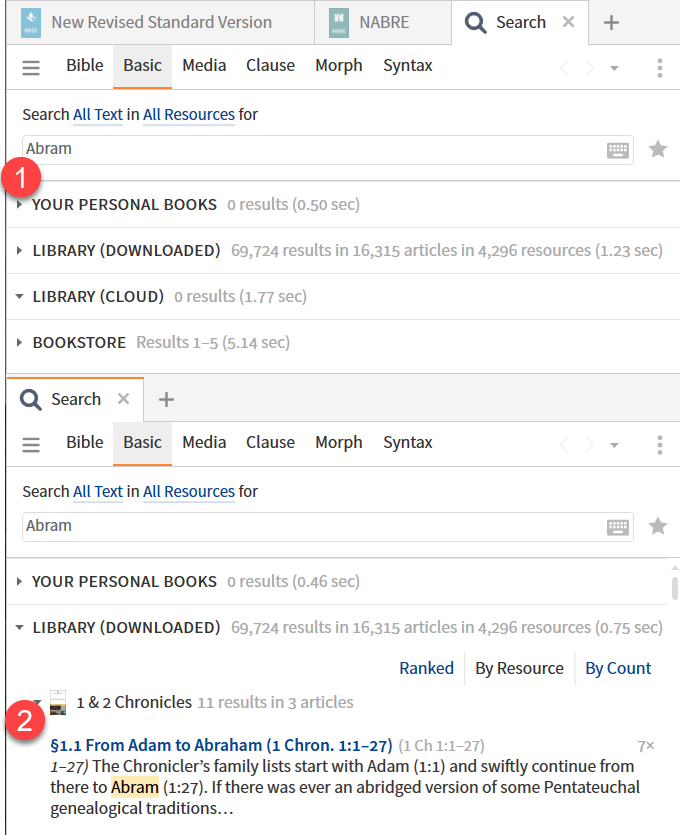
Standard behavior for the text argument “Abram” search but this time it is against all unhidden resources in my library plus what is available in the Bookstore. All resources searches present the results in four parts (1):
- Personal books (PBB’s)
- Library (Downloaded) i.e. on this device
- Library (Cloud) i.e. not on this device
- Bookstore
All Resources with person (datatype)
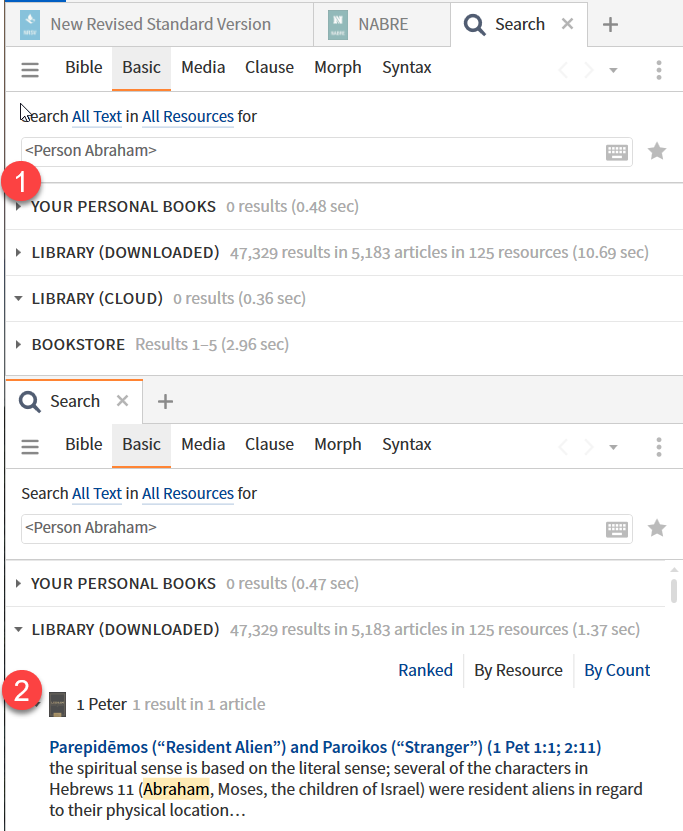
Standard behavior for the text argument “Abram” search but this time it is against all unhidden resources in my library plus what is available in the Bookstore. What is noteworthy is that the text search above found 4,296 resources that contained “Abram” while the datatype search found only 125 resources that contained the Verbum datatype tag <Person Abraham>. This means that MOST resources do not contain the person datatype tagging. Be certain that a resource contains the appropriate tagging before doing a search on the tagging.
Everything with selection (text)
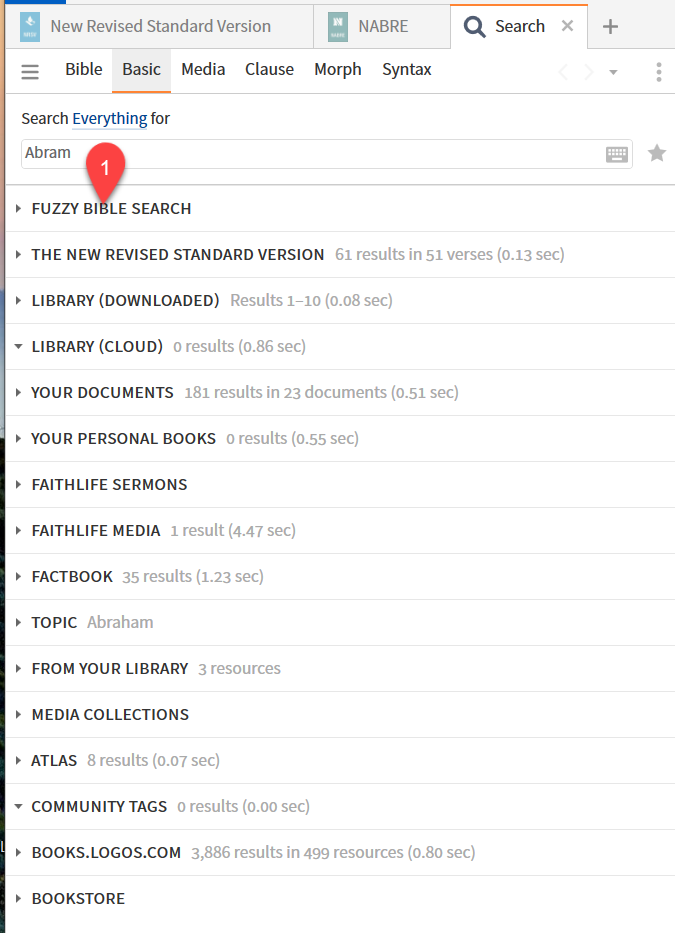
Although it is out of date in that sections are missing or renamed, the Verbum Help documentation is an appropriate source of the descriptions of the various sections. The text search itself has standard behavior.
[quote]Everything Search
Everything search is a form of Basic Search. It searches most aspects of Logos, including some online-only sections only available through Everything search.
Sections
Fuzzy Bible Search
Finds specific verses or pericopes without relying on an exact phrase. See: FuzzySearcy
Preferred Bible
Lists the first few passages from the preferred Bible. Click Bible Search "Bible title" at the end of the results to re-run the search on the whole Bible.
Library Results
Functions much in the same way as “All Resources” does in Basic search. Resources will list the number of hits and can be expanded/collapsed to display the relevant passages.
Your Documents
Lists results from documents created in Logos.
Personal Books
Lists results from user-created Personal Books.
Faithlife Sermons
Lists community-created sermons uploaded to Sermons.Faithlife.com that are related to the search term. Click Search all sermons at Sermons.Faithlife.com to open a browser to additional sermon results from Sermons.Faithlife.com.
Factbook
Lists any Factbook headings matching the query.
Topic
Lists dictionaries, and Mobile Ed courses that discuss the search term appear under Look it up. A search suggestion, and links to re-run the search as a Topic Guide and Sermon Starter Guide appear above the Look it up options.
Library Resources
Lists whole books in the Library that have titles, authors, or descriptions that match the query. Click a book cover to open that book.
Media
Lists media items related to the search, and a link to Media Search for the term.
Atlas Results [Net]
Lists maps from the Atlas database that are relevant. Click a map thumbnail to open the Atlas panel.
Community Tags [Net]
Lists results from ~Community Tags` that have been applied to resources made by yourself or other users.
Books.Logos.com [Net]
This section searches the online http://books.logos.com website of Facsimile Resources, which are image scans of manuscripts that have been tagged to support searching within Logos. Clicking the title of a resource will provide previews of the manuscript with the search term highlighted, and a link to search for the term on the website.
Fuzzy Bible Search Overview [Net]
Fuzzy Bible Search is a way to find specific verses or pericopes without relying on an exact phrase. It allows one to locate verses or pericopes for which they may only remember key words, small phrases, or translations.
How to Search
1. Open a Search panel.
2. Set it to Everything.
3. Type in your search query and hit enter.
4. Expand the Fuzzy Search section if it is not already.[1]
Everything with person (datatype)
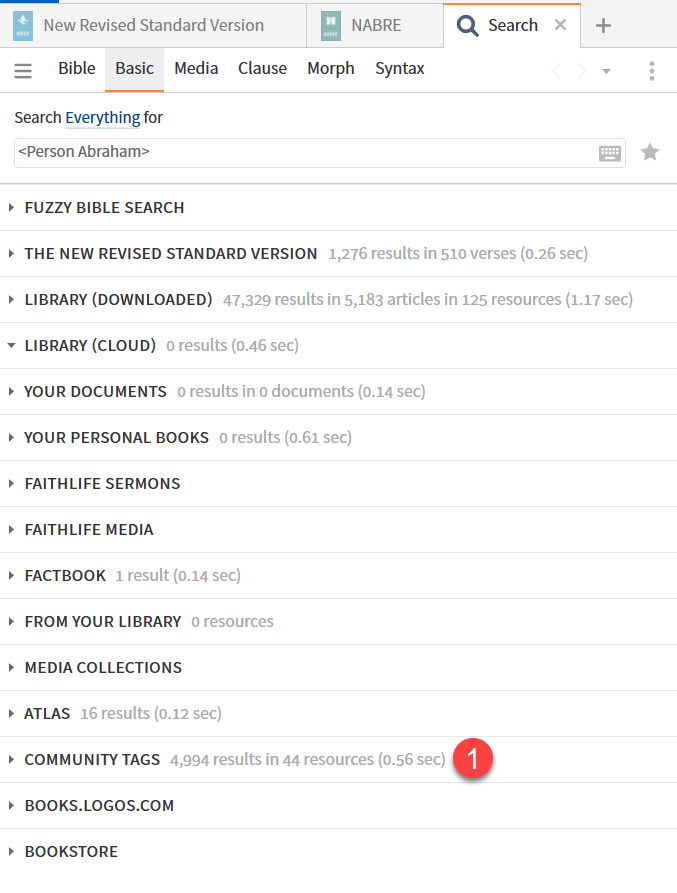
The only thing unfamiliar in these results is the results in Community Tags. Community Tags is a Verbum function that allows a user to tag a resource with Verbum valued tags. This is useful for resources not tagged by Faithlife for which tagging is especially useful for your research.
Copy option search
One more useful function for searches is in the context menu. For an item selected on the left side, one can copy the search form for it on the right (1). This can then be pasted into a search argument without requiring the user to remember the precise syntax of the search article. This will be explorer when we begin building complex searches.
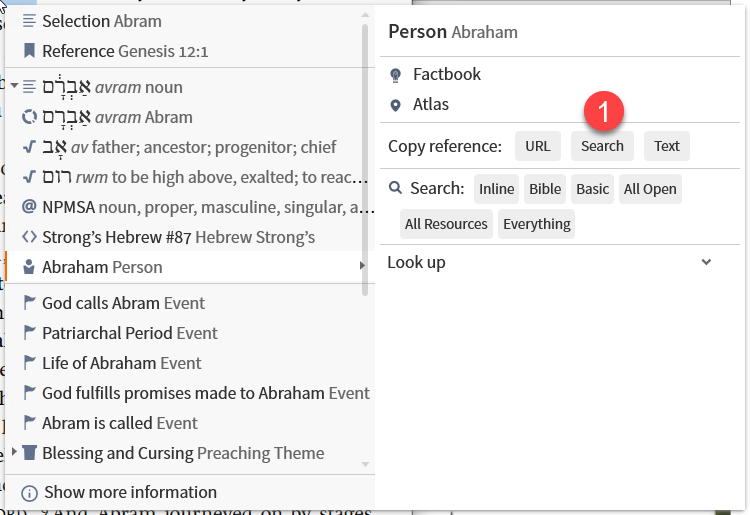
[Net] Some or all of the features in this section require a live internet connection to be fully functional.
[Net] Some or all of the features in this section require a live internet connection to be fully functional.
[Net] Some or all of the features in this section require a live internet connection to be fully functional.
[Net] Some or all of the features in this section require a live internet connection to be fully functional.
[1] Logos Help (Bellingham, WA: Faithlife, 2018).