Print Library Catalog
Bring the power of Logos to your print Library.
What is it?
You can add your print books (or ebooks, or library books) into your Logos library and search inside those books. When searching, you’ll see a large snippet from the book, and the location of the search result (usually a page number or reference). You can then easily find the result in your print book.
You can also add books to your Print Library Catalog by scanning the ISBN on the mobile app or searching for the book within Logos.
How to access it?
Adding books to your Print Library:
-
Open the Logos 10 Desktop app.
-
Click on the Library icon in the toolbar.
-
Click “Add to Library” in the top right corner
-
Search for the book you would like to add and click the Add to Print Library icon (the plus sign with two books on a shelf). When you hover over a book, the icon will expand to say “Add to Print Library”.
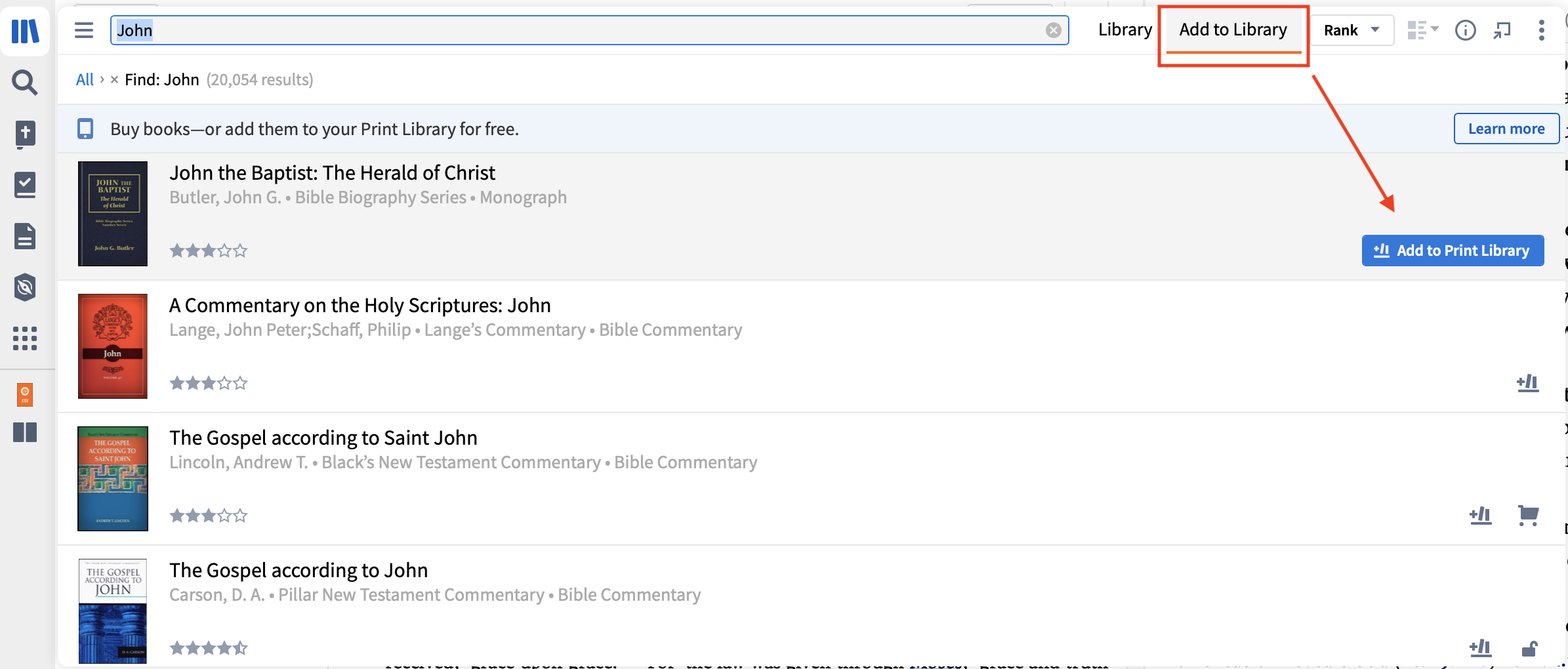
Viewing your Print Library:
-
Open the Logos 10 Desktop app.
-
Click on the Library icon in the toolbar.
-
Click on “Library” in the top right corner.
-
Expand the Filter sidebar on the left by clicking on the three horizontal lines in the top left corner.
-
Search “Print Library” in the Filter sidebar.
-
Click “In Print Library” to view the books within your Print Library or,
-
Click “Not in Print Library” to view the books that are not yet in your Print Library.
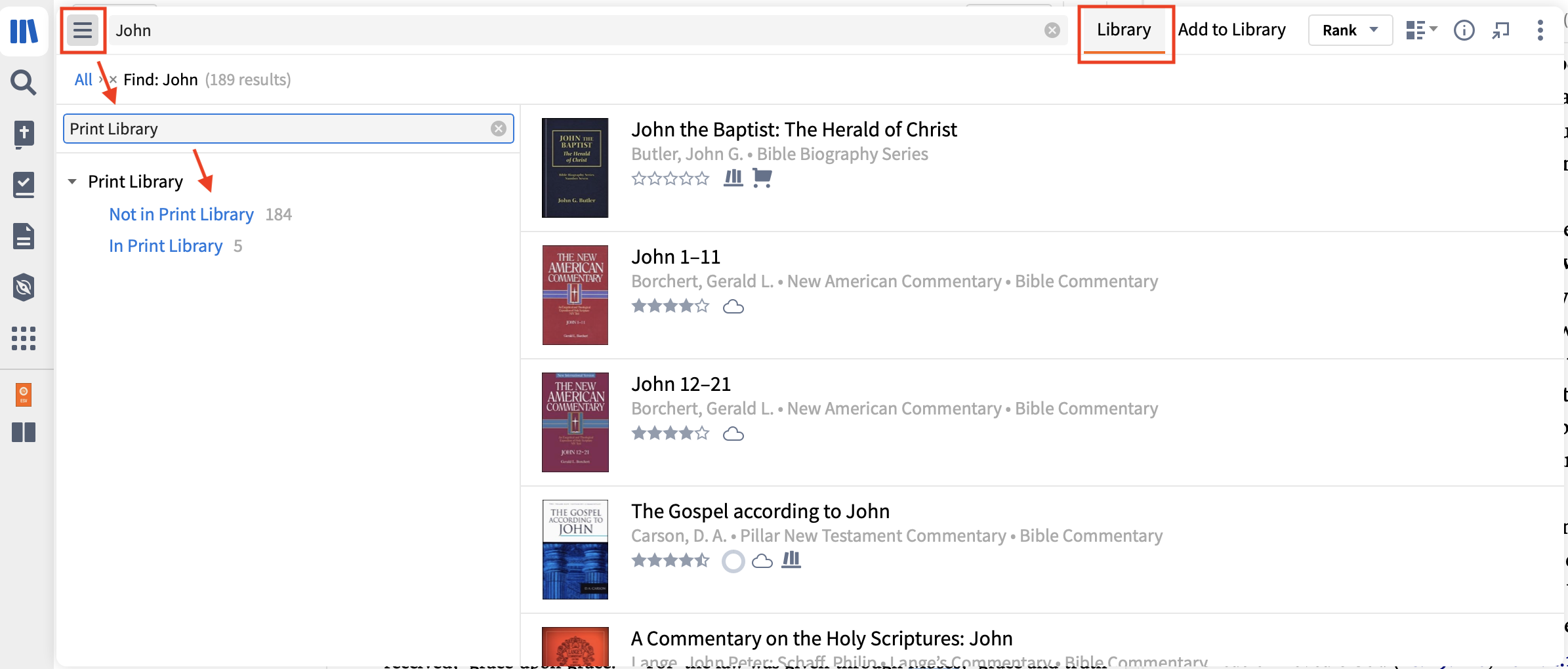
Scanning your print book ISBN:
-
Open the Logos 10 Desktop app.
-
Click on the Library icon in the toolbar.
-
Click “Add to Library” in the top right corner.
-
Click “Learn More” on the right side of the Library panel.
-
This will bring up a QR code. Scan the QR code on your phone to enable the Logos mobile app where you will be able to scan the ISBNs of your print books.
-
Click here for detailed instructions on how to use the ISBN scanner on the Logos mobile app.
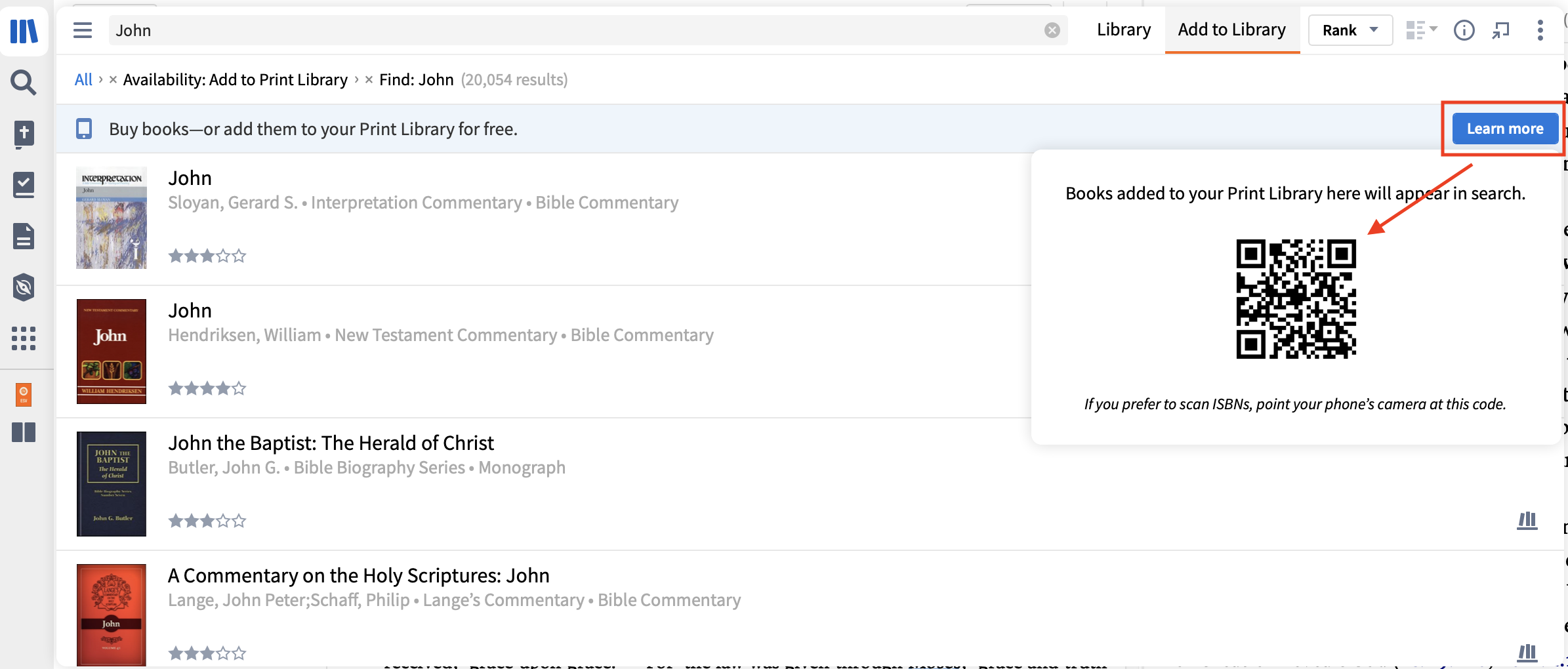
Searching your Print Books:
- Open the Logos 10 Desktop app.
- Open Search by clicking on the Search icon (magnifying glass) in the toolbar.
- Select "Book" to do a book search.
- Type in a word and hit Enter/Return.
- Scroll down to the "Print Books" section to see the search results for all the books in your Print Library Catalog.
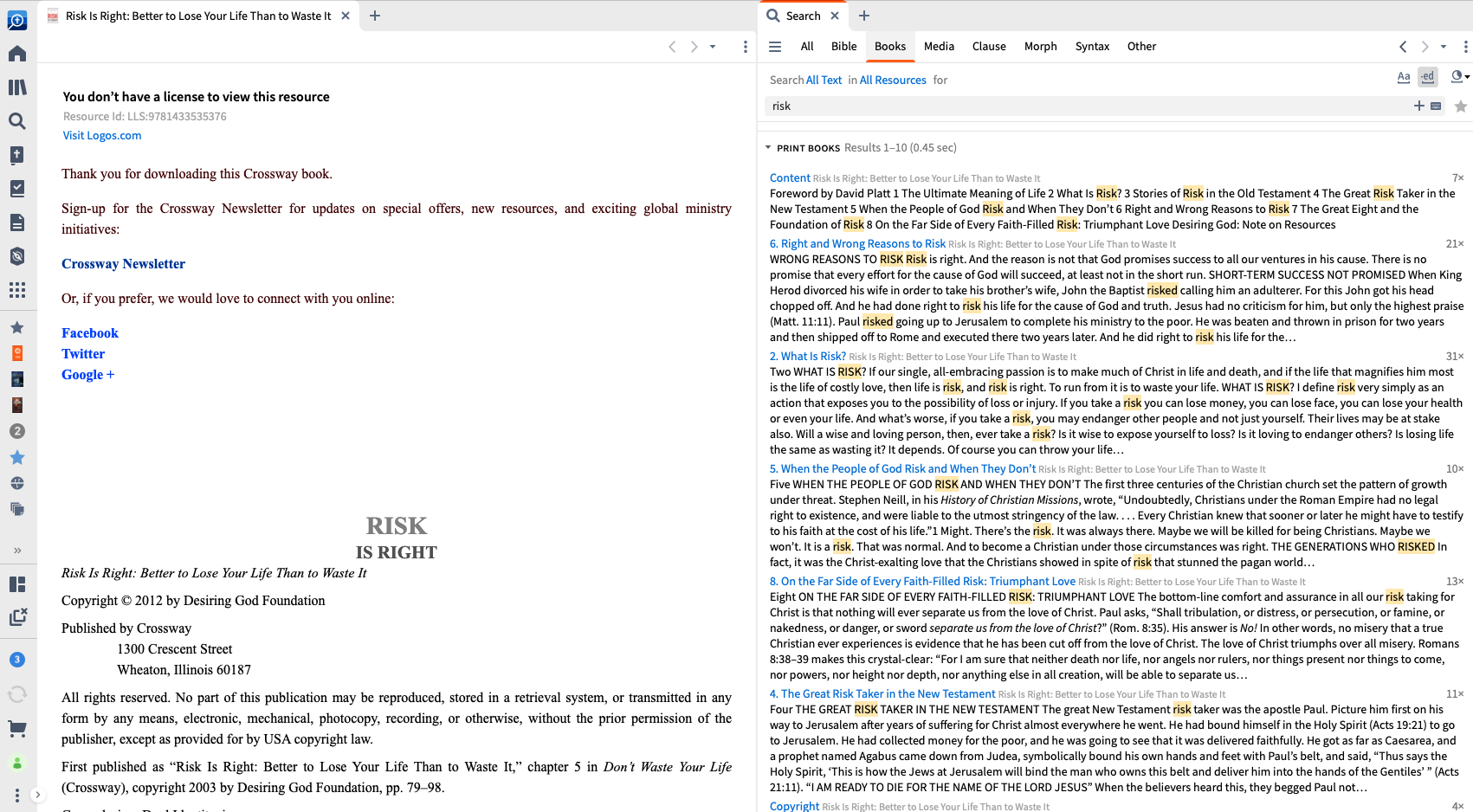
Note
-
Print Library can only be used for books that are in the Logos catalog.
-
You will not be able to read their print books within Logos, but you can search them.
-
This is an online-only feature.
-
This is available in Gold packages and above.
We’d love to hear your thoughts on this new feature. Please provide your feedback in the comments below.