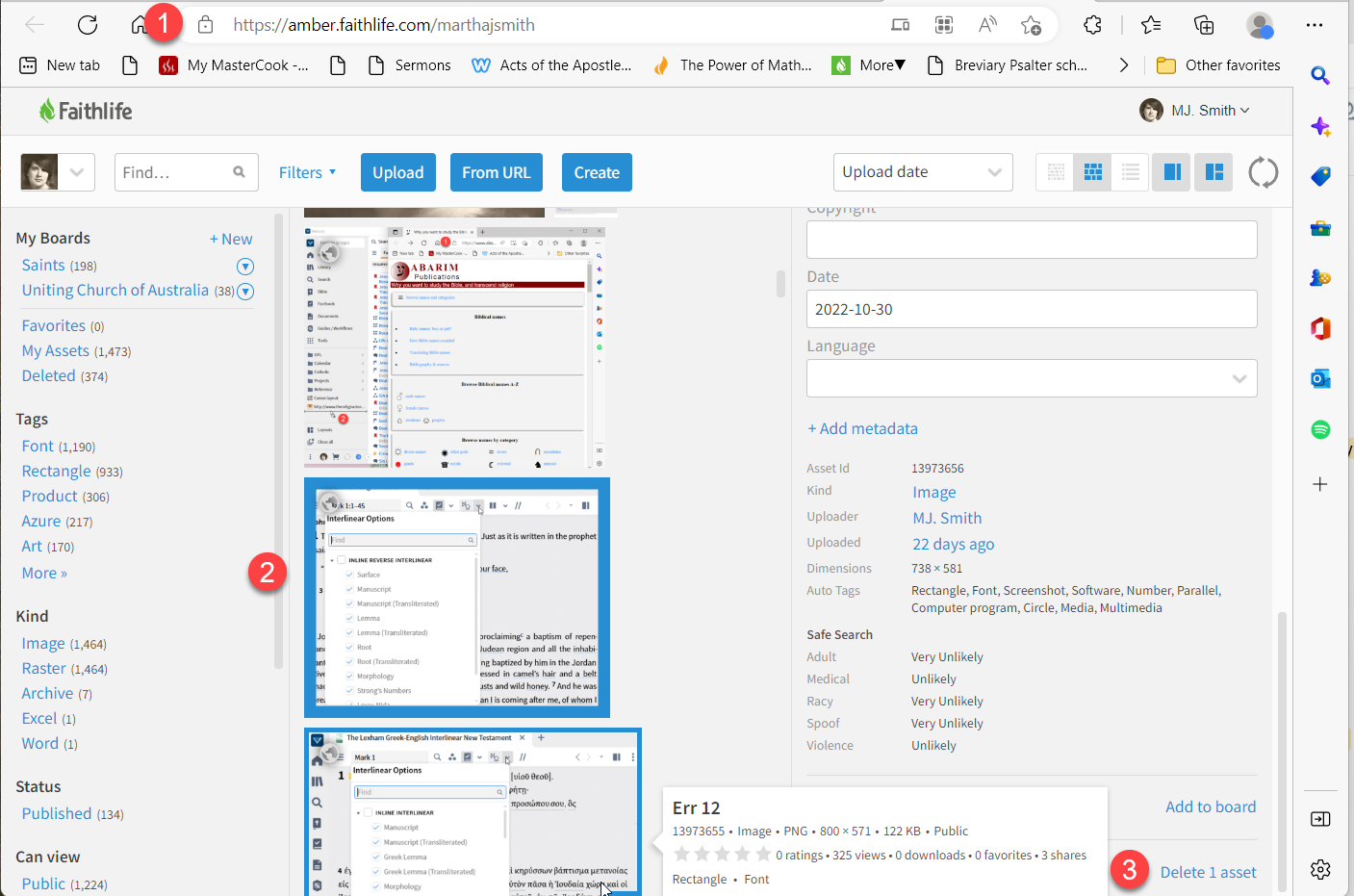Another tip of the day (TOTD) series for Logos/Verbum 10. They will be short and often drawn from forum posts. Feel free to ask questions and/or suggest forum posts you'd like to see included. Adding comments about the behavior on mobile and web apps would be appreciated by your fellow forumites. A search for "L/V 10 Tip of the Day site:community.logos.com" on Google should bring the tips up.
This tip is based on the forum post: Delete My Uploaded Media in Media Browser - Logos Forums
How does one delete items you have added to your File Vault/Amber/Media Browser? Andrew Batishko of Faithlife gave the essential piece of information:
[quote]I believe if you go to the File Vault https://amber.faithlife.com/
I keep this link on my shortcut bar.
- Use your browser to open Amber (1)
- Use the facets on the left-side bar and scrolling through the result in the center, to find and select the item you wish to delete (2)
- Scroll to near the bottom of the right-side bar to the delete option (3)