I'm looking at the Bible Sense Lexicon, to wit:
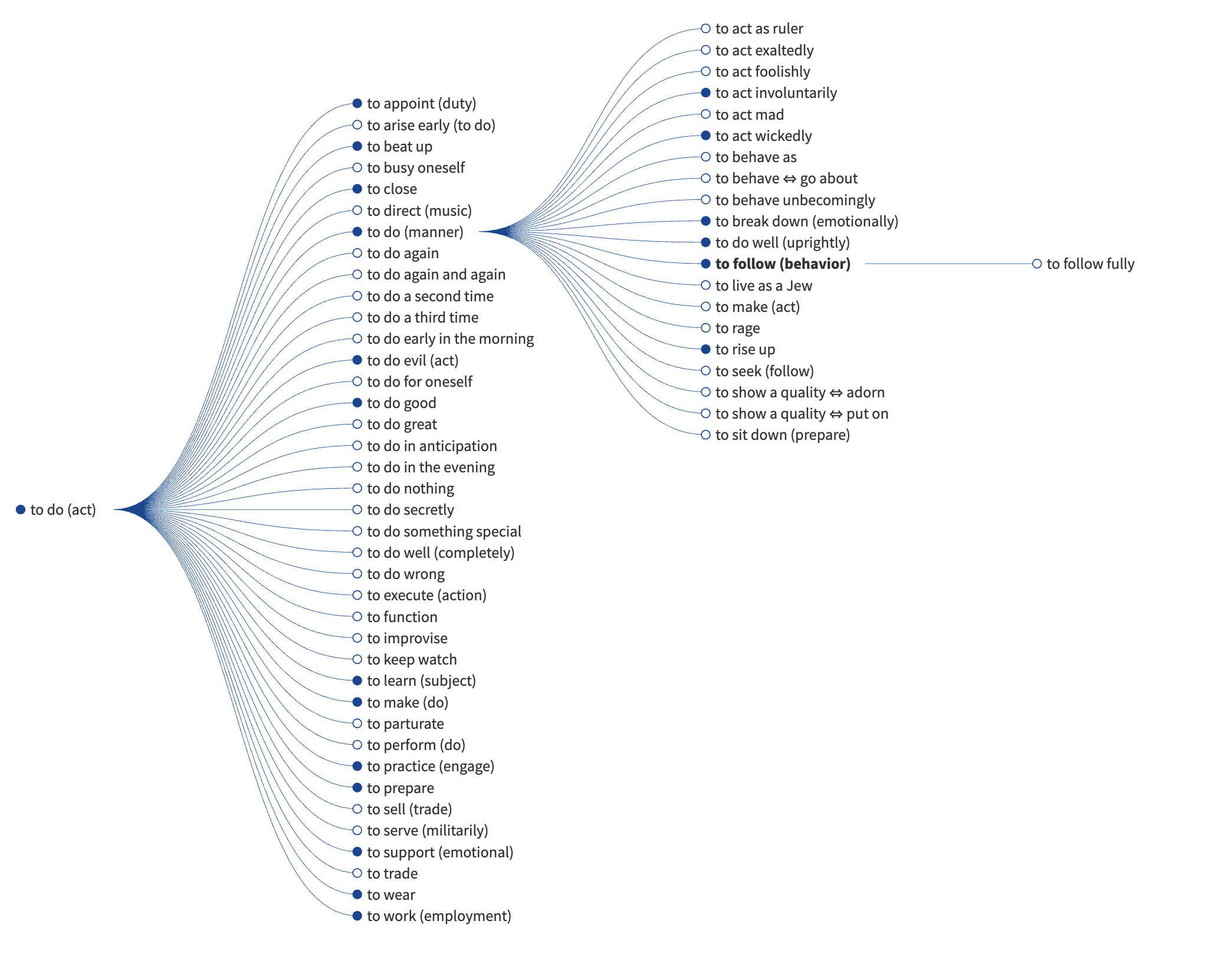
It simply makes sense to me that I should be able to click or double-click or right-click or shut-one-eye-and-cross-my-fingers-click and have Logos search for that particular sense. Am I missing something, or do I have to type it into the search box?