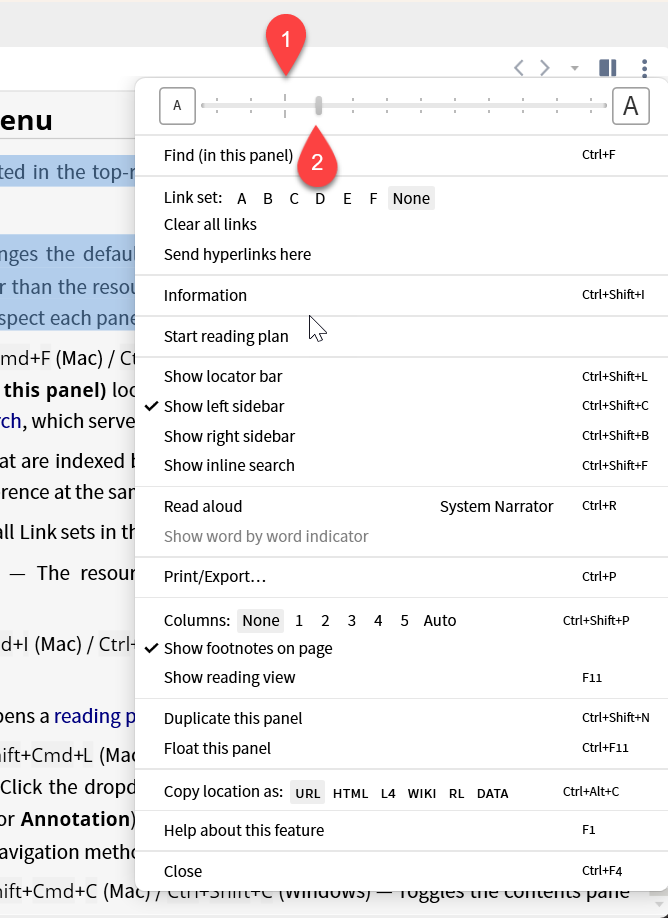Another tip of the day (TOTD) series for Logos/Verbum 10. They will be short and often drawn from forum posts. Feel free to ask questions and/or suggest forum posts you'd like to see included. Adding comments about the behavior on mobile and web apps would be appreciated by your fellow forumites. A search for "L/V 10+ Tip of the Day site:community.logos.com" on Google should bring the tips up as should this Reading List within the application.
This tip is inspired by the forum post: Size of Font - Logos Forums
[quote]These keyboard shortcuts are available throughout Windows:
• Alt+left arrow – Go back
• Alt+right arrow – Go forward
• Alt+F4 – Close program
• Alt+space – Activate window menu
• Ctrl+= – Zoom in
• Ctrl+- – Zoom out
Verbum Help (Bellingham, WA: Faithlife, 2022).
[quote]
The Panel menu is located in the top-right corner of the resource panel. The Panel menu displays:
• Text Size Slider — Changes the default text size for the particular resource. The change will apply to the panel, rather than the resource, so that a named layout that contains two panels of the same resource will respect each panel’s text size.
Verbum Help (Bellingham, WA: Faithlife, 2022).
- The somewhat longer mark indicates the default size for the font
- The thick mark indicates the current font size set
Remember this setting is for the panel not for the book. Multiple copies of a book may be open with different font sizes.