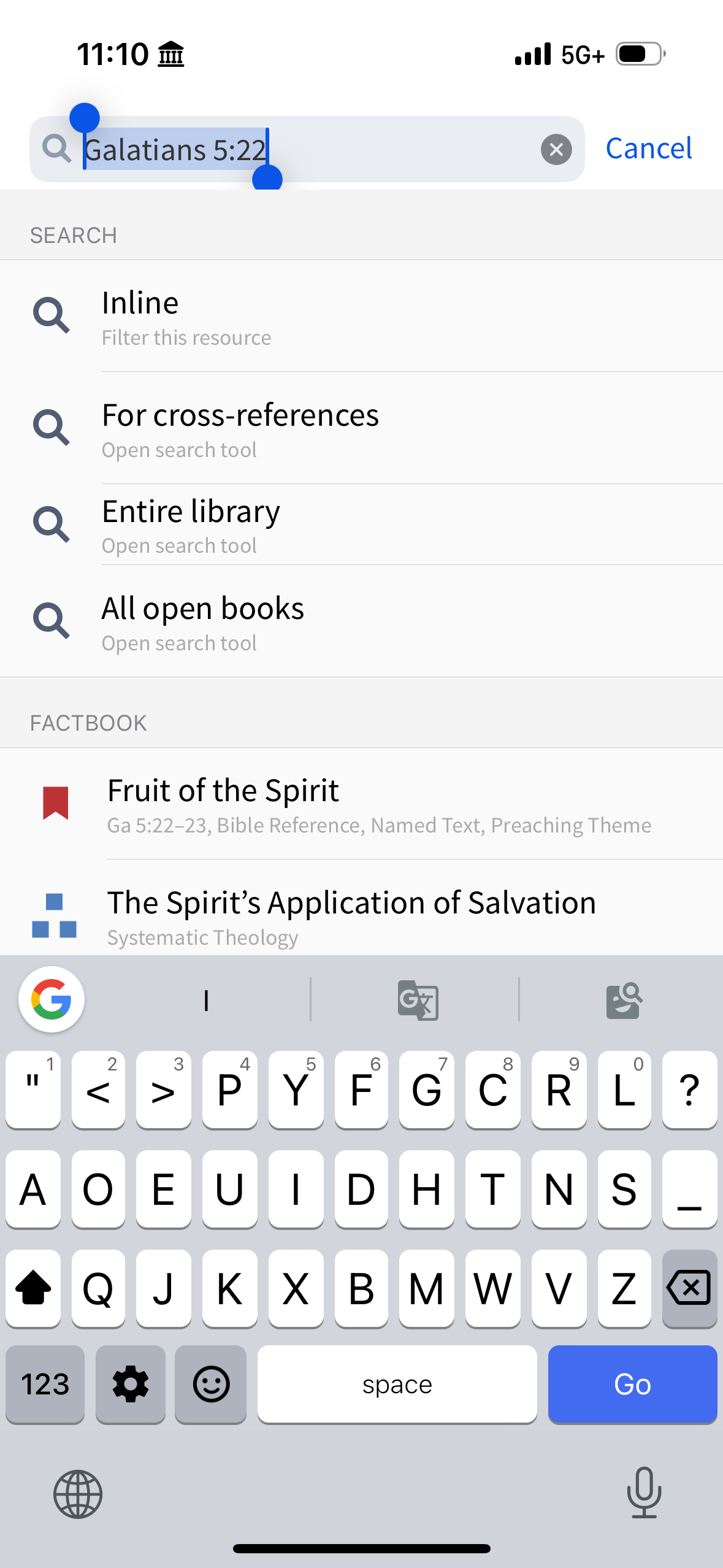Hello! A short time ago the Logos app was updated and the bible button that pulls up the books of the bible was switched in location with the search icon that lets you type a reference in directly.
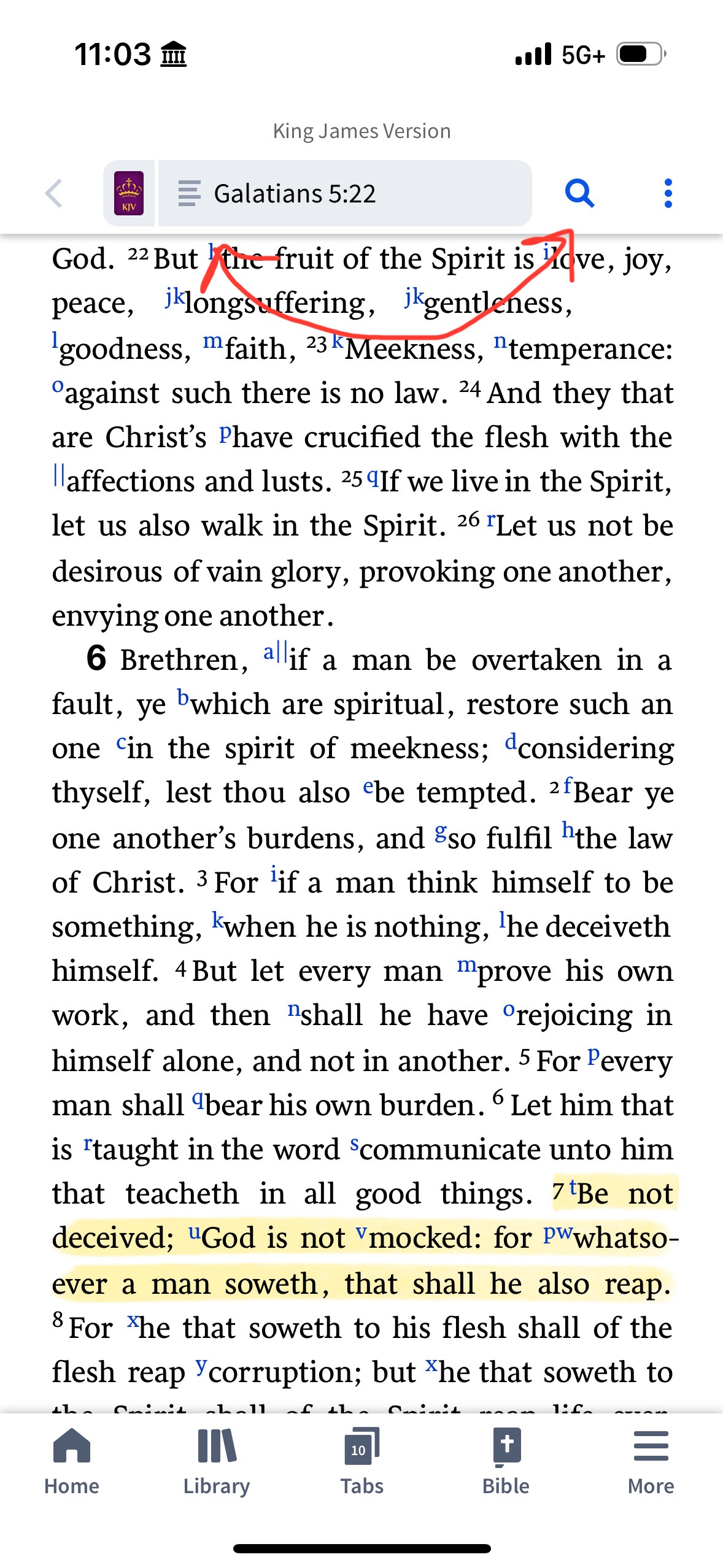
Previously you could easily tap on the whole reference in the toolbar to type it a new reference, but now you have to tap on the little search icon. It is really tripping me up. I’ve tried to get used to it and reprogram my mind to tap on the search icon, but it’s a much smaller hit box than it used to be and has been a terrible experience.
How do I switch it back so that I can tap on the reference (the entire text box) to bring up the search screen and type in a new reference? It makes no sense to tap the search icon to edit the text in the reference text box. When you want to edit the text it a text box, you tap on that text.
Please, how do I switch it back? Or where can I make a request for the ability to switch it back? Thank you...
For reference, this is the reference selector I am talking about:
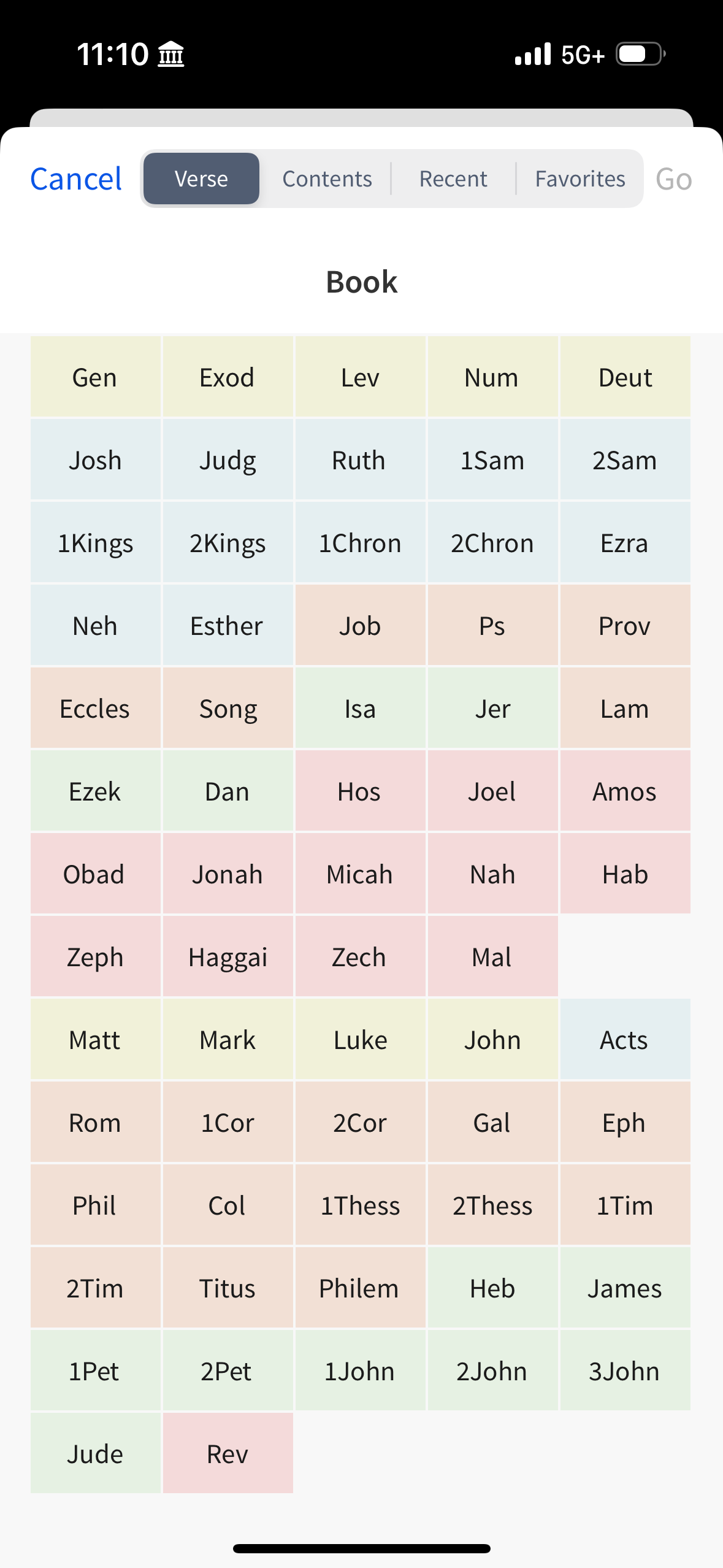
And this is the search page I am talking about: