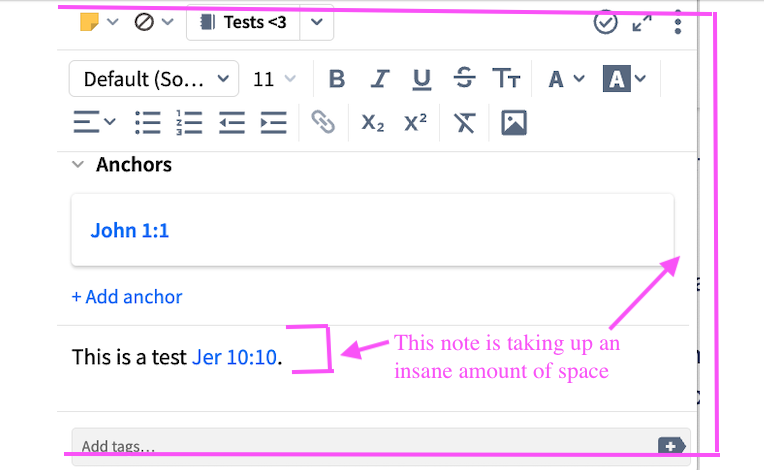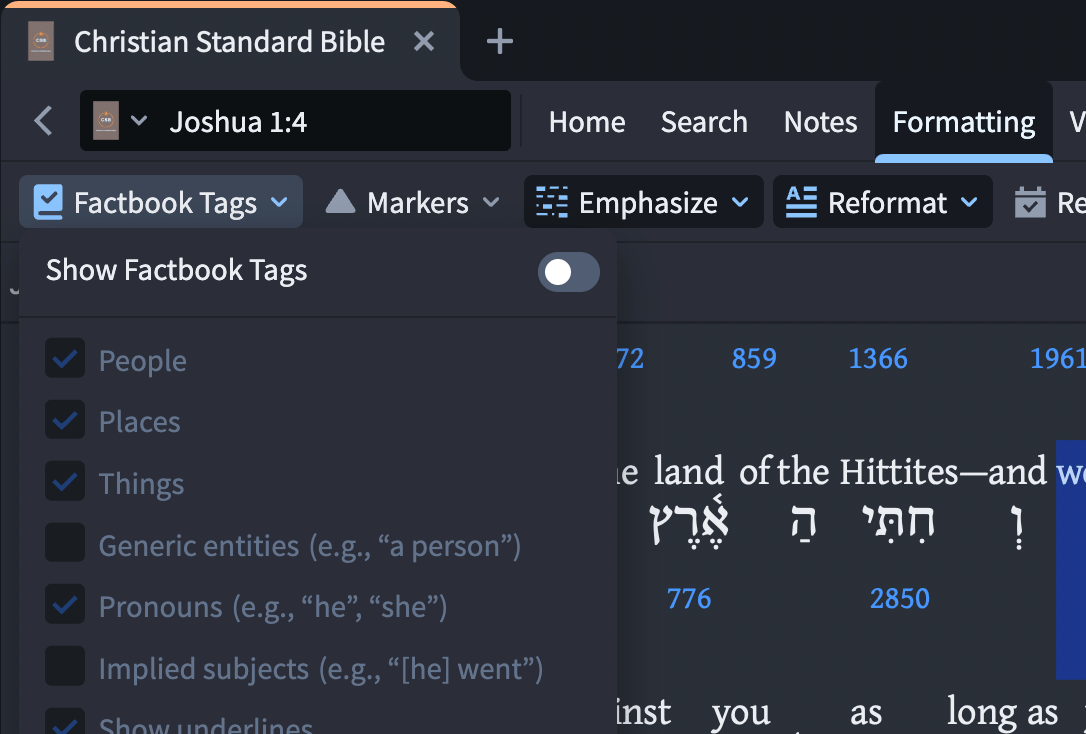how do I create a functional note setup for class?
I have asked a few questions about the notes, but I think I understand enough now to pose this as a discussion, as I would appreciate ideas people have.
As a preface, let me describe my setup in Accordance which has worked well for years. When I teach this specific class, I have the Bible open and whatever, and then I have my teaching notes for that class as a parallel. (In case it helps to know, I do not share my screen with students in any fashion).
If I open my Bible to Jn 1:1, my class notes show up for the notes I have on Jn 1:1. Then if I go to Jn 2:3, my parallel class notes auto-update to Jn 2:3. If I just start reading and scrolling, the class notes do too. If on one of my class notes it lists a reference of Heb 1:1, I can click it and the program will populate a new window with Heb 1:1 without disrupting my window in John.
So this is what I am trying to replicate in Logos. I know some of it is limits of the software (I understand that it is not possible for notes to run in parallel like I described), but I think some of it might be user error, as I am sure I am not the only professor, and I am hoping to know how others handle this in Logos.
So I first started thinking that the little anchor post-it note icons in the text might work. These icons in fact do functionally scroll with the text, and if I hover over it, I can see my note. For a lot of notes this is sufficient. It is also helpful since parallel notes obviously take up a lot of space. Really the only disadvantage of it is that the screen needs to be active in order to hover over it. So for example, if I have other class related windows open and I am typing in that window, in Accordance I can just glance over at my notes and keep typing. In Logos, by contrast, I have to stop typing and move my mouse over to that little icon to see my note. So that is an issue, and I won't really know how much of an issue that is until I try it in class.
This said, there is a fairly major issue I am hoping to resolve.
So going back to Jn 1:1, let's say I have 8 notes on that verse, and for the first view I can just hover over them. However, for the 6th note there is too much info, so I click the icon and it brings up the note file on the right. Then I click the 7th note, and the note file on the right auto-updated, which worked ok.
I then thought that I would just leave the note file open and just scroll through it on my own on the right, while I am scrolling through the Bible on the left, but alas, I can't do that either since I can't view the notes in Bible book order without going through a complicated filtering ritual.
So then I thought maybe I could just click on each note, which would update. So note 5, note 6, note 7, everything worked basically ok expanding it.
So then I go down to Jn 1:3, and I click my note icon but instead of it refreshing the note like it did for the prior verses, it open an entirely new note file! So now I have the class notes on one side with Jn 1:1, the class notes on the other side with Jn 1:3, with the Bible sandwiched in the middle.
I then click on Jn 1:6, and surprise surprise, it now opened yet a third note file, with all the columns so narrow it is not readable.
So then I thought, I guess the idea is to open Jn 1:1 notes, then close it before opening Jn 1:3? Or so I thought….
So I opened Jn 1:1 and closed it. The system left this huge blank area where the notes were, and that is fine, I guess, since now the next notes can go there. So I opened Jn 1:3, and to my surprise Jn 1:3 notes did NOT fill the space. Logos rather moved the blank space to the left, moved my Bible to the right, and sandwiched Jn 1:3 in between them.
So how does everyone else do this? Howe can the notes function for a class setup? Or is it that no one uses notes for class material? Should I make more "sermons"?
I just need a functional class set up, and I would appreciate any ideas anyone has.
Thanks.
ps - apart from the stress of not having a functional way of viewing notes for class and it being convoluted to make them sorted by reference, I otherwise LOVE the notes! I love how I can just paste stuff and it auto-sets biblical links, how easy it is to link extra biblical material, and how I can create different icon colors for different types of notes!
Comments
-
I'm not an Accordance User, but a High Scool teacher. So I really would like to have this in Logos:
If I open my Bible to Jn 1:1, my class notes show up for the notes I have on Jn 1:1. Then if I go to Jn 2:3 , my parallel class notes auto-update to Jn 2:3. If I just start reading and scrolling, the class notes do too. If on one of my class notes it lists a reference of Heb 1:1, I can click it and the program will populate a new window with Heb 1:1 without disrupting my window in John.
Here is my attempt so far.
1 -
The custom guide definitely seems to be the closest you could get to something like this (you may want to open up a note window somewhere as well to make new ones depending on your needs). I made a new Guide called "My Notes", made sure it was set to "Bible References" (which is the default I think), and then I set up my Bible and My Notes Guide side-by-side, associating them to Link Set A. I also switched into "Verse" mode navigation, so I could move up and down by a verse at a time:
0 -
I'm not an Accordance User, but a High Scool teacher. So I really would like to have this in Logos:…. Here is my attempt so far.
Hi @NichtnurBibelleser, thanks for the comment and the link. This idea of linking my content is super helpful. It is for sure not exactly what I need (in part since it is linking ALL my content, including notes and sermons), and in part since it is just showing the notebooks, causing me to click that little carrot to expand it.
Further, if I go to Jn 1:1 and then click the little carrot to see my stuff, it opens, but then if I scroll down to Jn 1:3, while my content does scroll with it (thank you again for the link!!), I now have to click that little carrot again. So what Accordance is doing is for sure a need here in Logos, but this content trick is really helpful! (ps - I like your name, btw). :)I made a new Guide called "My Notes", made sure it was set to "Bible References" (which is the default I think), and then I set up my Bible and My Notes Guide side-by-side, associating them to Link Set A.
Hi @Sean T,
If I am understanding correctly, you were able to create a guide which ONLY shows a certain notebook, while excluding sermons. Is this correct? If so, can the new guide show multiple notebooks? And further, is there a way for it to simply show the notes and not contract them into that little carrot for each verse?
0 -
@Kristin - yes, you can create a new guide and just add the "Your Content" section to it which says it will show only user-generated content like Notes, Clippings, and Highlights (not sure if others). It doesn't appear to include any sermons I've created.
It's not tied to a specific notebook but is anything within the set that "Your Content" will match. It does show multiple notebooks. Unfortunately, it looks like once there is more than one match, it defaults to collapsing all subsections, and I can't find a way to tell it to keep them open:
There's also no way to get them to show the full text. The only workaround I could think of that makes it a little quicker is to add the notes panes down below. You have to make sure and adjust it for each notebook you will click into and expand it to just show the note content, but then it worked okay:
Note that I had to click the note to open it to that location - no link set available to keep it sync'd somehow. If I expand "A Sample Notebook" and click the link there, it will switch over to the "A Sample Notebook" tab and show that note.
0 -
yes, you can create a new guide and just add the "Your Content" section to it which says it will show only user-generated content like Notes, Clippings, and Highlights (not sure if others). It doesn't appear to include any sermons I've created. It's not tied to a specific notebook but is anything within the set that "Your Content" will match. It does show multiple notebooks.
Hi @Sean T,
Ok, thank you for the screenshots and clarification. I am extremely grateful that there is a way for it to scroll in some fashion with the text (even though not as smoothly as in Accordance).
Regarding the comment about sermons, I think it is just that you didn't happen to mention the verse you are on in a sermon, I guess, as my sermon mentioning Jn 1:1 is showing up.
(Ps - On this screenshot, notice also that the Reverse Interlinear box at the bottom is highlighting Ἐν because it was the last thing clicked on (apparently) even though I am hovering over "God." Is there a way for the reverse thing to respond to what is hovered an not clicked? I don't like "clicking" since half the time it opens the Factbook.).
Unfortunately, it looks like once there is more than one match, it defaults to collapsing all subsections, and I can't find a way to tell it to keep them open:
That is kind of obnoxious. It seems like after I click the expand carrot, it should stay expanded until I actively close it.
There's also no way to get them to show the full text. The only workaround I could think of that makes it a little quicker is to add the notes panes down below. You have to make sure and adjust it for each notebook you will click into and expand it to just show the note content, but then it worked okay:
Thank you for the screenshot. This sort of works, but it is taking up so much space unnecessarily that it is verging on not workable. It seems like when the notes are displayed ONLY the note should be shown unless someone actively clicks an edit button, THEN the edit junk would show up, but this would be ridiculous for a class lecture setting.
Note that I had to click the note to open it to that location - no link set available to keep it sync'd somehow. If I expand "A Sample Notebook" and click the link there, it will switch over to the "A Sample Notebook" tab and show that note.
Ya, that is how I was experiencing it too. Thanks for the screenshot. In case it his helpful, I would like to show a basic note setup in Accordance.
0 -
I don't see a way to remove having to click when it comes to the Reverse Interlinear Pane. You can configure Corresponding Words to highlight on hover (under Formatting / Emphasize), but it doesn't seem to affect the Reverse Interlinear Pane selection and just highlights in the Bible text itself:
You can, however, resolve your Factbook Tag issue by turning those things off. I had a similar frustration and ended up doing so. I think I opened up a request to have the tags accessible via a different means (holding down Ctrl perhaps), but they just seemed to get in my way all the time. You can go to Formatting / Factbook Tags and disable all or some of them (no hotkey unfortunately):
I also came up with another approach you could use for your notes. It won't auto-scroll, but you can filter down your overall note list to ones that contain a bible reference, ones you wrote, you could isolate it based on particular notebooks, or even tags:
Then drop down the note view menu (the list looking icon below "Author: You" in the screenshot above), and you can pick "Full Preview". At this point, you'll have a manually scrollable, full view of all notes you've filtered down to:
I had an anchor to "Antiquities of the Jews" as well as "Joshua 5:9" in the instance above, so it wasn't clear what verse it associated with and appears to just show the first one. I added "Anchor / Reference" to the filter set, and it cleared up:
0 -
So then I go down to Jn 1:3, and I click my note icon but instead of it refreshing the note like it did for the prior verses, it open an entirely new note file
This should only open if the notes are in different notebooks. Is that the case?
0 -
So then I go down toJn 1:3, and I click my note icon but instead of it refreshing the note like it did for the prior verses, it open an entirely new note fileThis should only open if the notes are in different notebooks. Is that the case?
Hi @Graham Criddle,
I had thought that it was opening a new tab for the next verse even if it was the same notebook, but even testing it now, whether it does or not doesn't seem to be consistent. So given what you wrote, I will assume it is user error and will give each of my notebooks a unique icon and see if that fixes it.
(ps - I apparently can't do that, since some random notebook I downloaded from the public documents is also using a yellow post-it note as their notebook icon. And unless I am mistaken, there isn't a way to change the icons of notebooks downloaded from Logos' public section.)
I don't see a way to remove having to click when it comes to the Reverse Interlinear Pane. You can configure Corresponding Words to highlight on hover (under Formatting / Emphasize), but it doesn't seem to affect the Reverse Interlinear Pane selection and just highlights in the Bible text itself:
Hi @Sean T,
Thank you for clarifying this.
You can, however, resolve your Factbook Tag issue by turning those things off. I had a similar frustration and ended up doing so. I think I opened up a request to have the tags accessible via a different means (holding down Ctrl perhaps), but they just seemed to get in my way all the time. You can go to Formatting / Factbook Tags and disable all or some of them (no hotkey unfortunately):
I have very mixed feelings about Factbook. On one hand, the way it opens so easily is frustrating, and the pop-ups of "Abraham" and whatever for sure get in the way. On the other hand though, I actually like that blue dotted line it creates, as I find the text easier to read with the line. :) So I sometimes like it for that sort of off-label reason.
I also came up with another approach you could use for your notes. It won't auto-scroll, but you can filter down your overall note list to ones that contain a bible reference, ones you wrote, you could isolate it based on particular notebooks…
Thank you for the screenshots regarding this idea. I think the main concern apart from it not scrolling is how many clicks this is. To begin, the way the notes are filtered is not only a multistep process, but it is actually pretty unclear how to do it. In part since headings look almost identical to subheadings, and also because the same word can occur multiple times, but only one of those times works.
I think part of the issue is also that I need to do a lot of multitasking. I am frequently doing video lectures where I need to make eye-contact with the students, but then while I am speaking one thing, I am actually typing something else. Then, in Accordance, I would just glance over at my notes without it disrupting anything, then I continue lecturing.
The majority of the class time is using the Bible, but not always, and sometimes I need to read extrabiblical material and my extrabiblical notes, which are in a separate notebook and have to be. That said, I did just try saving the workspace, closing it and reopening it, and it DID remember my Jn filter. So maybe for each notebook pertaining to the class open it and set the filter and save it? So I will mess with this a little and see how it goes.
… or even tags:
Oh! That is super helpful! I had previously had a lot of confusion about tags since I was mixing anchors and tags, but I just tried creating a tag, and now I was able to sort my tags and it ONLY showed that verse! Unfortunately I can't sort by reference here either (Logos, this is a bible after all, every section should be sortable by biblical reference, imo), but this is super helpful.
Thank you again for the screenshots.
Also, I really would like notes to be more organized (and not take up so much space unnecessarily, and scroll and be sortable by ref etc etc). However, given what I am describing about my class set up, do you think notes is the correct approach? Or should I create a sermon?
So taking, Jn, for example, I would create a "Jn Fall 25" class lecture, then each heading is a chapter, each subheading is some sort of point or whatever, and then I could have all my notes in this lecture and have it to the side? It obviously doesn't scroll, but both the Bible and extrabiblical stuff is hyperlinked and it doesn't take up nearly as much space as these notes with that giant edit window. The "Text" window isn't practical, but the "Edit" might be since it shows my headings to the left.
The whole advantage to notes is that they scroll with the text, but since they don't, I am wondering if the sermon would be a better idea? This is just a thought, so I would appreciate it if you could both offer your perspectives.Also, speaking of sermons, there is this "Preach" button. What happens if I accidentally press it?
In programs which I am not familiar with, I typically click around and see what things do, but after that "auto-publish" scare, I am nervous to click on an icon so ominous.
0 -
Also, speaking of sermons, there is this "Preach" button. What happens if I accidentally press it?
That will select Preaching mode which- on a Window desktop - will open a web browser page containing the text of the sermon with some preaching mode controls.
It won’t do any harm and you can close the browser window if you don’t want it.
0 -
I have very mixed feelings about Factbook. On one hand, the way it opens so easily is frustrating, and the pop-ups of "Abraham" and whatever for sure get in the way. On the other hand though, I actually like that blue dotted line it creates, as I find the text easier to read with the line. :) So I sometimes like it for that sort of off-label reason.
You could probably use a visual filter to give you some blue dotted lines if it's just the visual effect you love.
Oh! That is super helpful! I had previously had a lot of confusion about tags since I was mixing anchors and tags, but I just tried creating a tag, and now I was able to sort my tags and it ONLY showed that verse! Unfortunately I can't sort by reference here either (Logos, this is a bible after all, every section should be sortable by biblical reference, imo), but this is super helpful.
You should still be able to sort by reference - you likely need to still filter down by Reference: Bible first and then filter down by tag. I noticed if I did things in the wrong order that I'd lose the ability to sort by reference, but if it knew for sure it was a bible reference it was dealing with, it would work.
The whole advantage to notes is that they scroll with the text, but since they don't, I am wondering if the sermon would be a better idea? This is just a thought, so I would appreciate it if you could both offer your perspectives.
Being that you're using this while giving lectures, it's entirely possible that you might find what you could throw together in a sermon could be helpful as you could intermingle Bible text snippets, notes, and anything else you might want.
Regarding the Preach button, as Graham mentioned, it's harmless and just a way to kick your sermon into presentation mode - probably worth throwing a few things in a sermon and see if it's something you'd want to use or not.
0 -
That will select Preaching mode which- on a Window desktop - will open a web browser page containing the text of the sermon with some preaching mode controls.
😦
It won’t do any harm and you can close the browser window if you don’t want it.
Hi @Graham Criddle,
Thank you for letting me know, and I am pretty sure hearing what that button does will remind me to never click it. That said, when you said it doesn't do any harm, you mean that after I close it, it is just back only on my personal Logos, and it has not been placed at all, even temporarily, in that public document section. Is that correct?
You could probably use a visual filter to give you some blue dotted lines if it's just the visual effect you love.
Hi @Sean T,
Thank you for the idea. :) I have never tried creating a visual filter before, but maybe I should look into it.
You should still be able to sort by reference - you likely need to still filter down by Reference: Bible first and then filter down by tag. I noticed if I did things in the wrong order that I'd lose the ability to sort by reference,…
Ok, that is good to know. I have also noticed that, that the order of filtering is highly significant.
… but if it knew for sure it was a bible reference it was dealing with, it would work.
I think this sentence sort of summarizes a lot of what I find so odd about the filtering. If I have a notebook that has anchors which are exclusively Bible references, why can't Logos figure it out on its own that these are a bunch of Bible references? I understand offering the option of created by date or modified, but it seems that if a notebook ONLY has biblical reference anchors, that automatically sorting by reference should be an option. (ps - In Accordance I could sort by Bible reference even if some of the anchors were extrabiblical books. It would sort Gen-Rev, then after Rev it would sort the remaining extrabiblical books in alphabetical order).
Being that you're using this while giving lectures, it's entirely possible that you might find what you could throw together in a sermon could be helpful as you could intermingle Bible text snippets, notes, and anything else you might want.
Thank you for letting me know your thoughts, and I think maybe I will try creating a sermon and do a mock run and see how it works. I am also sort of thinking of trying it since I am starting to think that Logos isn't really intending for lecture material to be in notes. I gather this since if I am just viewing the notes in the text on that post-it note thing, the way it hovers is so clean and organized, but then as soon as there is more than a few sentences and it becomes too much for the post-it note, everything gets super clunky expanding it (especially since the edit window is apparently permanently there). So maybe the sermon will work better since it is intended for a greater quantity of material.
Regarding the Preach button, as Graham mentioned, it's harmless and just a way to kick your sermon into presentation mode - probably worth throwing a few things in a sermon and see if it's something you'd want to use or not.
I think even trying it would create too much anxiety. :) To be honest, the fact that I can log onto my account on the Logos website and see all the docs I have created already makes me uneasy. So I can't see purposefully pressing things to provoke my work to go to a webpage.
I should mention though, I think it is great how easy Logos makes it to share material, as I know a lot of people want to, and it is of course extremely helpful for pastors who are actively wanting their material to get out there. I have also really appreciated downloading stuff from the public section of the Logos docs.Thank you both for your help. I truly appreciate it.
0 -
ps - Something just spooked me.
So I do have a sermon of something, and I wanted to reference this sermon in a note. So the idea is that the note itself says a sentence or two, then it references the sermon that I can click on to see more.
So I figured out I could link my sermon to the note, and it worked beautifully. However, I see now that this isn't an eternal link (like in my docs or something), but literally says https://ref.ly/logos4/Sermon?title=… and lists the name of the sermon. :/
I then felt the blood running from my face and went to the public docs and searched for my sermon, but thank God it isn't there.
So if I am understanding correctly, this link is just a way for it to bounce and sync from my online account which is private, and sharing my sermon to my notes is not making it public. Am I understanding this correctly?0 -
So given what you wrote, I will assume it is user error and will give each of my notebooks a unique icon and see if that fixes it.
Icon styles are not linked to notebooks, they can be changed for each note - so it’s helpful to have different icon styles for different themes / topics / etc
0 -
Yes, it is not being sent to the internet. ref.ly/logos4 is just the way Logos opens itself on your computer. The sermon present mode is also nothing to worry about. Your stuff is backed up in the cloud so you can access it on multiple computers, and the preach mode just accesses that. It is still private.
You can sort notes by Bible reference, although it will not scroll automatically , you just have to filter to a specific Bible book. Under filters, pick the book you are studyingand then you can replace "Date Modified" with reference
It still doesn't scroll automatically, but at least they are in canonical order.
Using Logos as a pastor, seminary professor, and Tyndale author
0 -
Icon styles are not linked to notebooks, they can be changed for each note - so it’s helpful to have different icon styles for different themes / topics / etc
Hi @Graham Criddle,
Ya, I am finding that really helpful. I don't seem to be able to change the icons of notes I downloaded though. Here is a screenshot of what I mean.
Yes, it is not being sent to the internet. ref.ly/logos4 is just the way Logos opens itself on your computer. The sermon present mode is also nothing to worry about. Your stuff is backed up in the cloud so you can access it on multiple computers, and the preach mode just accesses that. It is still private.
Hi @Justin Gatlin, thank you for letting me know, and perhaps I can start breathing again.
You can sort notes by Bible reference, although it will not scroll automatically , you just have to filter to a specific Bible book. Under filters, pick the book you are studying
I think part of the reason why I am having a difficult time is because the order of filtering is so significant. Anyway, I just tried doing it like your screenshot, and it seems to be working. That edit window is gone as well. I see that if I click on the note it expands with that oversized edit window, but as long as I don't click on it, it looks much better.
There is not a way to prevent the edit window from appearing simply from clicking on the note to view it, is that correct? Given how much space it takes up, it seems like the edit tools should only be viewable if someone is trying to edit it.
It still doesn't scroll automatically, but at least they are in canonical order.
Ya, that really is a huge improvement!
Btw, I have been watching your YouTube videos and am finding them helpful, thanks for making them. :)
0 -
@Kristin I can't contribute to your OP for now, but maybe this video describing a Pastor coming from Accordance and transitioning to Logos is helpful to you.
0 -
Change the view to full preview and you will not be able to edit them.
Regarding the changes to ESV notebook, when someone shares a notebook, they can make it collaborative or read-only. If you want to edit it and it is read-only, you will need to disconnect from the online notebook. It is not at all intuitive, but you do this by clicking "share" and then clicking "Disconnect from collaboration" on the pop-up. Another option is to go to documents.logos.com and use the three dots to duplicate it. Your personal copy will not have any restrictions, and you will still have the original note file if there are any updates for future versions of the ESV.
Thanks for the encouragement about the videos! I learn best from organic examples, so I hope others do too.
Using Logos as a pastor, seminary professor, and Tyndale author
0 -
@Kristin I can't contribute to your OP for now, but maybe this video describing a Pastor coming from Accordance and transitioning to Logos is helpful to you.
Thank you for the link. :) I will take a look at it.
Change the view to full preview and you will not be able to edit them.
Hi @Justin Gatlin,
Thanks for clarifying this. That is helpful. That said, the more I work with notes the more complicated it becomes, since this full preview hides any types of options, and so simply just trying to find another notebook or something not only repopulates the filtering options, but also makes the note in an edit format.
I am not a graphic designer, but I am attaching a screenshot with a few observations about the filtering system, as I think the vast majority of users who are new to this program would have the same thoughts I do in this regard, and I am hoping Logos can give this some consideration.
Also, that reminded me that I have a question about bolding for the sermon outline, and honestly, I think this structure would help the notes. In any case, is there a way to bold heading one? It is bolded, but it does not show as such in the outline.
Regarding the changes to ESV notebook, when someone shares a notebook, they can make it collaborative or read-only. If you want to edit it and it is read-only, you will need to disconnect from the online notebook. It is not at all intuitive, but you do this by clicking "share" and then clicking "Disconnect from collaboration" on the pop-up. Another option is to go to documents.logos.com and use the three dots to duplicate it. Your personal copy will not have any restrictions, and you will still have the original note file if there are any updates for future versions of the ESV.
Thank you for clarifying this. If I understand correctly, there are two options which function differently. First, if I "disconnect" the notebook, I am able to edit the icons, but then if the original author makes changes, those changes will not appear in my copy. Second, if I duplicate the file I can make changes to it, but I will now have two copies, the original (which can receive updates from the author), and also a duplicate which I can edit, but will not receive updates. Thus, I will now have two copies to check. Is that correct?
Thanks for the encouragement about the videos! I learn best from organic examples, so I hope others do too.
Ya, I for sure learn best through examples like that too. :)
0 -
I created a suggestion about hiding the note editor here: https://community.logos.com/discussion/248593/notes-allow-hiding-of-editor-until-note-content-is-clicked-for-editing/p1?new=1
1 -
Hi everyone, I am still having issues with this, and I really need a solution since it is interfering with class.
I am going to attach a screenshot, and I apologize in advance for how bad quality it is, but I am not able to publicly show these specific notes.
The situation is that I have the ESV on the left, the NIV in the middle, and my lecture notes on the right. It is important to know that this specific notebook is indicated with a green heart, and ALL notes I am clicking on is the SAME notebook.
Sometimes if I click on a green heart it updates the notes on the right, which is helpful. This is shown in the top half of my screenshot.
However, sometimes if I click on a green heart it opens a duplicate of the SAME notebook to the left of the NIV. So now it is the ESV, unreadable lecture notes, NIV, unreadable lecture notes.
If I close the duplicate it stretches the ESV and leaves the NIV the column it got crunched to, which is super disruptive in aclass setup.
(I have currently only been doing mock runs, and I am going to attempt to teach a class in a few hours using Logos).
There seems to be a reason why it sometimes updates the notes, and sometimes opens a new notebook.
One last thing I will mention, is that this repeats. So for example, if I have my one notebook like the top screenshot, then it opens a duplicate on the left of the NIV, if I click the anchor again, it will open another column of the same notebook to the left of the first duplicate.
I appreciate any help anyone is able to provide. I assume it has to do with clicking once, or double clicking or something, but I can't detect a pattern.
0 -
So I just finished my first class in Logos, and well….
The good news is that I don't share my screen.
The bad news is that the SAME NOTEBOOK kept opening, and in the literal middle of class I had to move to Accordance.
If you think this sounds stressful, you would be correct.
There has got to be something in settings to change how things open if clicked on to prevent this type of nonsense. I could tell that if it worked properly, and if I could click on an anchor and it would open to the pane on the right, that it would work well. Just how it worked in reality is truly not functional.
Attached is a screenshot. I literally can't even see the NIV.
ps - I edited this to update the image to clarify where the NIV should be
0 -
@Kristin apologies, but I am unable to reproduce this behavior. Whenever I click an anchor, it opens in the same notebook panel. I can't get it to open a new panel, thereby shrinking the panel with the NIV Bible. If I click an anchor of a note that is assigned to a different notebook, that notebook opens in a new tab to the right of the other notebook(s), exactly as I would expect.
0 -
I tried to emulate your setting. I can't reproduce your error. I.e. when I click on a symbol which leads to the SAME notebook, no duplicate notebook opens. When I click on a symbol which leads to another notebook, this is opened to the right of the first one.
0 -
@Kristin are you currently running v41.1.6? What happens if you open the notes tool first from the application toolbar before clicking an anchor?
0 -
Hi @Aaron Hamilton and @NichtnurBibelleser,
Thank you both for your help trying to figure this out.
@Aaron Hamilton, I just checked, and I am on 41.1.6. Also, the notes are open before I click anything.
That said, I think I might have figured something out. If I tap on the anchors as if they are eggs, it opens to the right. However, if I click and HOLD the anchor for any amount of time, it opens a new pane.
Could you guys please test this? If instead of clicking, you press on an anchor, will it open a new pane of the same notebook?
0 -
Yes, I believe you've figured it out. In fact, I did a bit of research in the forums and arrived at the same conclusion before reading your post. It is not long-pressing the anchor that opens the note in a new panel. Rather, it is dragging the anchor that results in this behavior. Of course, long-clicking must precede the dragging. See the following post:
Note that this behavior will apply to most links, not only note anchors. This isn't a behavior I have personally struggled with, and I appreciate having the option of either clicking, or click-holding and dragging. But I can see how this might be a struggle for some. What is a positive feature for one user can be a quasi bug for another.
1 -
I got some different result.
If I long press, nothing happened. But then I could reproduce it. See that under Notebooks I didn't choose the Notebook of interest.
Usually, I choose the Notebook of interest (see red arrows) first. When doing so, NO duplicate tab appears.
Thus I wasn't able to reproduce your error.
Hope that helps.
P.S.: Yeah, clicking and holding and moving creates a new tab, I confirm that. Thanks, @Aaron Hamilton for digging that out. I'll now try to avoid that as much as possible.
0 -
Hi @Aaron Hamilton,
Thank you for the link, and ya, I guess you are right that I figured it out. On one hand, I am grateful to know what his happening, but on the other hand, this is pretty difficult to resolve because how I click has a lot to do with the cheap mouse I use, and so it is difficult to adjust clicking pressure.
I think just being aware of this will help a lot, but that is super challenging in class when my mind is obviously on something else, such as teaching the class.
Also, the explanation you gave also explains why it kept getting worse as the class went on, since I was getting increasingly stressed and likely gripping the mouse.
Is there a way to adjust how sensitive the program is to the mouse in settings? Like you said, what might be helpful for one person might be a bug for another, but I think in this case a lot of the issue has to do with the specific mouse involved. If Logos ONLY opened another notebook when I purposefully dragged it, that would be pointless for me personally, but ok.
Thanks for the screenshot. I think the issue is what Aaron mentioned, that what I was apparently doing isn't pressing, per se, but apparently pressing and dragging (even slightly), and again, because of this specific mouse, I don't have a lot of ability to have specific types of clicks.
0 -
@Kristin , give it a shot. As far as I see, when you do as in my second screenshot, the moving doesn't cause a duplicate.
0 -
Adjusting mouse settings within Windows settings would be your only option. Of course that would affect everything, not only Logos.
My recommendation would be to get a nice mouse. It sounds like your mouse isn't worth the frustration it's causing. It really shouldn't break the bank to get a decent Bluetooth mouse that you could use with your laptop.
0 -
Hi @Aaron Hamilton and @NichtnurBibelleser,
I just wanted to let you both know that I am 99% sure that there is nothing I can do about this, and I would appreciate help trying to figure out a solution. The reason is because it does in fact have part to do with my mouse (which I am not able to change for reasons which is a wild tangent), but it ALSO has a lot to do with the position of my wrist.
In the below screenshot, I am able to click the anchors of v.43 and below consistently and have them open to the right where they should. HOWEVER no matter how many times I try clicking on v.41, 100% of the time it will open in a new pane because of the way I need to hold my wrist to get the mouse on that part of the screen. I have pretty bad carpel tunnel (thank you Accordance note export), and sometimes to move the mouse causes literal pain, so the idea that I can be so specific about clicking the mouse like an egg on an anchor at that part of the screen is just not realistic.There is no way I am the only person with this difficulty (as that prior post showed), and while I can see the dragging thing as being helpful in some situations (I guess), I think this really needs to be made into something which can be turned off in settings somehow.
Is there a way to post this as a feature request / verging on a bug?
Also, I need some sort of solution for the meantime if class will be possible, and I really hope it can be, as I really like the anchor highlights that hover, I just need to also be able to click on them without it turning into a disruption during class.
0 -
Personally, I haven't found long-pressing to be any more sensitive in Logos than throughout the rest of the Windows OS.
In Logos, long-click + dragging will open the link in a new panel, and I'm not aware of any way to adjust this behavior. Apologies, as I know this answer is unhelpful to you, but I have no other solutions to offer.
You can submit a new feature request here.
0 -
Hi @Aaron Hamilton,
Thank you for your reply, and no worries about not having ideas. I am going to keep messing with it (my two current ideas are trying to see if I can change the mouse in my Mac settings, which might cause other problems, but worth trying), and the other idea is trying to work with the notes opening, to see if I can just close them. The main problem with that is that once I do close them, it totally alters the width of the NIV, so I don't know if that will work, but I will mess with it.
Take care, and I will keep you guys posted if I figure anything out.1 -
I think what you really need is an ergonomic mouse that won't irritate your carpal tunnel or force you to click awkwardly. Since that isn't possible, you can change your Mac settings to increase the margin before it begins dragging:
https://superuser.com/questions/450351/osx-drag-and-drop-sensitivity-setting
I think the first answer will give you what you need. It is a pain because Apple hates customization even more than Logos does, and your issue is really a Mac setting.
You said that dragging and dropping to open a new Window would never be helpful to you but I use it all the time since it lets you pick where a new book opens (just drag the link where you want it to go). Turning it off entirely would be cheating yourself out of a really useful part of the software.
Using Logos as a pastor, seminary professor, and Tyndale author
0 -
I think what you really need is an ergonomic mouse that won't irritate your carpal tunnel or force you to click awkwardly.
Hi @Justin Gatlin,
Thanks for your comment. Regarding this, this pretty much addresses the wild tangent I mentioned above, but here is the situation. I actually do use an ergonomic mouse. I am right-handed, but I use a left-handed mouse. I started using a left-handed mouse a few years ago since the Accordance note export I did by hand gave me carpel tunnel in my right hand, and it was bad enough that I had to take a few weeks off of work. So then I got a left-handed mouse to continue working, and I got carpel tunnel in my left hand and received a lecture from my mom. However, I have now used a left-handed mouse for years and I like it since in class I use the mouse with my left hand and I use the keyboard with my right. Further, I have found mice super hard to find since 99% of ergonomic mice look like they were designed for men, and my hand is just too small. So the mouse I have is the only left-handed mouse I could find which was designed for a hand the size of mine. So that is the mouse situation.
Since that isn't possible, you can change your Mac settings to increase the margin before it begins dragging:
https://superuser.com/questions/450351/osx-drag-and-drop-sensitivity-setting
Thank you for the link. I took a look at it, but to be honest, I am kind of scared of terminal. I did double check the settings though, and there doesn't seem to be another option to change the grab settings, so I will give this some thought as I might need to do it.
I think the first answer will give you what you need. It is a pain because Apple hates customization even more than Logos does, and your issue is really a Mac setting.
I agree with your assessment of Apple. I generally really like how Apple does things natively, but I agree it can be tricky to override them if I try to do so.
You said that dragging and dropping to open a new Window would never be helpful to you but I use it all the time since it lets you pick where a new book opens (just drag the link where you want it to go). Turning it off entirely would be cheating yourself out of a really useful part of the software.
A couple of things regarding this. First, I can't quite picture the usefulness you are describing, since in my mind if I click something and it opens, or if I drag something to open it, I feel like I am using the mouse less with the first option just clicking. No worries if not, but do you happen to have a video where you utilize this grabbing feature which would clarify the usefulness?
Second, the specific situation is class. I fundamentally need my notes to scroll with me as I go through the text, and in part since they don't, and in part since Logos has a default of last created for notes as opposed to reference, it has been super complicated and I keep trying to build a better layout to try to make it work.My current set up has the Greek / Hebrew combo, the ESV, the NIV, the Notes, a few sermons, and "B" which is where links open to. (No idea why it says "B" instead of "send here" but it works all the same). B has the ESV and another Greek Hebrew combo.
I just set this most recent iteration up last night, and I really thought this "might" work, but then in class what happened is what I described above, and it was pretty rough to say the least. Since the notes don't scroll in parallel, I HAVE to click the anchors to get the notes to show up correctly, but then the problems of that brings us to this post.
I have been experimenting with it, and I think maybe I can try clicking on the anchors on the Greek Hebrew side, since clicking on the left side of the screen doesn't seem to be aggravating my wrists as much as if I click on the center where the NIV is.Also, I will attach a screenshot of the current setup (at least how it should look before the notes go wild and create 7 columns), and I think I am on the right track, but if you or anyone has a better idea how to do this, I would appreciate any ideas. My greatest need is to mimic notes scrolling in parallel with the text.
On a side note, the notes are back again sorting themselves by notebook (which is truly pointless when I am already in the notebook), but in this view it is truly a pain to get it to sort by reference again. If you put the notes at this column size and try to open that little hamburger to sort by ref, and then go back to the notebook etc., it will be clear why it is so challenging that sorting by reference is not available in this view (and it should be, they are just a bunch of Bible references). Anyway, I actually did go through that process and saved the layout, but it didn't stick.0 -
Hold and drag with Logos is a marriage made in heaven.
I remember when the Libronix designers (I'm sure it was Libby) thought up the whole hold and drag strategy. Quite remarkable (not joking).
"If myth is ideology in narrative form, then scholarship is myth with footnotes." B. Lincolm 1999.
0 -
Ok, so I am pretty frustrated and would appreciate any creative ideas anyone has. To begin, I would like to stress that I feel like this is a bug in Logos. While the carpel tunnel is making it difficult, I in fact don't have any issues at all with the grab function of the computer anywhere except for Logos.
With that as a preface, as previously mentioned, when Logos adds another note pane I try to just move it to the side and keep working while I am working on this note import. The only thing is I then need to stretch out my text which the duplicate note messed up. This is annoying, but functional.HOWEVER, this is not functional in class. The problem isn't that it is opening a new note pane, the problem is that it is crunching the text forcing me to re-size the column, which is not practical in class when the text is being read.
I am attaching two screenshots. The first has the workspace how it is supposed to be, and under that is what it looks like when I click on an anchor.
The second screenshot is what it looks like once I close the duplicate note file, which has left the ESV super narrow. While this is obnoxious, it is workable for my note import, but this simply needs to be resolved for class, and I would appreciate any ideas anyone has.
0 -
I am sorry for another post, but I wanted to attach a screenshot of the same issue with opening the atlas. On Lk 1:59 there is this little atlas icon, and if I click on it, it causes the exact same problem as the notes, where it is opening in such a way that it is messing up the fundamental layout. Is there a way to get it to open as a new tab instead of forcing its way into the layout? If so, maybe this could fix the note problem?
I hope this is a setting, as I can't see messing up the layout as helpful for most people. If someone could create this layout and see if it happens to them also on Lk 1:59, I would appreciate it.
Thank you for any ideas anyone has.
0 -
@Kristin first, I think I want to have the same outcome as you.
So I follow this thread, but for now my focus of attention is somewhere else.
In brief: Pressing on "STRG" (Windows 11) and hoding it and then clicking on the Map symbol opens the Atlas in a new floating pane:Dont't know if that helps.
0 -
Thanks for the comment. I am on a Mac so I tried holding various keys while pressing the notes to get them to open in a floating window (instead of messing up the width of the ESV), but nothing seems to work. (Mac users, is there such a key?) I then went back to the atlas and it just randomly clicked on it and it opened in a floating window without me doing anything.
Further, SOMETIMES when I click on a note it is messing up my text width, but SOMETIMES it is opening in a new tab (which is helpful), and SOMETIMES it is writing over the note file which I just clicked.
So I really think what I said above, that we are dealing with a bug since the result is inconsistent. Regarding the notes, recycling over the open notes is best, opening in a new tab is ok, and opening in the same pane and messing with the text with is obviously the worst option.
0 -
The behavior for opening notes is consistent.
- Clicking a note icon when that note's notebook is not open will open a new tab with the appropriate notebook open.
- Clicking a note icon when that note's notebook is open will jump to the appropriate notebook without opening a new tab.
- Clicking and holding a note icon and then dragging (even just a little) will open that note's notebook in a new panel.
I know @Kristin that you struggle with the third point. But, as you have mentioned, this is likely primarily to do with mouse and wrist issues that you face and is not a universal bug within the application. I'm not suggesting that nothing should be done. Perhaps this is something that should be considered in the area of accessibility options.
1 -
Maybe you should open a Poll for some desired Logos behaviour?
1 -
Clicking and holding a note icon and then dragging (even just a little) will open that note's notebook in a new panel.
I know @Kristin that you struggle with the third point. But, as you have mentioned, this is likely primarily to do with mouse and wrist issues that you face and is not a universal bug within the application. I'm not suggesting that nothing should be done. Perhaps this is something that should be considered in the area of accessibility options.
Hi @Aaron Hamilton,
Thank you for explaining this, and ya, I agree that the inconsistent behavior is likely just due to my wrists. (It would also explain why it is sporadic, depending on how tired or stressed I am.) I agree with you about this needing to be address in accessibility though, as not only am I not the only person with carpel tunnel, but I know there are a lot of people who have wrist / general movement issues for other reasons also.
I think the issue is like you mentioned "even just a little" is the problem. The basic function seems harmless enough (and I agree it can sometimes be useful when I intend to move something). However, if the program is set for the grab sensitivity to be so high that it registers clicking as dragging, that is an issue.
Maybe you should open a Poll for some desired Logos behaviour?
I like the idea, but I am not even sure how to phrase it. The only thing coming to mind is "should the program stop activating the grab function when the user didn't intend for the grab behavior to activate, yes or no" but that sounds more like a bug than a poll.
Btw, I just taught my second class today and it went much better. It did still squashed the text, however, I was VERY mindful to only click on the ESV side and never on the NIV side. Thus, it squashed my ESV and Greek, but it at least left the class text alone.
On a side note, the notes are also super narrow because of that column about the notes. I know I can click that little arrow to expand the note, but that fundamentally doesn't work since it doesn't remember my preference. So I can click that, but the next time I click another icon it opens a new box of it (hence this post), and it will include that space wasting column. Nonetheless, class went much better today!
0 -
I like the idea, but I am not even sure how to phrase it.
Maybe a Poll like: Should the drag-and-open-function be activated only after moving the mouse for 5 pixels or 2mm or 1/5 inches or something like that?
This wouldn't decapitate the workflow of users who benefit from the current situation but maybe help others like yourself who are struggling with a too sensitive behavior of the drag-and-open-function?
0 -
Hi @NichtnurBibelleser, Thank you for the draft. That was helpful.
Here is the poll.
0