i'm running 4.0d (4.1 beta may already do this?)
i wanted to export PL to excel, so i tried copying the PL to the clipboard and pasting it into Excel. (but it had separate lines for the reference vs the scripture text, see below; this really presented a lot of work when my PassageList was long)

So i built myself a VB app which would convert the clipboard info (stuff stored when you select copy the PL drop down menu after right clicking in the PL) to more usable stuff for pasting into Excel.
Here is the file: 7851.L4-PL to Excel Installer.zip
Inside the zip is the install program. The program is a small VB app and runs in Vista. i haven't tried this on Win7 (as i don't have it). If you download the zip and extract it, then run the executable that you extracted, it will create an icon on your desktop 
Instructions
- Open your Passage List
- Right click in your PL, in the drop down menu select Select All
- Right click in your PL, in the drop down menu select Copy (this add your PL to the clipboard)
- Open L4-PL2Excel.exe program.

- Now press the Process Clipboard button in L4-PL2Excel program
- You will see the results in the text window (notice that the references are separated by the = sign from the scripture text). Your clipboard now contains what you see in the text window.
- Open Excel to a new document. Then click in cell A1 and paste (Ctrl V, or on the menu File->Paste). Don't click anywhere as we want this single column converted to two columns (see steps below)

- In Excel on the menubar, click on Data
- In the drop down menu, click on Text to Columns

- In the pop-up box, click on Delimited button, then click on Next
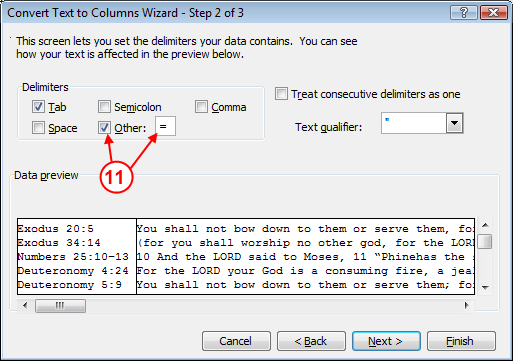
- In the new pop-up box, click on the checkbox Other and next to it click in the white box and type the equal sign =. Then press the Finish button.

- Now at the top of column A, click on the right border marker and drag it to make column A wider. Notice that the scripture text is in cells of column B and the references are in column A.
There ya go.