Normal
0
MicrosoftInternetExplorer4
Sorry for the lengthy post, but I felt that it would be
helpful to show how I use a couple of apps in conjunction with Logos to make my
accessing of the resources easier and faster.
I don’t have any connection to the mentioned apps.
One of the challenges when using the Logos app is navigating
around to different resources in a quick and efficient manner. One of the features of the Logos app is that
it opens up to the most recent resource on the page you left off at. Unlike another Bible app that I have Logos
doesn’t allow for a good way to have multiple tabs open so that you can
navigate to other resources quickly.
I have discovered a tool, Launch Center Pro, that allows for
one to create short cuts using what is called in the Apple realm, URL Schemes
and Logos has a great support for this.
At a high level what I can do is to create a shortcut to
open up a specific resource like a Bible or a Dictionary using the URL’s that
Logos has. I can simply open up a book
or in the case of a Bible build it such that I get prompted to input a
reference or in the case of a dictionary be prompted for a headword. I will try to show below what this looks
like.
This is the screen shot of what you see when you first
invoke Launch Center. What you see here is that I have a couple of
buttons set aside for Logos; one for Bibles and one for resources.
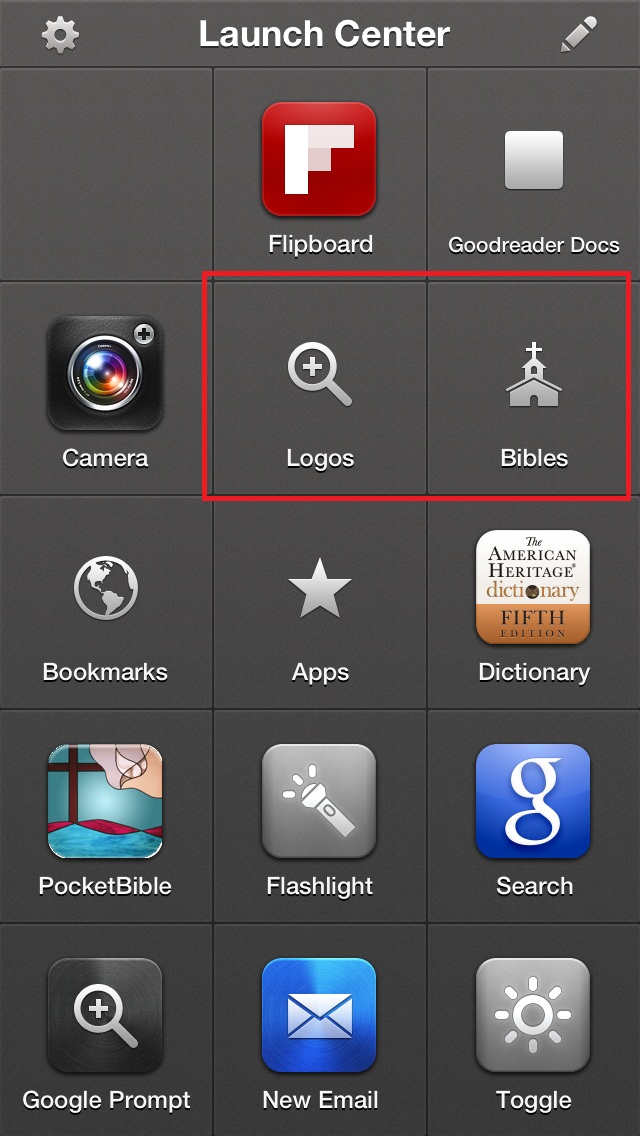
Normal
0
MicrosoftInternetExplorer4
This is the resources tab and I have different resources
available such as a book I am reading or a Bible or a Commentary or a
Dictionary. If I want to continue
reading in the Catechism for example, I simply select the icon in the top left. If I want to reference a Bible passage, I
simply select one of the Bibles, say the NIV and a text box pops up asking me
for a verse reference. I type it in and
hit Go and it takes me to that passage in the NIV. If I want to look up a word in a dictionary I
can select the NBD and I am prompted for a Headword and if I put in a valid one
it takes me to that dictionary entry.
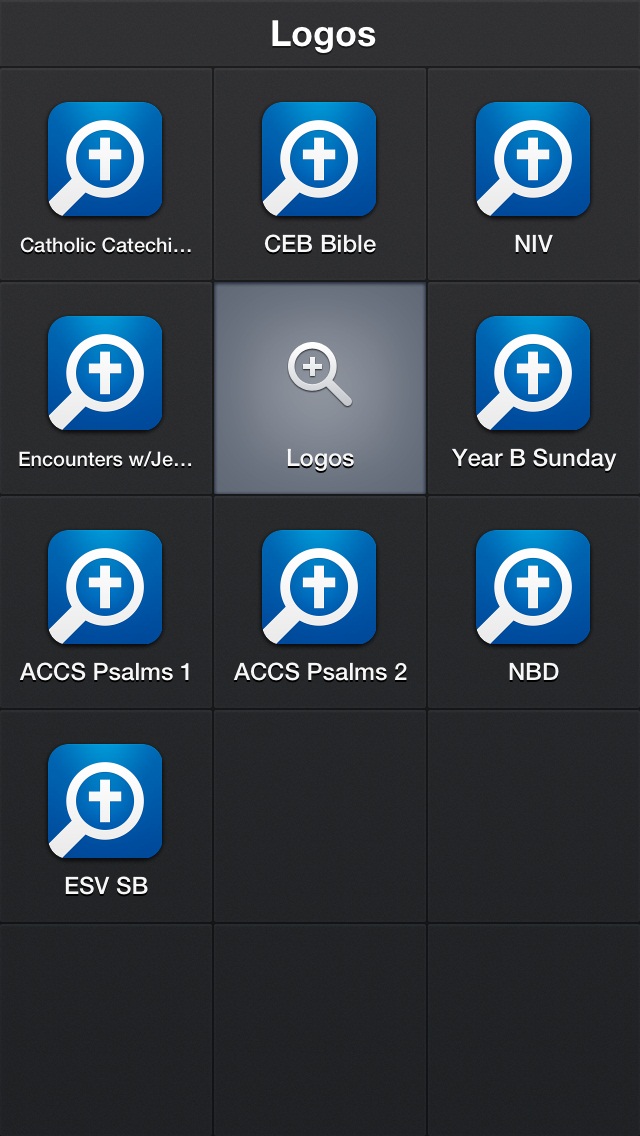
Normal
0
MicrosoftInternetExplorer4
I have created a Bible tab that will take me to various
translations. I have not bothered to use
the lookup function for all of them as I can do that on the first bible and then
know that all the following ones will be in the same place.
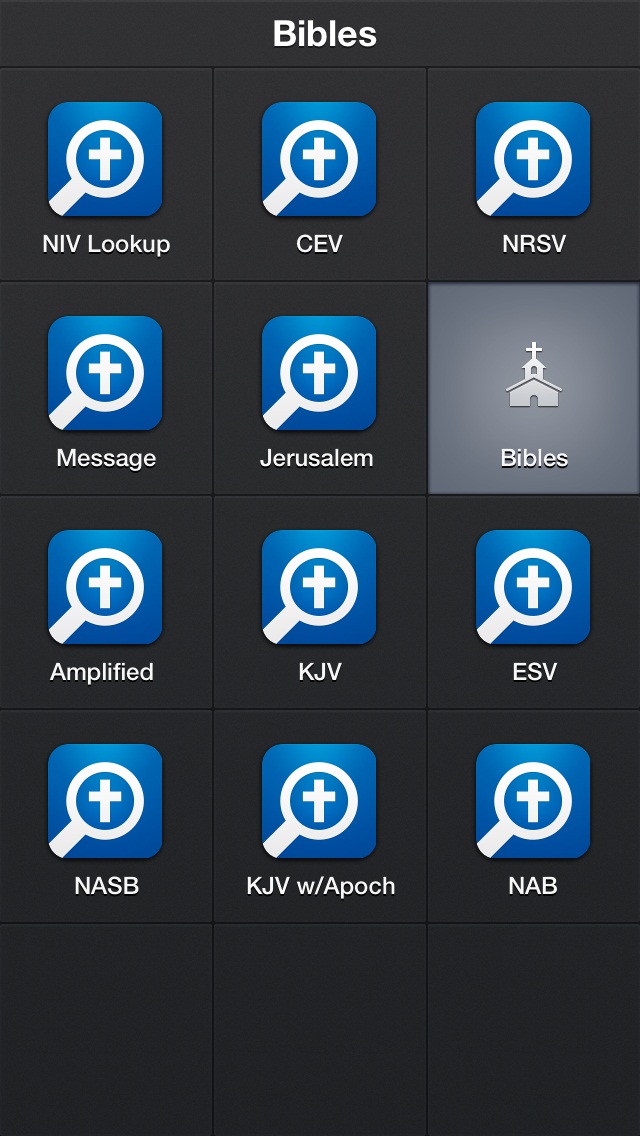
Normal
0
MicrosoftInternetExplorer4
The other feature that is great is using a PDF document in
Goodreader as a table of contents to get to other resources. For example I picked up the index document that
MJ Smith created on the Early Church Fathers that has a number of links to resources
within Logos and those outside of Logos.
(There is another document created by George Somsel). It was a Word document so I had to change it
to a PDF in order for Goodreader to use with links. I used Google Docs to do that and then put
that document in my Goodreader folder on the itouch. I created a shortcut to that document by
using the option within Goodreader to create a Link to the document. It creates a URL for the document and places
it in the clipboard. I can use that
string in the creation of a shortcut in Launch
Center. Now I can bring up the document and click on
a link to a resource and it takes me to that document. One issue that I have is that in most cases
it doesn’t take me to the desired page, but will at least open the document. I think there is an issue of using the URL’s
with a reference to page numbers that works in the Logos L4 but not in the ios
app. Maybe someone could help out with that.
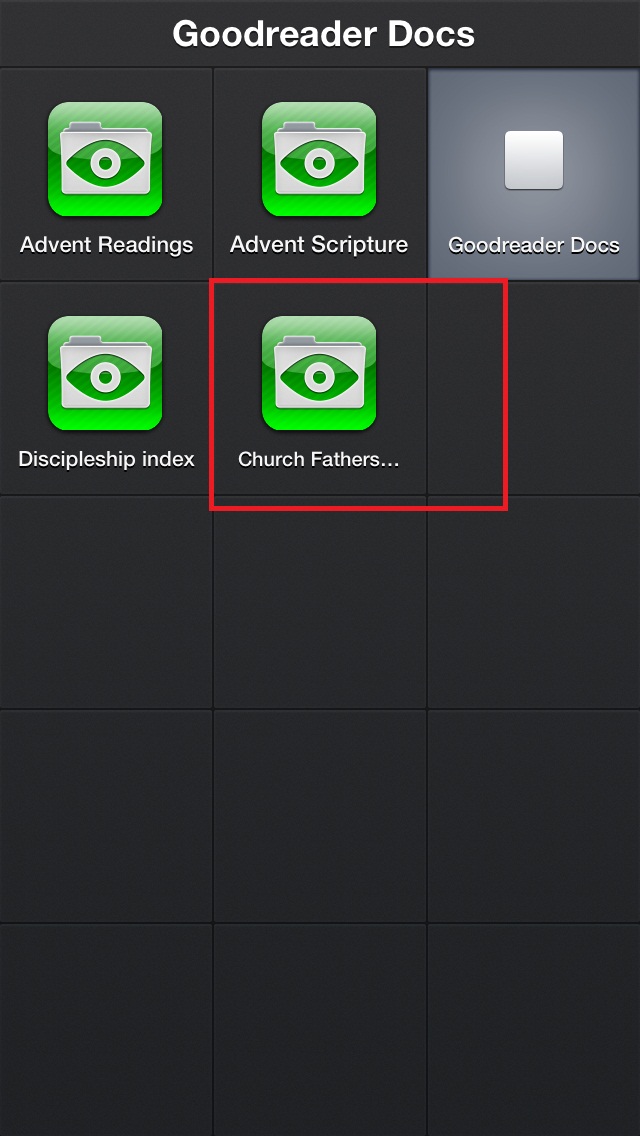
Normal
0
MicrosoftInternetExplorer4
Now if I am at church I can quickly open up Launch
Center and select something like
the NIV and input the reference and bingo, I am there. If I want to refer to it in a different
translation, I can bring back Launch Center
and select a different Bible version icon and I am quickly taken there.
If I want to look up a document written by a Church Father,
I don’t need to know what book it is in.
I can bring up Launch Center
and select the Goodreader icon and then the Church Fathers icon and find the
reference in the document and click on the hyperlink and I am taken at least to
that resource and in some cases to the proper page.
Here is some sample urls:
To open the NIV with prompt:
logosres:niv2011;ref=bibleNIV2011.[prompt]
To open the NBD:
logosres:14.0.1;hw=[prompt]
This is what the link Goodreader would look like:
gropen://0/Early Church Fathers Index.pdf?cc=1
Link to Launch Center
page:
http://appcubby.com/launch-center/
Link to Goodreader page
http://www.goodiware.com/goodreader.html
Link to Logos Wiki page:
http://wiki.logos.com/Hyperlinks
Link to MJ Smith’s document
http://topics.logos.com/Early_Church_Fathers_Index