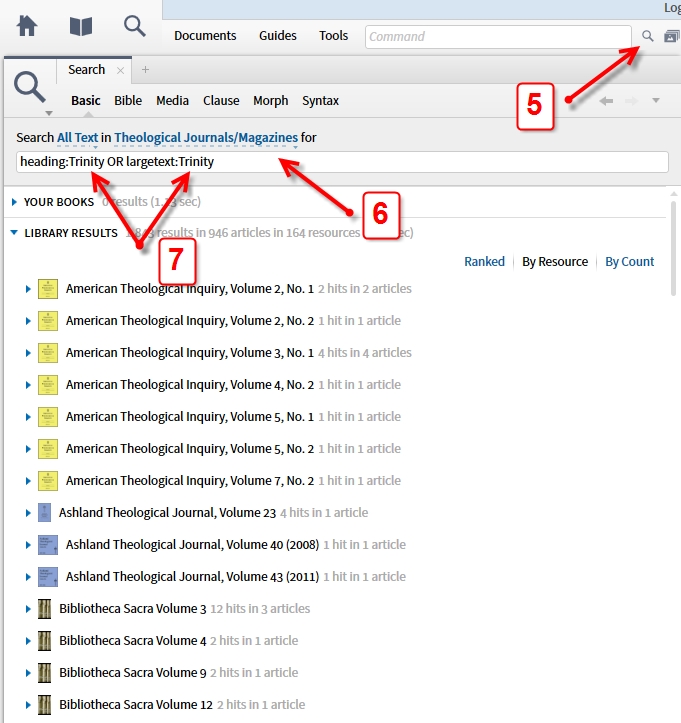1. Open a basic search
2. Set criteria to search "all text" in "community tags" to get zero results (see the logic behind this in step 4)
3. Type "heading: OR largetext:" in the search text box
4. Drag this search template by the tab and drop it on the shortcut toolbar so that when you click it, all you have to do is add the words you'd like to search after the colons and change the criteria from "community tags" to what ever collection you'd like to search. The reason for setting initially to "community tags" is that the search automatically runs when clicked so it will quickly show zero results rather than doing a lengthy search in your last collection that you specified, wasting time and CPU power.
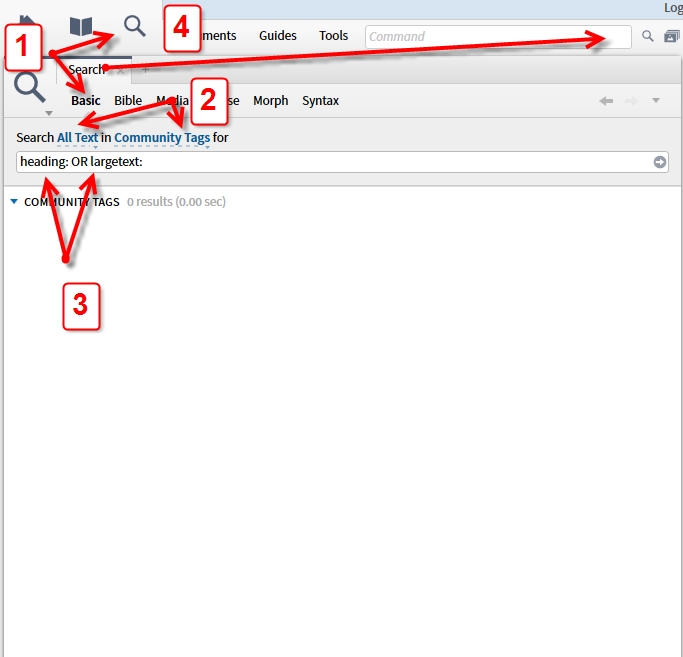
5. Click the icon on the shortcut tool bar that we just dragged and dropped to open the template.
6. Change the criteria from "Community Tags" to "Theological Journals" collection (for example) which is my collection, however, you can use any collection of your choice.
7. Add in the words you'd like to search after the colons for heading: OR largetext: (I used Trinity for example) Be sure that the words match in both places, since the purpose of this search is to find either a heading or a place where your word is in a largetext, which most likely means it is an article which is primarily covering that topic. The reason for doing both options simultaneously is that they often produce both similar and distinct results, so there will be overlap but also unique results between them, thus the logic to run both at once.