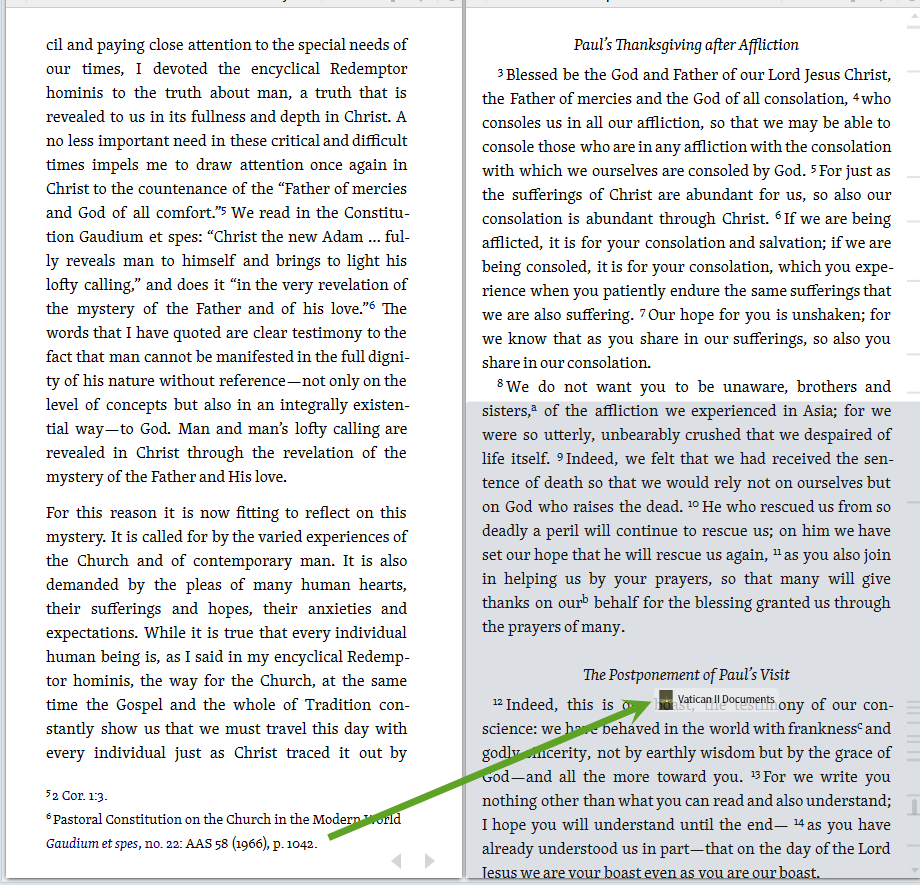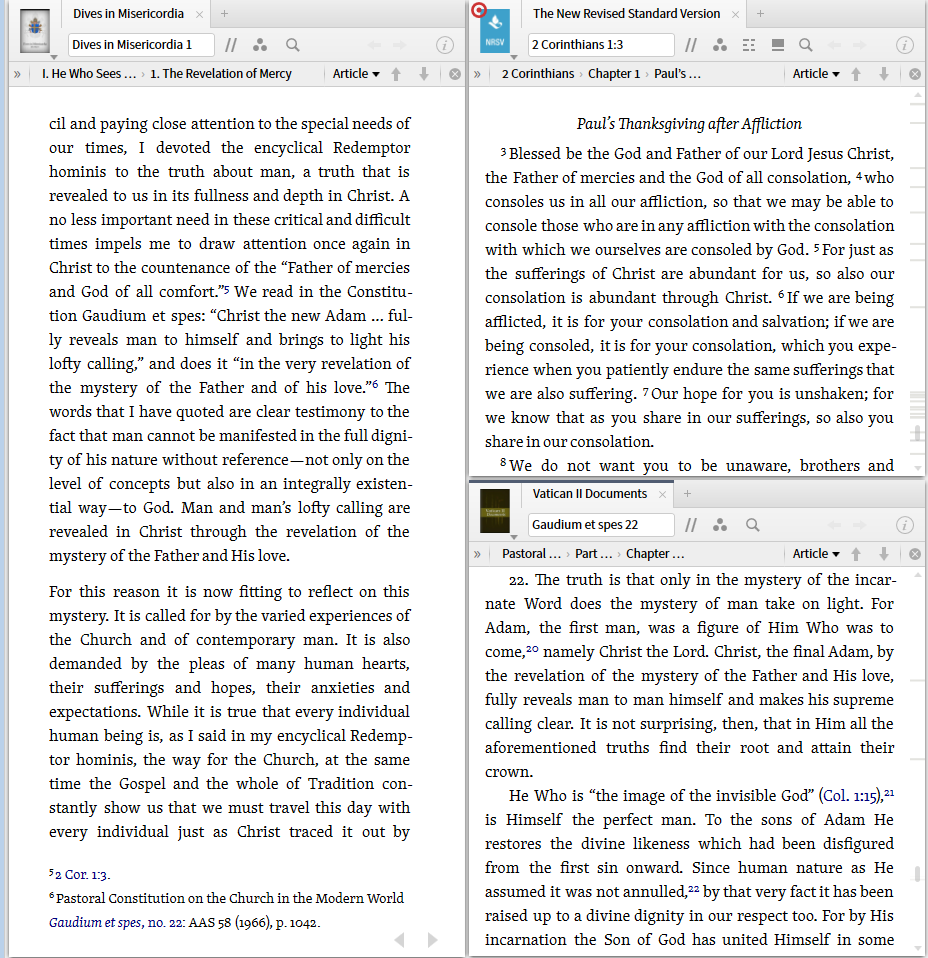Option 1: opening reference resource not needed
Often the popup window on mouse-over provides the complete reference content. In this case nothing else is required.
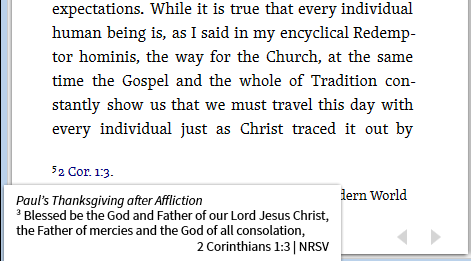
Option 2: resource referenced is already open
Clicking on the reference will take you to that location in an open resource. However, especially with Bibles, you don't want to keep losing your position in your Bible. The solution:
- Open a second copy of your Bible.
- In the Resource Menu set the option "Send hyperlinks here".
This will cause all clicks on the reference to go to this panel leaving the first occurrence untouched.
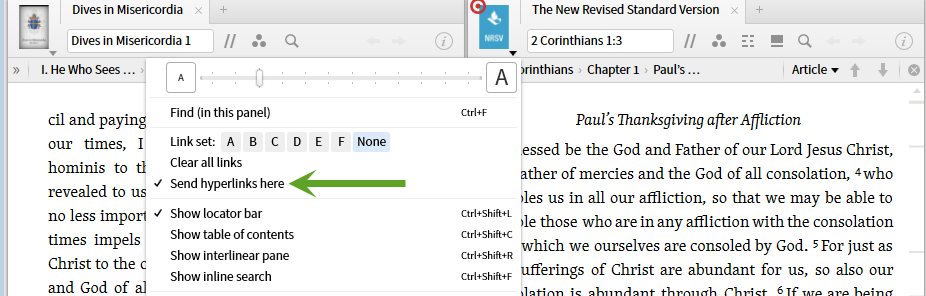
Option 3; Open the resource
When the resource is not already open, you can control where the referenced resource opens:
- If you simply click on the reference, you are allowing the system to chose which pane to open the referenced resource in.
- If you use shift + click, you are asking the system to open the referenced resource in a floating window.
- If you drag-and-drop the reference, you may place the referenced resource in the pane of your choice.