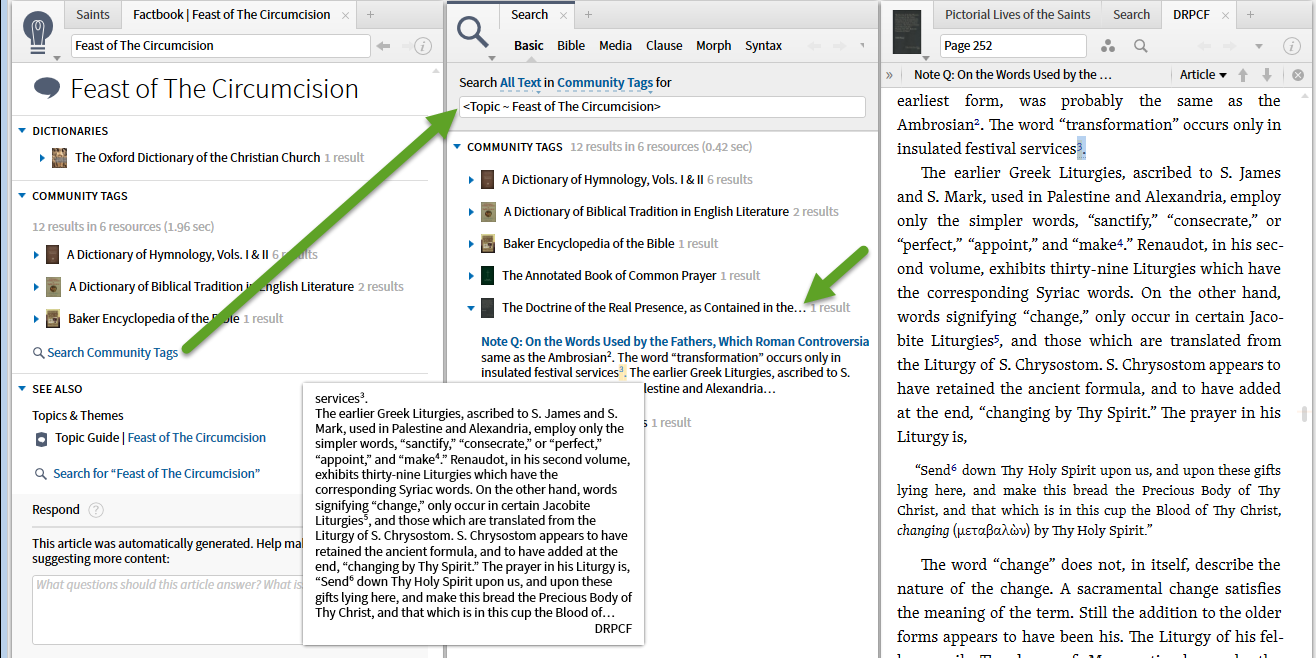You've likely noticed that the way footnotes are stored in Logos forces the application to show us the footnote number in the search results, forbids us to highlight footnotes, etc. This is how to add footnotes (or tags) to footnotes that works within the system limitations closely paralleling what the application itself does.
1. When I open a right-click Context menu from within a footnote, Note, Clipping, Community Tag, Community Notes ... are not available options.
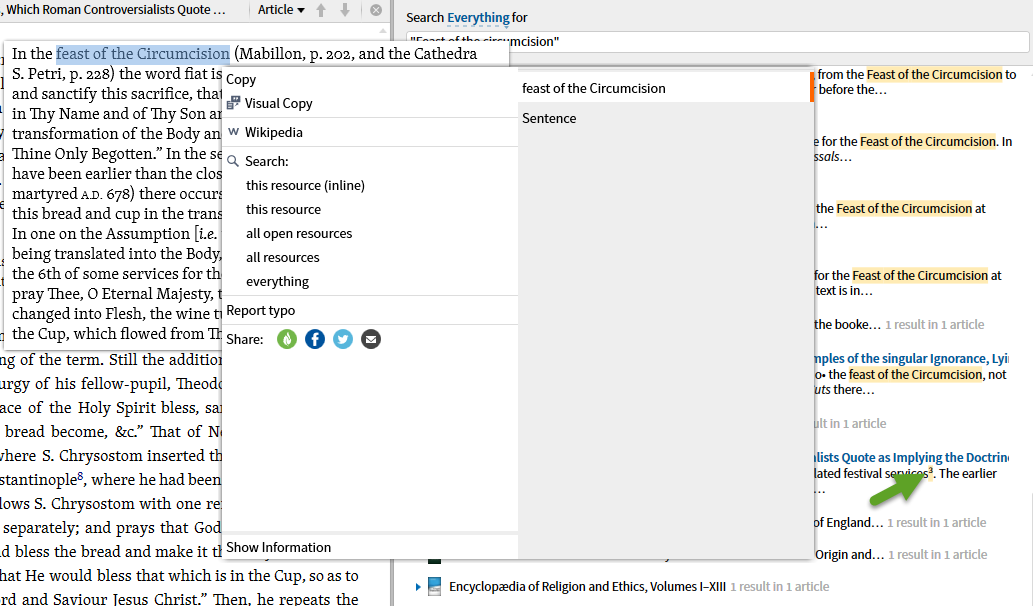
2. However when I open the right-click context menu on the footnote indicator (most often a superscript number or letter), these options (Clippings, Notes, Community Tag, Community Notes) are available.
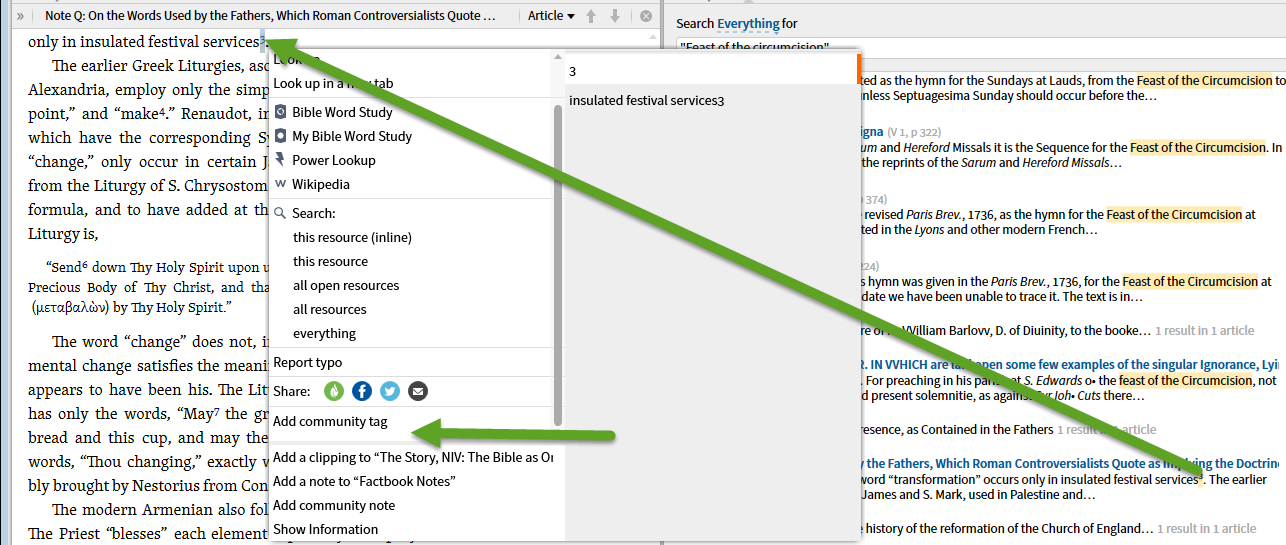
3. The options operate in the normal manner as illustrated by the addition of a Community Tag.
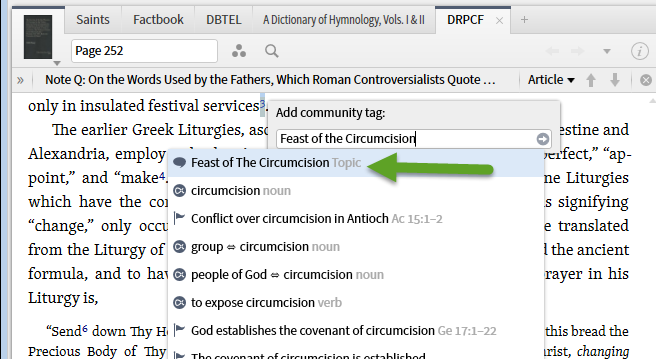
4. Once the Community Tag is added, the right-click Context Menu on the footnote indicator has an added entry for the Community Tag.
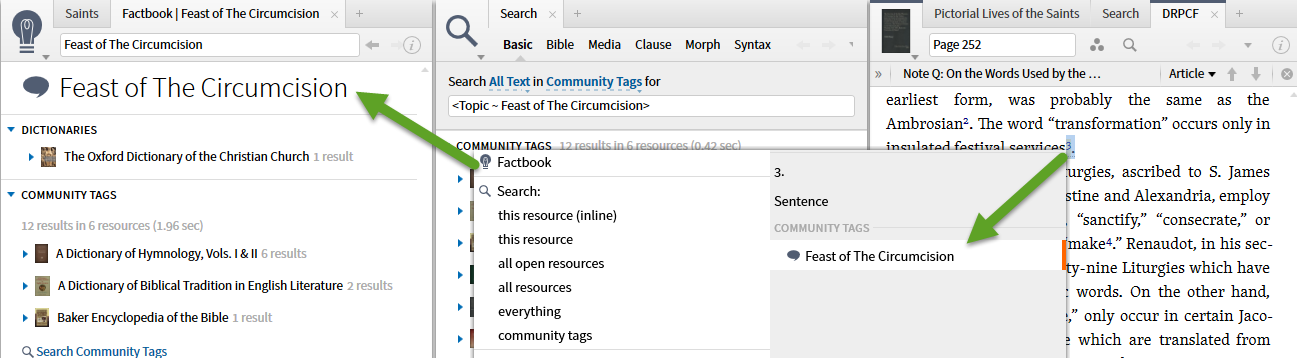
5. The tag will show on the Factbook or be picked up by the Search initiated from the Facebook.