I have been reviewing and reworking some of my layouts. My layouts are generally set up as templates, which means I use the standard layout and then enter my pericope or topic that I am studying. Some of the more specialized template layouts are for MT/LXX studies, Pericope Analysis using the text flow feature in the Sentence Diagramming tool and OT use in the NT studies.
Recently I have been using a simple layout for studying the bible and then run across a verse that I wanted to extend my study by using one of the above layouts. Then I was thinking, what if I could open a floating window (I have only one monitor, but you can more it to a second monitor if you have one) that did the same thing except I did not need to leave my current layout.
Here are the steps to set this up so you can, with a few tweaks, have these type of layouts available on demand to add to your current layout as a floating window.
For our example I am going to use my OT/NT Layout which looks like this:
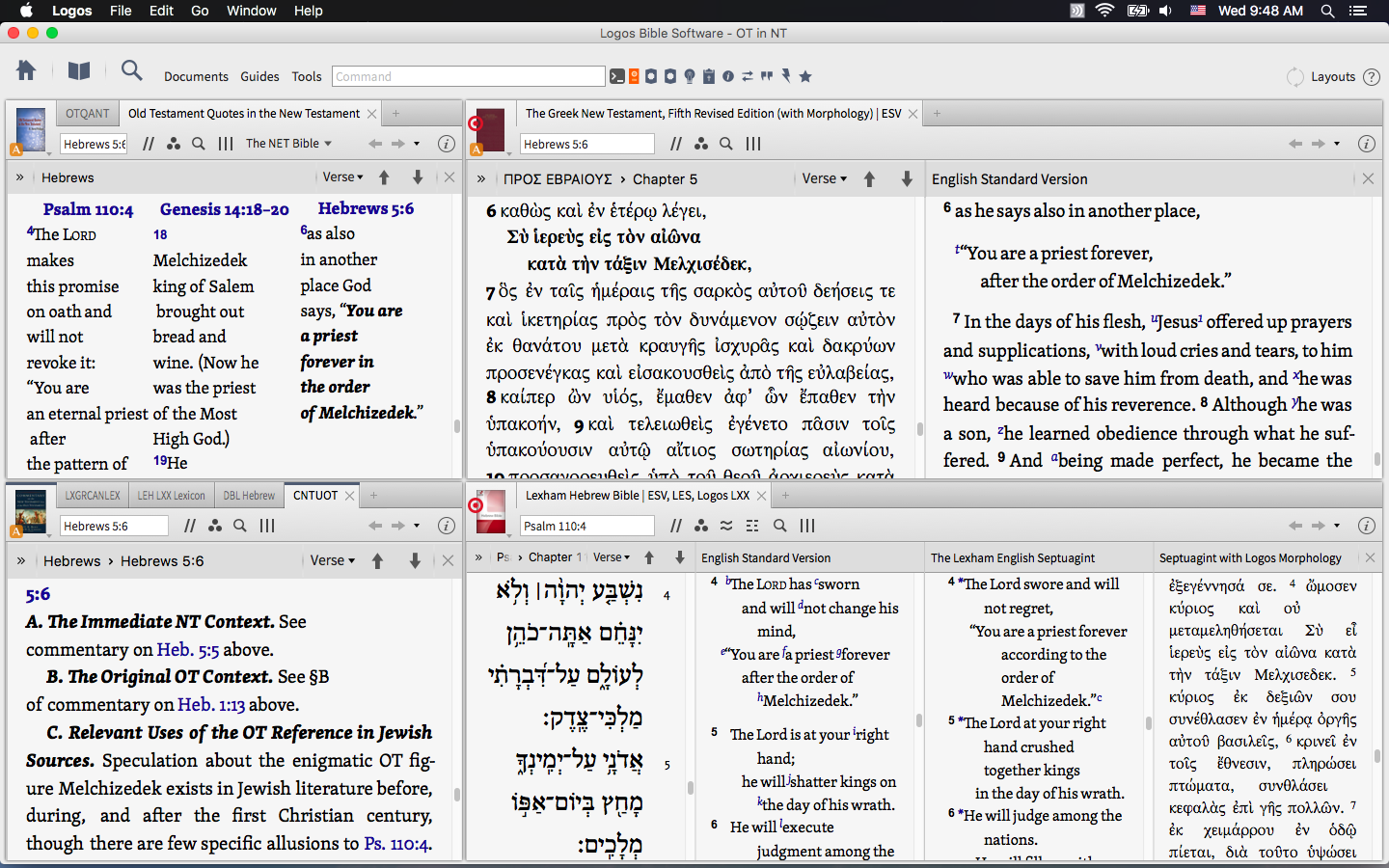
It uses Logos Now Multiview, but you could simply link multiple windows instead. The hebrew and greek texts are set so all links are sent to those resources. When I click on an OT verse it opens the LHB and a NT verse the UBS 5. It also has the Commentary on the NT use of the OT and a harmony of the OT/NT,
To set this up for use as a floating window I go to tools and open favorites. I created a new folder called "Floating tools", and then a sub folder called "OT in the NT Support" as shown below:
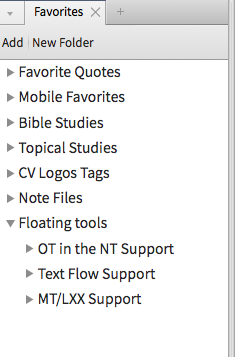
I then dragged each resource from that I want included in the floating window from the layout. You can see I dragged the LHB+, UBS 5+, Commentary of the NT use of the OT, and the OT/NT harmony.
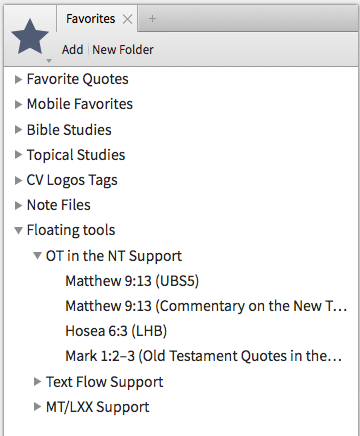
Now close all windows and open your default bible to Mark 1.2-3 along with perhaps the PG. You notice that it is two OT verses being used. You now want to bring up your OT/NT floating window to go with your current layout. Here is how:
Here is the basic layout:
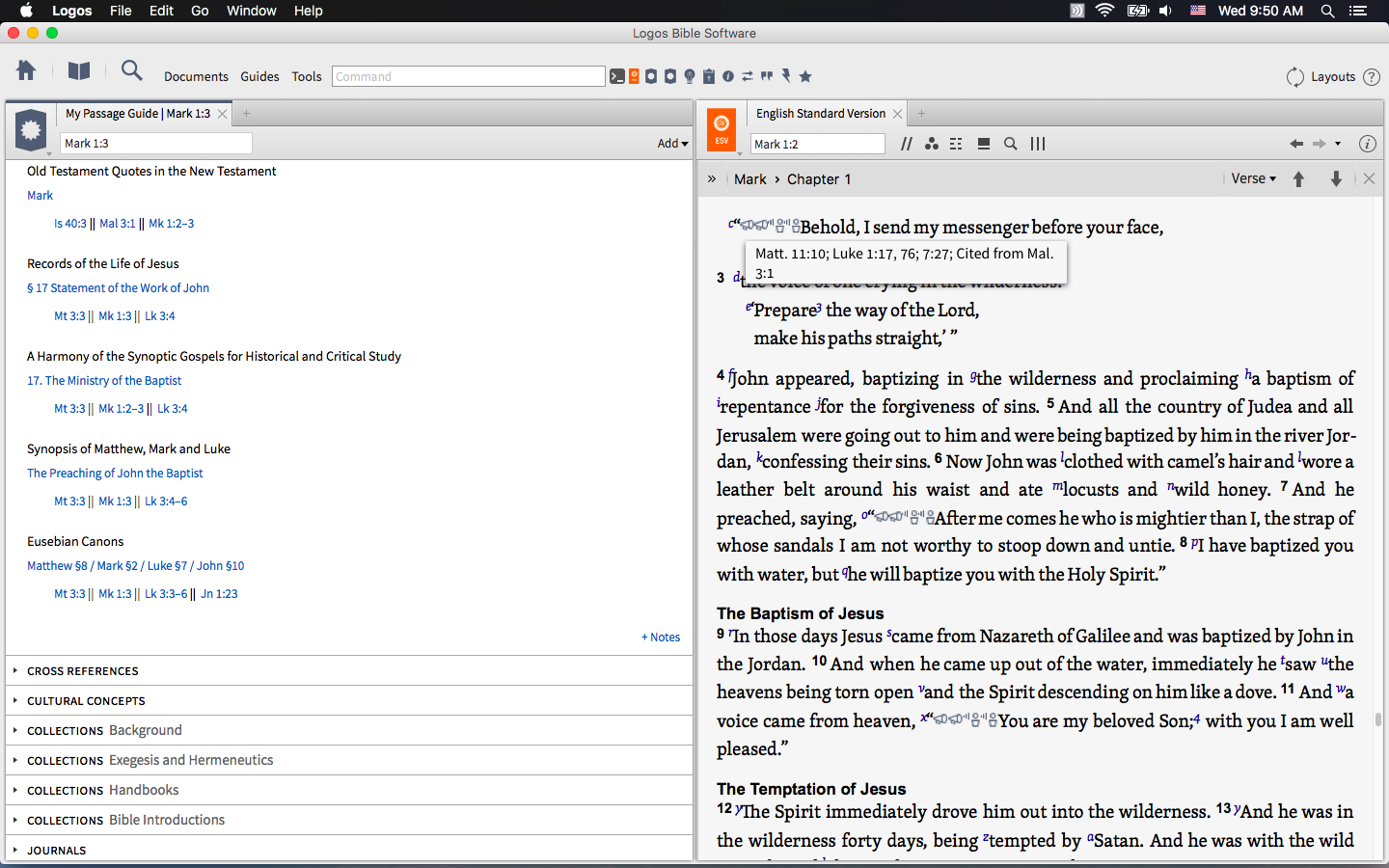
Open favorites and right mouse click on the OT in the NT Support folder and click on open all in a floating window:
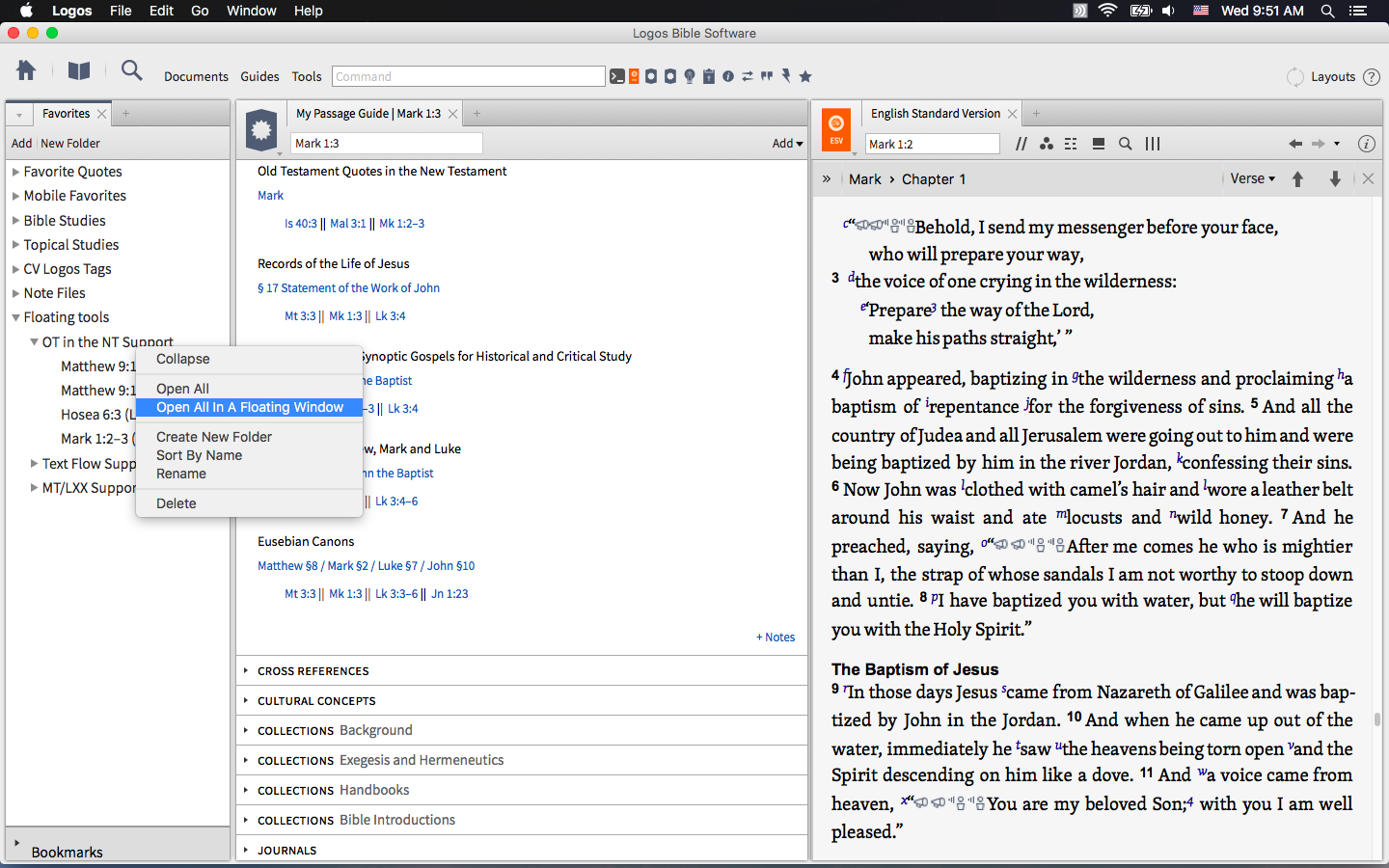
You will get a floating window with each resource open in a separate tab:

Now move the resources where you want them and select send hyperlinks here on the LHB and UBS 5:
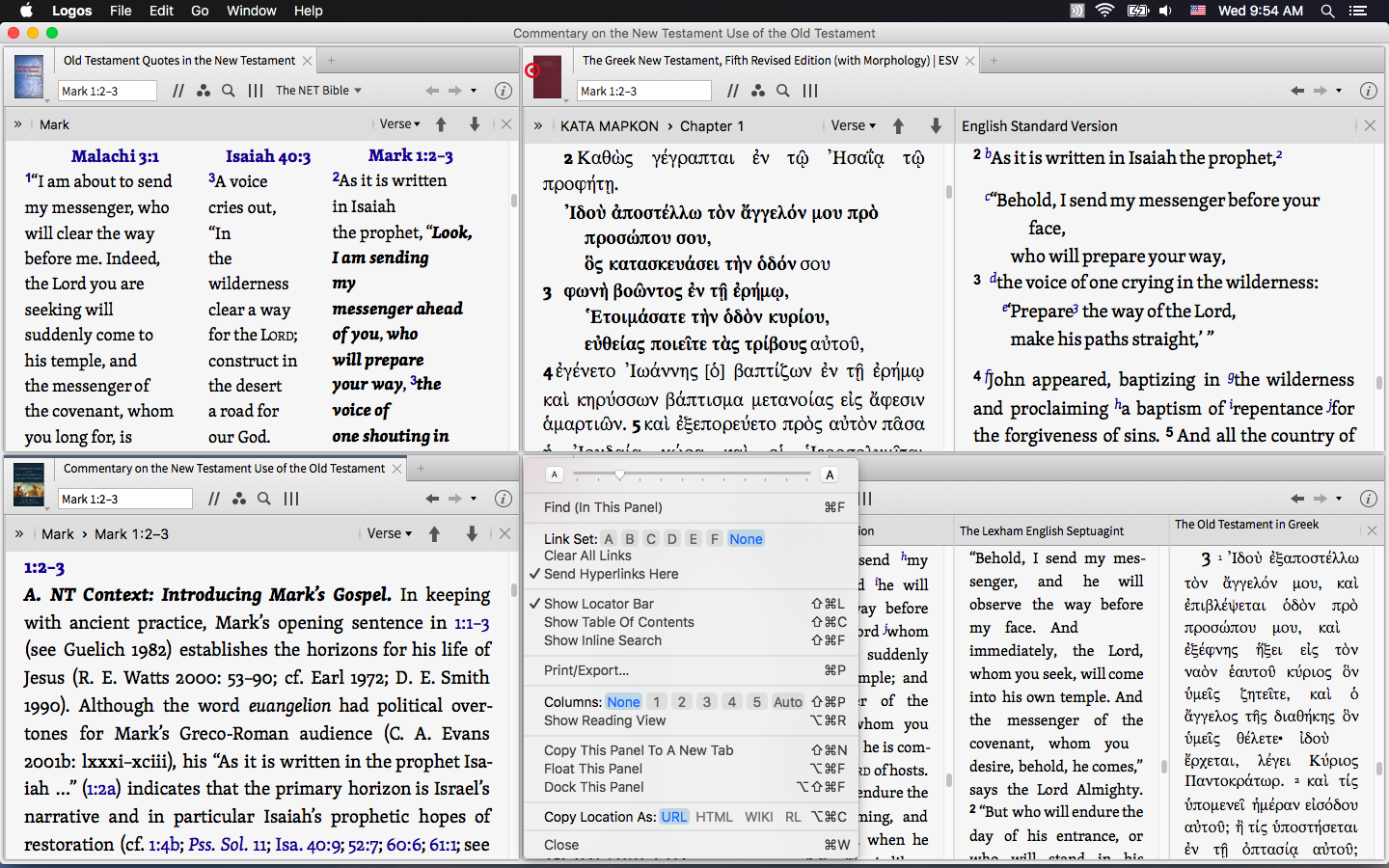
You now have a floating window to compliment your layout. You can link those windows you want to your default bible if you will be moving around and even save the layout for future use.
I hope this gives you some ideas for expanding your layouts, especially if you are on a single screen or laptop.
If you want to see the other two floating tools I use, let me know. If you have some of your own or some ideas for some, please post them.