This is an unusual post in that I am taking advantage of other people's answers for a recurrent question in hopes that with user responses we can get a complete answer.
Is there a way to copy Highlights and Markups and to be able to paste them into ____?
Answer 1:
If you have a PDF printer you can export the document that way.
Just found out how you can copy Bible Text with Highlighting to Word.
Go to Export, Print as PDF and Convert to docx
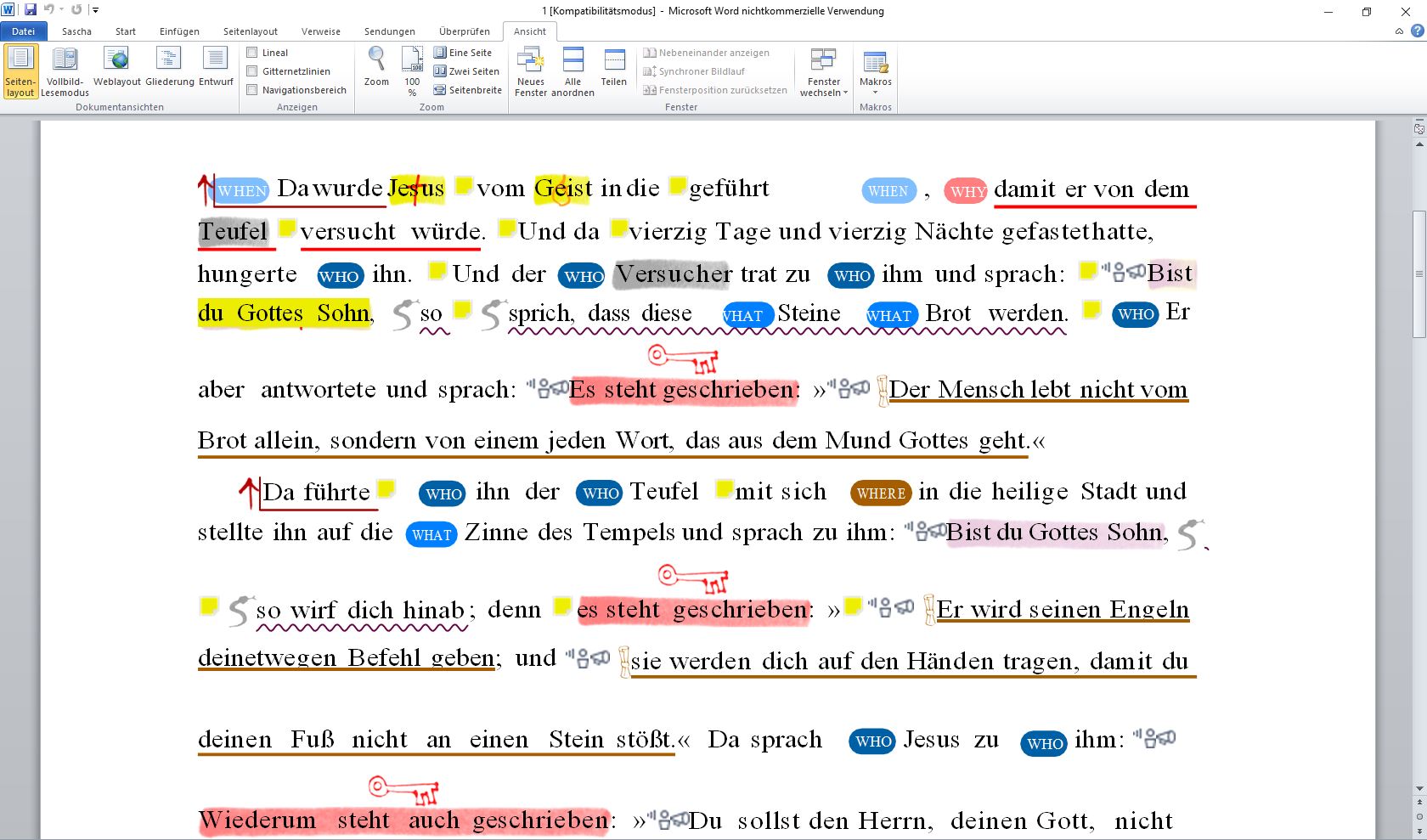
Answer 2:
If you use the "Font Styling" or "Insert Text" (before or after) options then your markups carry over when you export/copy the text portion.
Cool. How do I do that?
Go to Tools >> Highlighting and edit one of your styles (or create one)

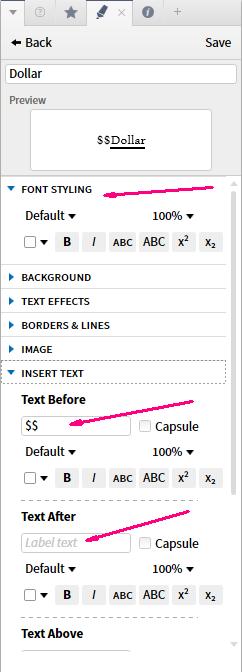
The Dollar style inserts $$ before the text in the resource.
Answer 3:
For a Sunday School class I am in, I have highlighted some things in some of the books by changing the colors of the words, and when I have pasted this info into a Word document, those highlights have stayed in place in the Word document in both .doc and .docx formats.
Thanks Randy, you have saved me a ton of work. I tried it with "On Fire," "Orange Outline," "Larger Text," and "Orange Foreground". They all worked when pasting them into Word. It seems that any highlighting tool that marks the text including the foreground highlighters should come across into Word. They will not look the same as they do in Logos but at least you can see a difference in the text which is what I want.
Answer 4:
Printing was a major feature that was added in Logos 4.1 (http://wiki.logos.com/Logos_4.1) after BibleTech 2010. You can print the markup/highlights just as they appear in the resource display. If you have a "Save as PDF" printer driver installed on your computer (this is a third-party add-on), you can save the markup as PDF by printing to it.
We have never planned (nor do we plan) to export markup to word processors. At a fundamental level, this is simply because Word does not support the markup that Logos 4 creates; there is no way we can actually insert that markup into a Word document. (Note: some very basic formatting, such as text colour and background colour can be exported from the Print/Export dialog, but that's all.)
Answer 5 (Visual filters):
reformatted by mjes
I have highlights for a resource turned on in Visual Filters, and on the Print/Export screen the highlights are visible.
- If I print selected resource text to a printer or "print" to a PDF file the highlights are printed.
- But from the Print/Export screen if I select Send to new document: Microsoft Word (or Paste into open document: Microsoft Word), the text of the resource goes into Word without highlights and also the 2 column format is lost.
- Saving as RTF also gives no highlights, but saving as XPS does give the highlights and 2 columns.
I just tested right now, and text colour, inserted text, and bold/italic come across. Other than that, I don't think we have an official list of what's supported and what's not.
==============
Does anyone know of other exportable highlights?
What, if any, are the differences in the on Mac?