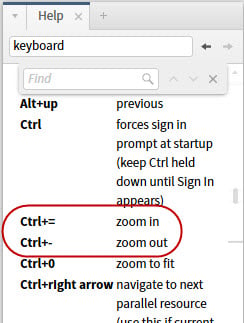Help file doesn't mention increase/decrease font size under keyboard shortcuts
I was looking for a keyboard way to increase/decrease font size (like Ctrl+> and Ctrl+< in Word). I tried those and they didn't work. I looked through the Help file for increase/decrease, for font, and for the > and < characters and didn't find what I was looking for. So I posted a suggestion to add such shortcut keys and went over to UserVoice to see if someone else had suggested that already, and lo and behold, what did I find? (Thanks, fgh!)
Stupid me! I wasn't looking for the right thing.
I would never have thought of that as zooming in or out. In a map, yes, but not in a resource, where changing the font size causes the line wrap to change and all.
So, please edit the Help file so that it includes "increase font size" and "decrease font size" in those two descriptions so that poor souls like me can find these keyboard shortcuts in the future.
Comments
-
Windows 8 keyboard shortcut blog also uses Zoom => http://blogs.windows.com/windows/b/windowsexperience/p/win8_keyboard_shortcuts.aspx
+1 [Y] for adding "increase font size" and "decrease font size" to zoom description in Logos Help.
Keep Smiling [:)]
0 -
Why does Windows always complicate things? On Mac we use Cmd-+ and Cmd--. What could be more intuitive than that?
Mac Pro (late 2013) OS 12.6.2
0 -
fgh said:
Why does Windows always complicate things? On Mac we use Cmd-+ and Cmd--. What could be more intuitive than that?
Well, perhaps that our poor Windows keyboards can't afford a Cmd key? But then again, we have the Ctrl keys (which masquerade on my this-century German keyboard as Strg [which comes from the German word "Steuerung" which translates "Control" but might as well invoke reminiscence to "Strangulation"....]) and Ctrl + / Ctrl - work intuitively in Logos as they do in e.g. internet browsers.
Have joy in the Lord!
 0
0 -
Windows 8 keyboard shortcut blog also uses Zoom => http://blogs.windows.com/windows/b/windowsexperience/p/win8_keyboard_shortcuts.aspx
+1
 for adding "increase font size" and "decrease font size" to zoom description in Logos Help.
for adding "increase font size" and "decrease font size" to zoom description in Logos Help.Perhaps Logos Help could combine Windows and OS X help descriptions:
Windows Keyboard Shortcuts
Ctrl+= Zoom In (Increase size of selected item)
Ctrl+- Zoom Out (Decrease size of selected item)
Mac Keyboard Shortcuts
Command-Minus (–) Decrease size of selected item (Zoom Out) Command-Shift-= Increase size of selected item (Zoom In) Note: Shift-= is Plus (+).
Mac keyboard shortcuts for Increasing and Decreasing size are missing from Logos Help.
FYI: Apple Support => http://support.apple.com/kb/HT1343 includes Voice Over keyboard shortcuts
Command-Option-Plus (+) Zoom In Command-Option-Minus (–) Zoom Out Keep Smiling
 0
0 -
Windows Keyboard Shortcuts
Ctrl+= Zoom In (Increase size of selected item)
Ctrl+- Zoom Out (Decrease size of selected item)
Actually, on my German keyboard, Ctrl+= doesn't increase font size (Ctrl++ does) - which may be due to the fact that = is Shift 0 on my laptop and Ctrl+0 will "zoom to fit" (probably meaning: set font size to default/100%? There is no "fit") and work regardless of the shift key. Does it really work like this on your machine?
Then, I know there are issues with resizing anything on screen. That said, I confirm the above that for me, zooming makes something larger without text / objects reflow. And your proposed text just reads like an explanation for people who don't know what "zoom" means. But when I'm reading in a tab that currently has the focus and hit Ctrl-+, the font size increases without myself having selected an item. And if I select a word (say a Greek or Hebrew one in an English text) and hit Ctrl-+, the selected item is not increased, but the font size of all the text (which may even move my selected item off the screen). Thus I think your proposal is misleading bordering on wrong.
Ctrl- = Decrease font size / zoom out (depending on context)
Ctrl+ or Ctrl= Increase font size / zoom in (depending on context)
Have joy in the Lord!
 0
0 -
Mac Keyboard Shortcuts
Command-Minus (–) Decrease size of selected item (Zoom Out) Command-Shift-= Increase size of selected item (Zoom In) Note: Shift-= is Plus (+).
Actually, the Shift key is not needed to increase font size. Cmd-= will also do the trick.
0 -
fgh said:
On Mac we use Cmd-+ and Cmd--.
On a PC, the + key is the same key as the = key. You'd have to press Shift to get the +, but this way you don't have to press Shift, however we still think of it as Ctrl-+. The two keys are right next to each other, - to the left of +, so you really don't have to think about it; decrease/increase; it's intuitive.
0