This is a continuation of Pt 5 of this series.
Up to this point we have discussed the concept of Find Focus Follow, and have reviewed a few "gateways" into your library that may help you find and follow without losing focus. I want to break from gateways and discuss some ideas for you to consider in how you build and use layouts, with an emphasis toward Focus Find and Follow.
Often times I start with a basic study layout and then build on it for more specific studies. Having a basic study layout can be really helpful in thinking through more specific layouts. I have designed my concise study layout into four zones. On the left I have guides, center top my biblical texts, center bottom a space for all resources will open and on the right in a fixed window the Information Window, a Text Comparison, and the Cited By tool.
Here is a screenshot, note the red lettering designating the purpose of the various zones:
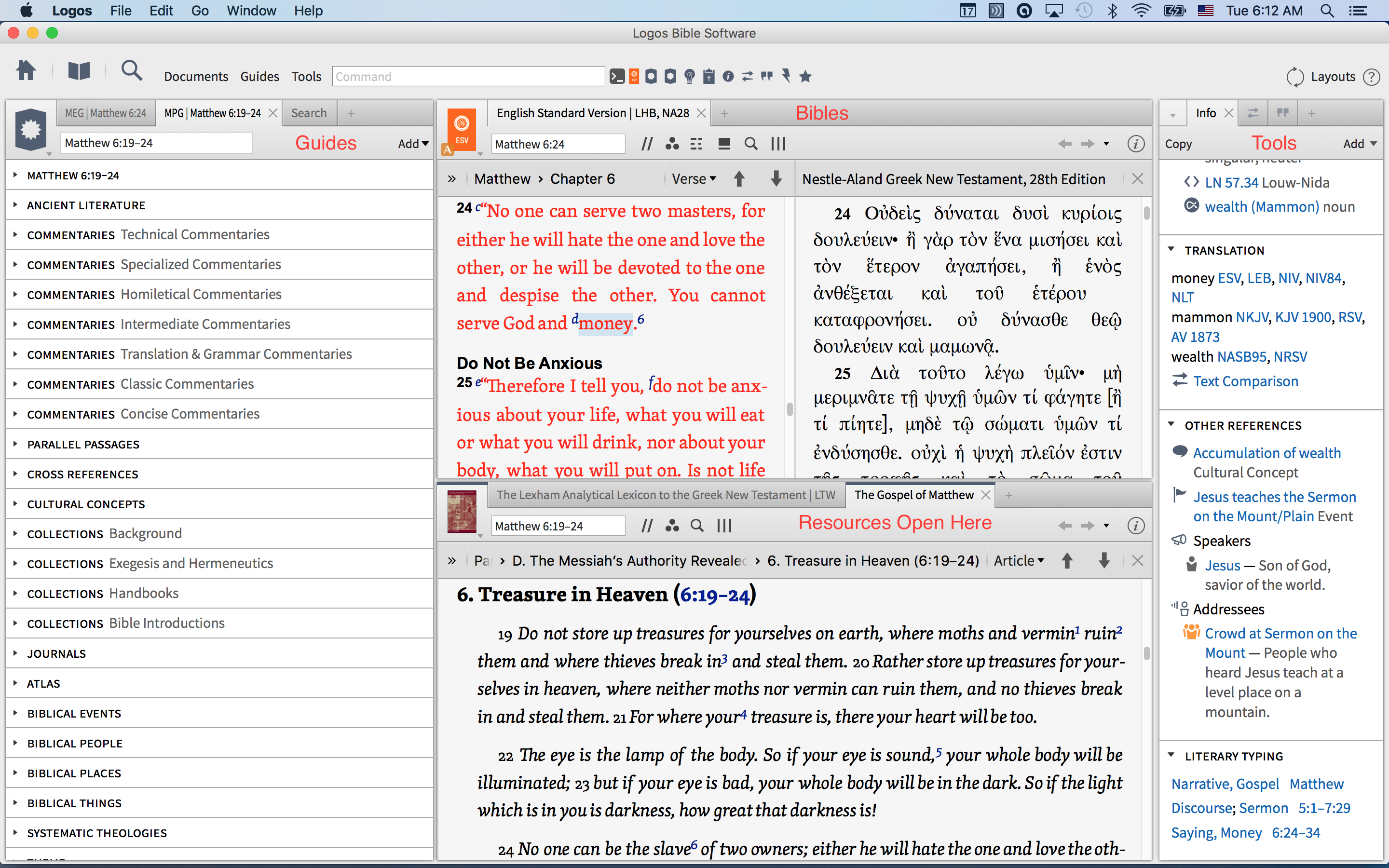
If you need more room you can always open and close the windows on the right as needed. I tend to keep the information window open, so having the other two does not take up any more space. I have shortcuts for these three tools on my shortcut bar so I can open them easily if I do not want them to stay open.
I do not like any resource to open and cover up my Bible, as I want the text in front of me during my entire study. Many of the resources refer back to the text and I want it open and available at all times. Hence, the center bottom zone.
The guides are gateways for me to find and follow. Depending on what I am doing I usually work from the Exegetical Guide to the Passage Guide. You can and should customize these guides to adapt them to what you focus is. There is an instructional video on this here. I also discuss this in detail here.
Lastly, I like to have a single search window that is designated "send searches here". This keeps the search window from opening all over the place. Want to see a one minute set up of this layout? Here is how I set this up.
https://vimeo.com/145990904
While this works for me, you may want to make some adjustments/additions/deletions. Sometimes I put the Cited By tool on the far right, the compare text on the center bottom etc. The goal is to try and get a layout that lets you find what you want, explore where you are led and to not lose focus in the process. I hope this gives you some ideas on your own layouts.