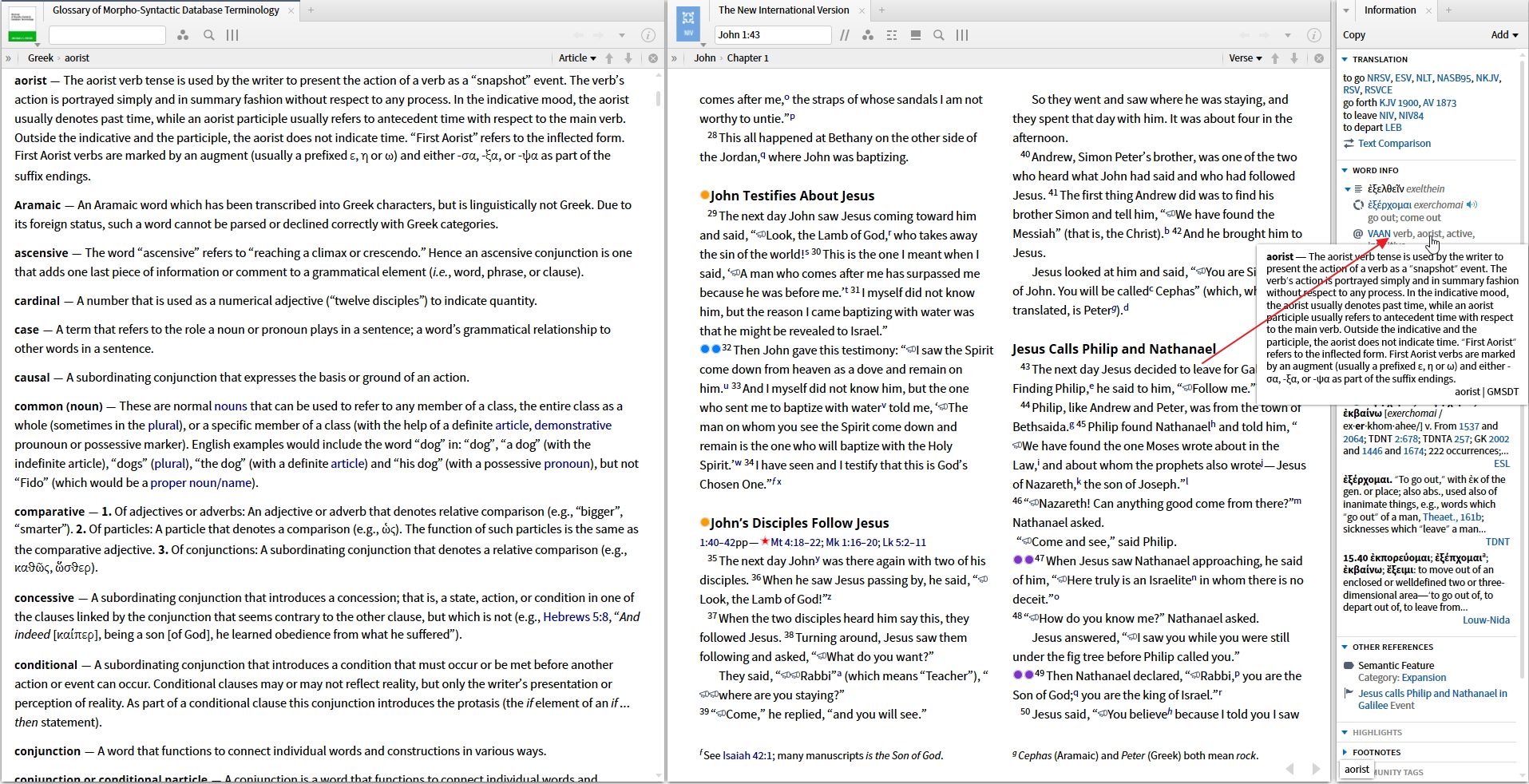In the multi-resource view how do I get the resource titles to display?
It sounds like your locator bar is not turned on. Make the appropriate tab active then hit Cmd+Shift+L or you can also find it on the resource menu.
As Reuben said...

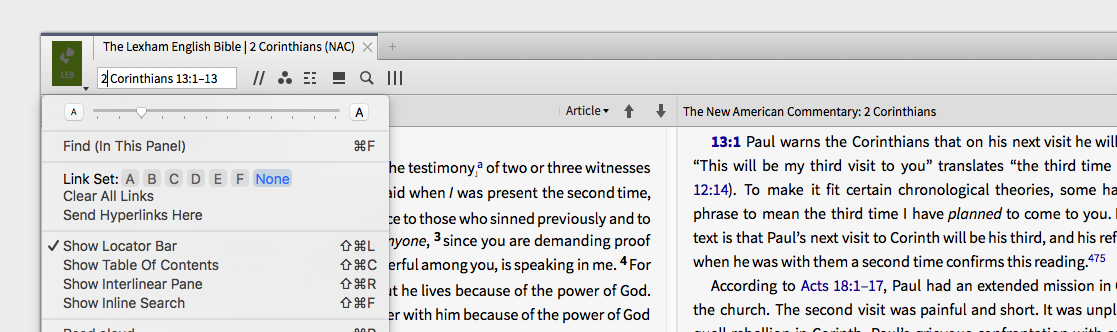
As Reuben said...

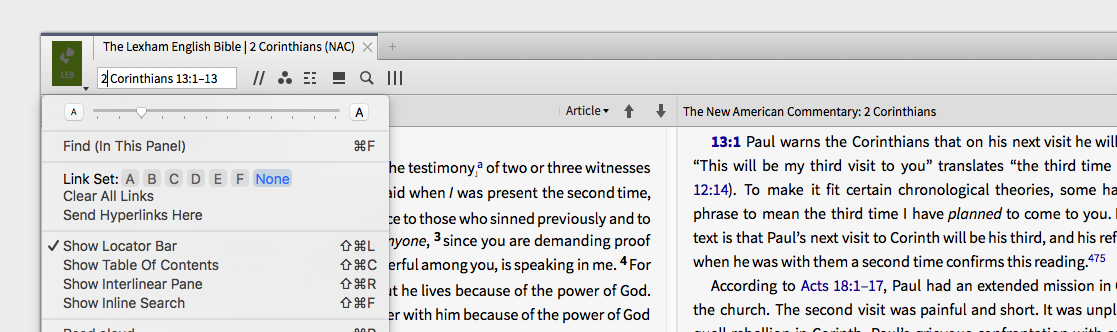
How do I find what feature expansion collections are available for Logos?
https://www.logos.com/product/53313/feature-expansion-master-collection is a bundle of all these collections. If you scroll down you will see each individual collection listed and described.
How do I copy the content of a reference?
Try this instead:
- Right-click the reference in the resource panel.
- On the context menu, select the reference on the right-hand side. (This will usually be right after the first horizontal line and will say "Bible" next to it.)
- On the top-left of the context menu, select "Copy". This will copy the text of that reference to the clipboard in your most-recently-used Copy Bible Verses style.
You don't need the Information panel open for this; hopefully it might even be a little faster.
How do I change the text highlighted in a note?
1. open the note in edit mode
2. select add attachment point
3. add by selection or enter reference
4. delete erroneous attachment link
you should be good to go.
Can I see what resources I read in Logos yesterday?
The most obvious answer is the History tool...
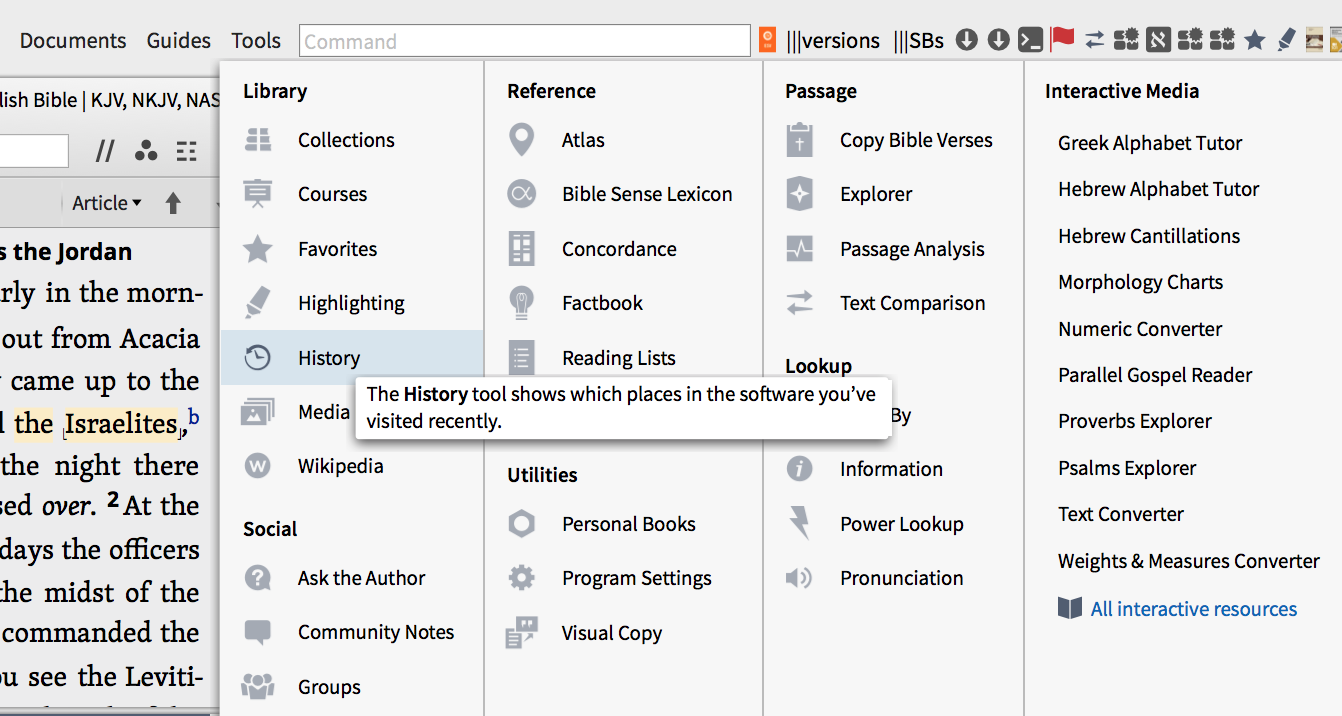
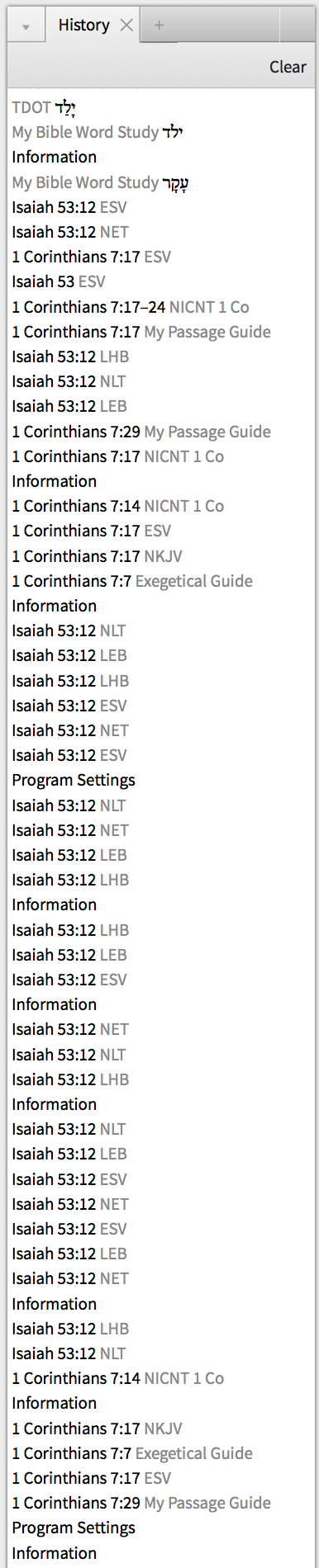
The advantage of the History tool is that it'll take you directly to the location in the resource where you were. The problem with using the History tool for what you're wanting, is that you can't (to my knowledge) search/filter dates or date ranges. In fact it doesn't even indicate so much as the day. Personally, I rarely use the History tool, though I might if it were redesigned to match the history in Safari. If you're trying to locate an article you read very recently (as in you didn't view more than a couple resources after you viewed the article), The history tool should work fine, but if you read a number of other resources, or "clicked around" for any length of time following the reading of the article, you'll want another method.
The better way to locate a specific resource (that's not "super recent") is to use the library window. Open the library in a tab or floating window, then right click on the header row and choose to show "last accessed." You can now sort that column and see which resources were accessed, in your case, yesterday.
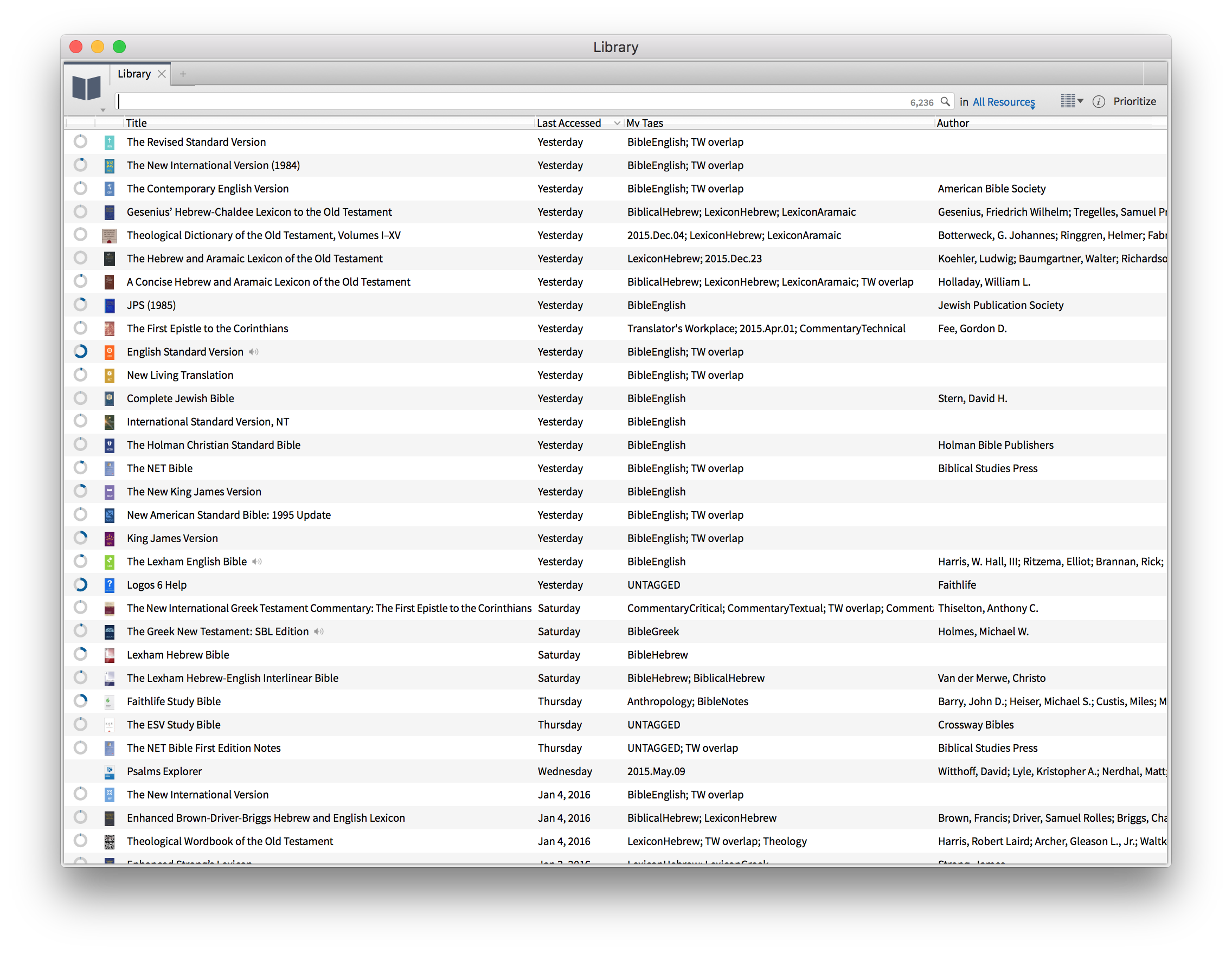
The best part about this approach is that you can now filter the resources for narrower results, making it easier to locate the one resource you were reading. For example, if you know the author, resource type, publisher, etc., etc., you can quickly narrow the number of resources you need to look at.
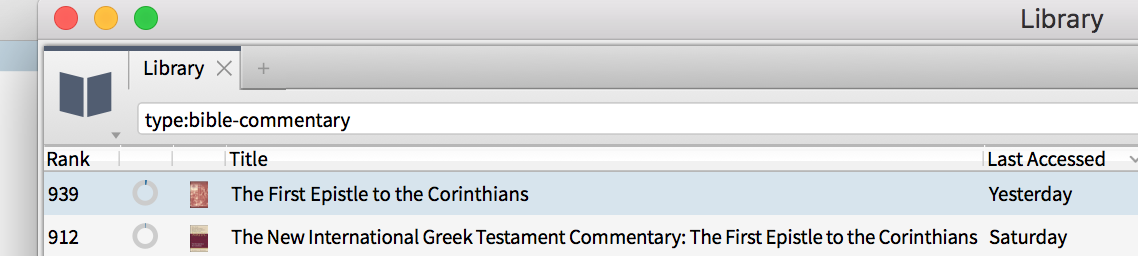
The disadvantage to this approach is that though you'll locate the resource, if you don't remember the title or a phrase in the article (things you could do in-line search on) it may be difficult to locate the specific article you were reading. If, however, you have "auto and favorite bookmarks" turned on in your preferences, you should see a little line in the scroll bar at the location you were reading.
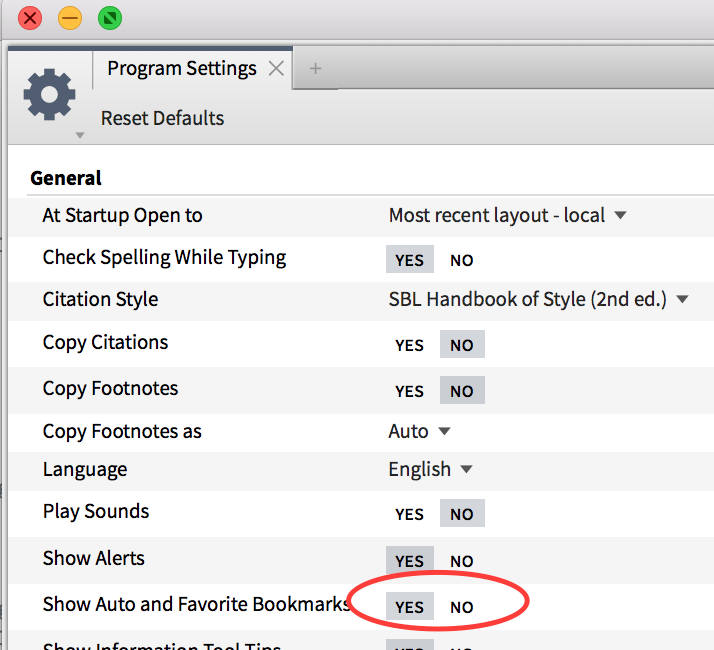
You can hover on the "bookmark" and get a preview of the location. This is especially helpful if there are multiple locations and you're not sure which one is the correct one. Clicking on the bookmark will make the resource jump to that location.
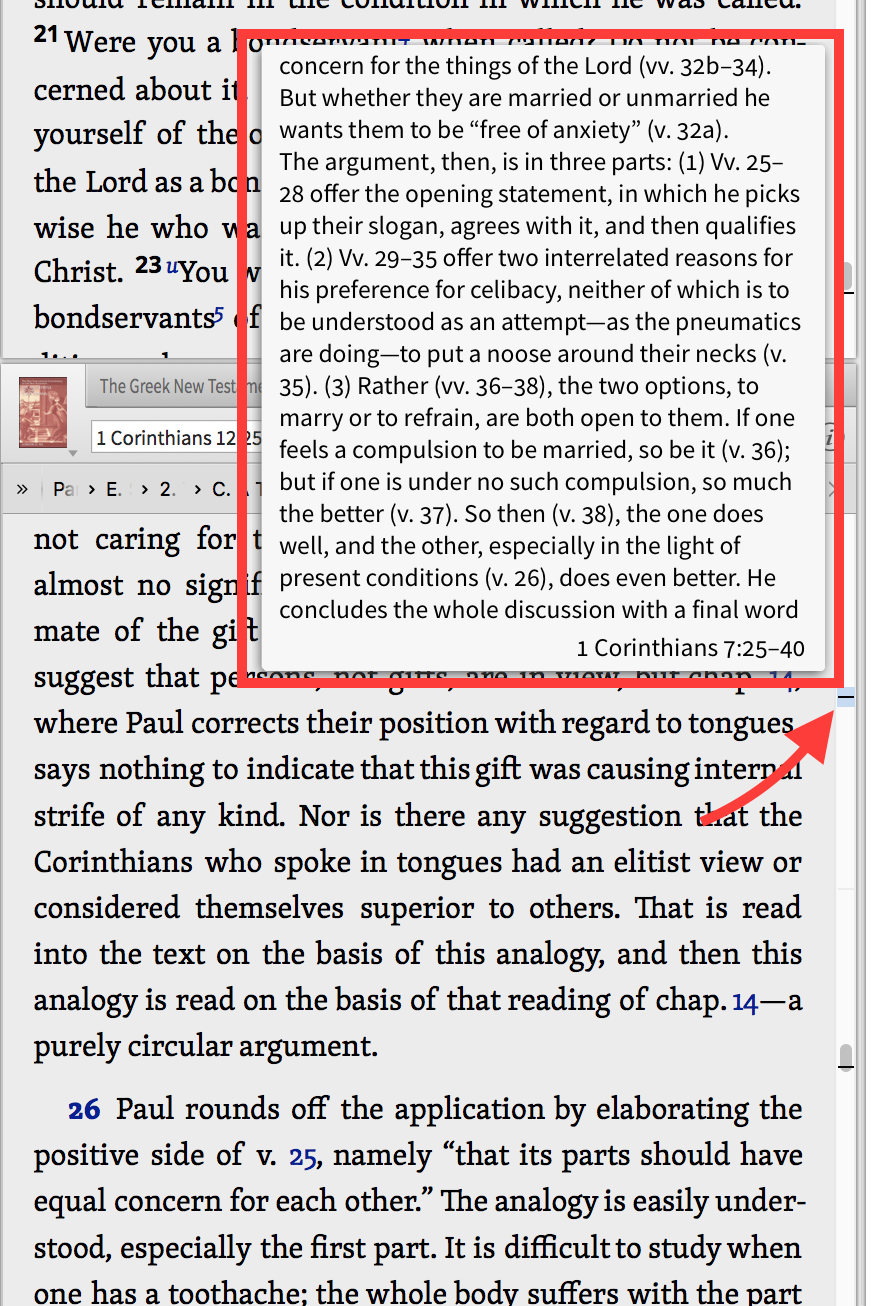
Is there a way to sort the library by the date it was added?
Edit: This technique will show all of the resources that have been updated recently, not only your recent purchases.
1. Open your library and right click in the library pane.
2. Ensure that "Last Updated" is checked.
3. Scroll over to "Last Updated" and sort by clicking on that column.
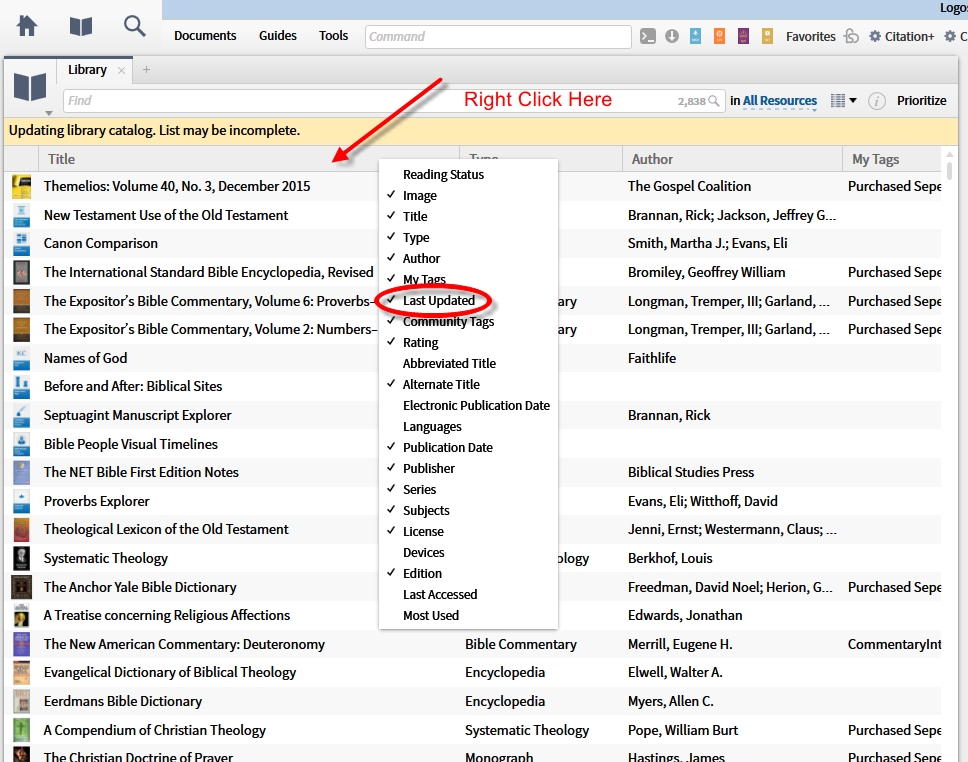
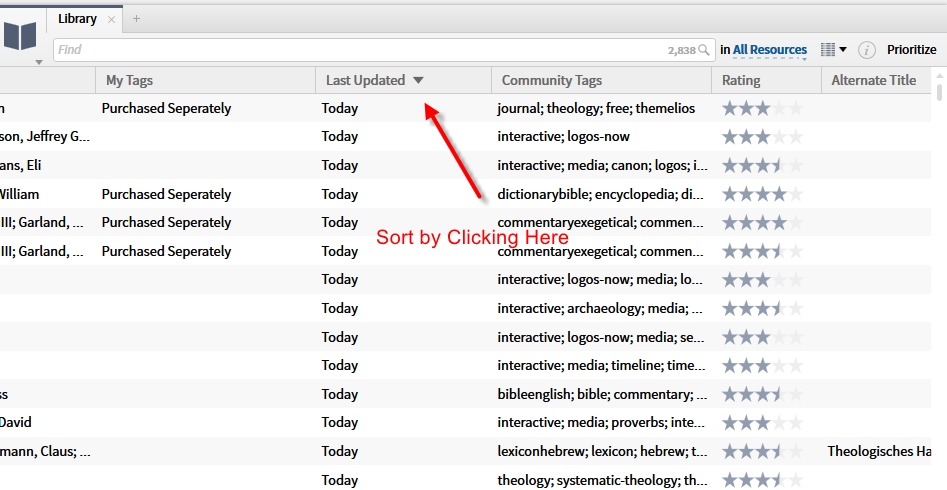
How do I switch my keyboard to enter Greek letters?
Does the information at https://wiki.logos.com/How_to_enter_text_in_Greek_and_Hebrew help?
Do I want results by rank or by title?
"Rank" means "how well the books match what you type in".
If you want the best hit to be at the top, then sort by rank.
What is the point to sort by "title"
Some people like to see the results always ordered consistently (by title), so this option is for them.
If you want the best results at the top, I'd recommend sticking with the "Rank" option.
Title is a useful sort order for results that match the search query equally. For something like The Context of Scripture, the results will differ in the degree to which they match the query, and sorting by rank will be the most useful. For something like type:systematic, the results are either of that type or not. Sorting by rank won't be very useful in that case. One resource isn't more a systematic theology than another. It won't be able to put the most systematic theology at the top and the least systematic theology at the bottom.  In this case, sorting by title (or by author) will prove to be a more useful approach.
In this case, sorting by title (or by author) will prove to be a more useful approach.
To look at it another way, sorting by rank is preferable when you're looking for a particular resource. Sorting by title (or some other criterion) may be better when you're browsing a list of resources and don't have a particular title in mind.
How to I copy the footnotes?
check the footnote settings in Program Settings, found under the Tools menu:
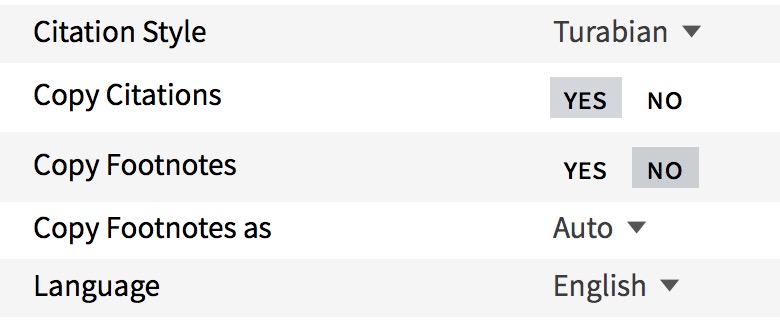
How do I open Logos to where I was when I closed it?
You need to use what are called layouts.
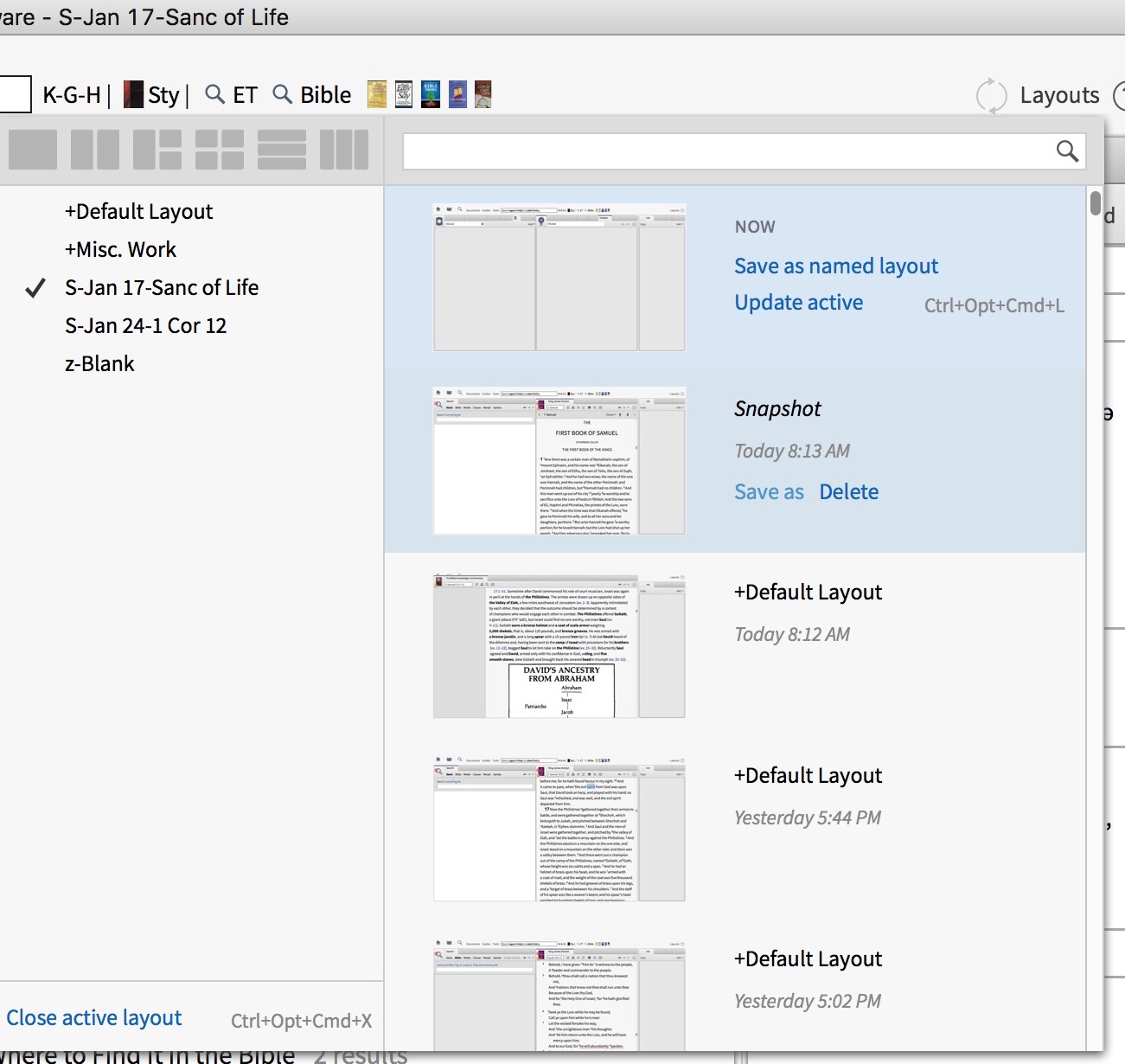
See here for more information about layouts: https://wiki.logos.com/Layouts__
You also need to change the Program Settings (under the Tools menu) to have Logos open to the last used layout (or to any layout you desire):
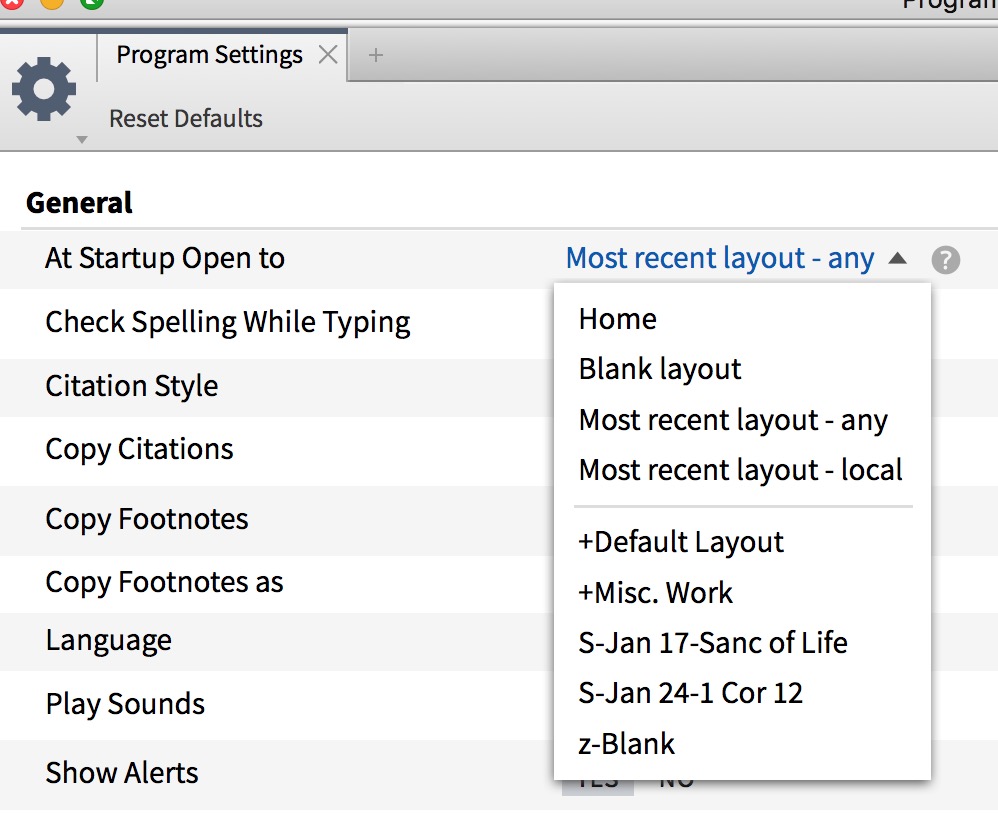
How do I control the order of resources in Compare Text?
Cmd-ƒ7 uses your top 5 prioritized Bibles in priority order (Believe that is Cntrl-ƒ7 on that other OS)

The Text Comparison Tool can use a collection in alphabetical order

Or you can make a comma separated list
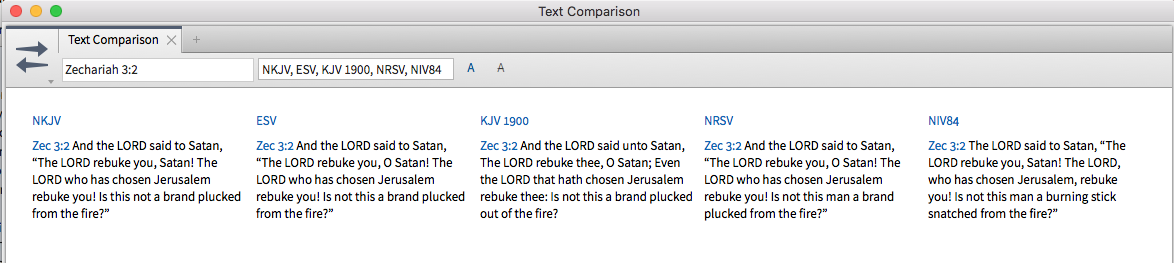
Or you can make a comma separated list
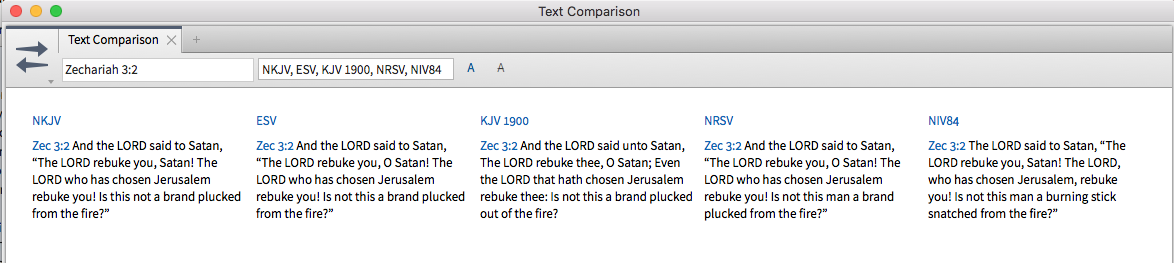
And when you've set it up the way you want it, you can drag it to the shortcut bar, for easy access in the future.
How do I sort Documents by more than one column?
Click "Type" to sort by that and then click "Shift-Name" to additionally sort by that
How can I organize my documents - folders and subfolders?
There is no folder/subfolders capability in the documents. People handle this is two ways:
- use the sort capability and naming conventions to obtain their desired results OR
- use the folder/subfolder capability of favorites and access documents from there.
How can I access information on grammatical terms?
Is there anything in Logos that gives greater clarity to what those terms listed above mean? We know a noun describes a person place or thing, and plural, but common, feminine and absolute as they relate to Hebrew I don't know.
If you hover over one of the terms you get a popup with more information. If you click the term the glossary of terminology opens
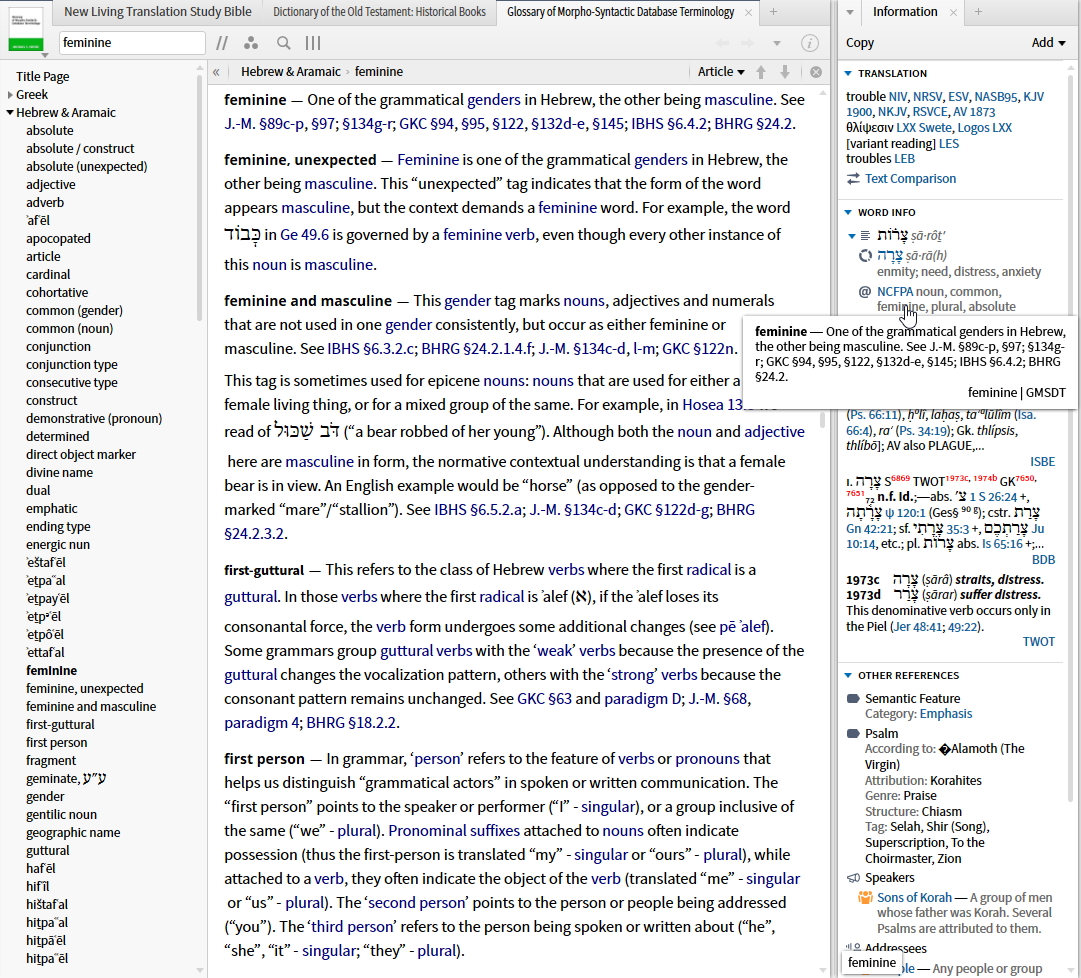
When I click on the word the small box appears at the bottom....when I to move my pointer to the bottom to hover over the words it disappears...
If you are referring to the small popup at the bottom of the screen it only shows when you are hovering over a word.
But the information in the Information pane should persist until you hover over something else.
If you want it to stay longer, change the settings to "update on click"
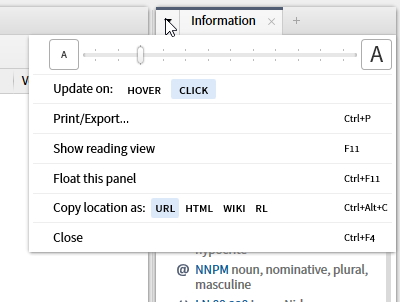
How do I link my Bible and commentary to scroll together?
Set the value of Link Set to the same letter in both resources. You'll find it in the resource panel menu (click on image in upper left).
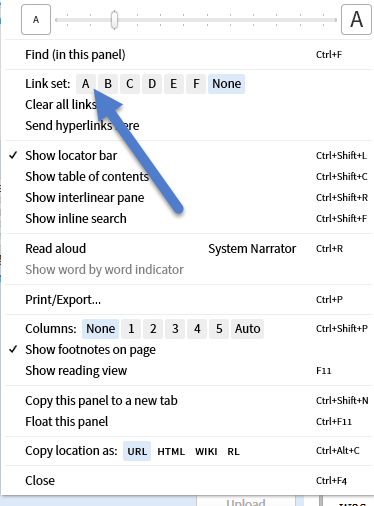
What resources are shown on the add tab panel?
Then panel on the left shows some of your most recently opened resources/tools (but not all). I've no idea why some are left out. IMO it's fairly useless.
The panel on the right shows a prioritised list of resources for the current reference, and of the same type (so if you're looking at Bibles it will show Bibles, if you're looking at Commentaries, it will show commentaries, etc.). It should be the same as the "All parallel resources list".
Have a look at https://community.logos.com/forums/t/106351.aspx for some helpful background
How do I find and highlight key words in a passage?
You know about the "Interesting Words" in the Passage Guide, right? You can see them in English or Hebrew as you wish and according to the passages you want to include regarding "key" words.
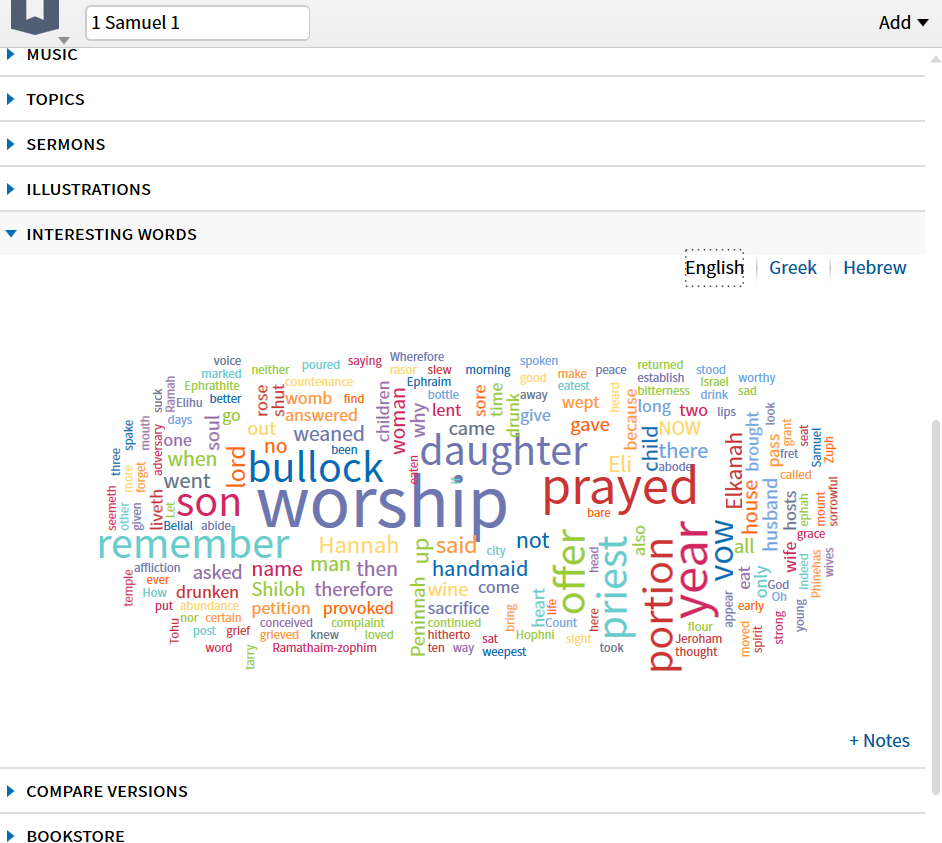
If you are subscribed to Logos Now, you could use the Concordance Tool:
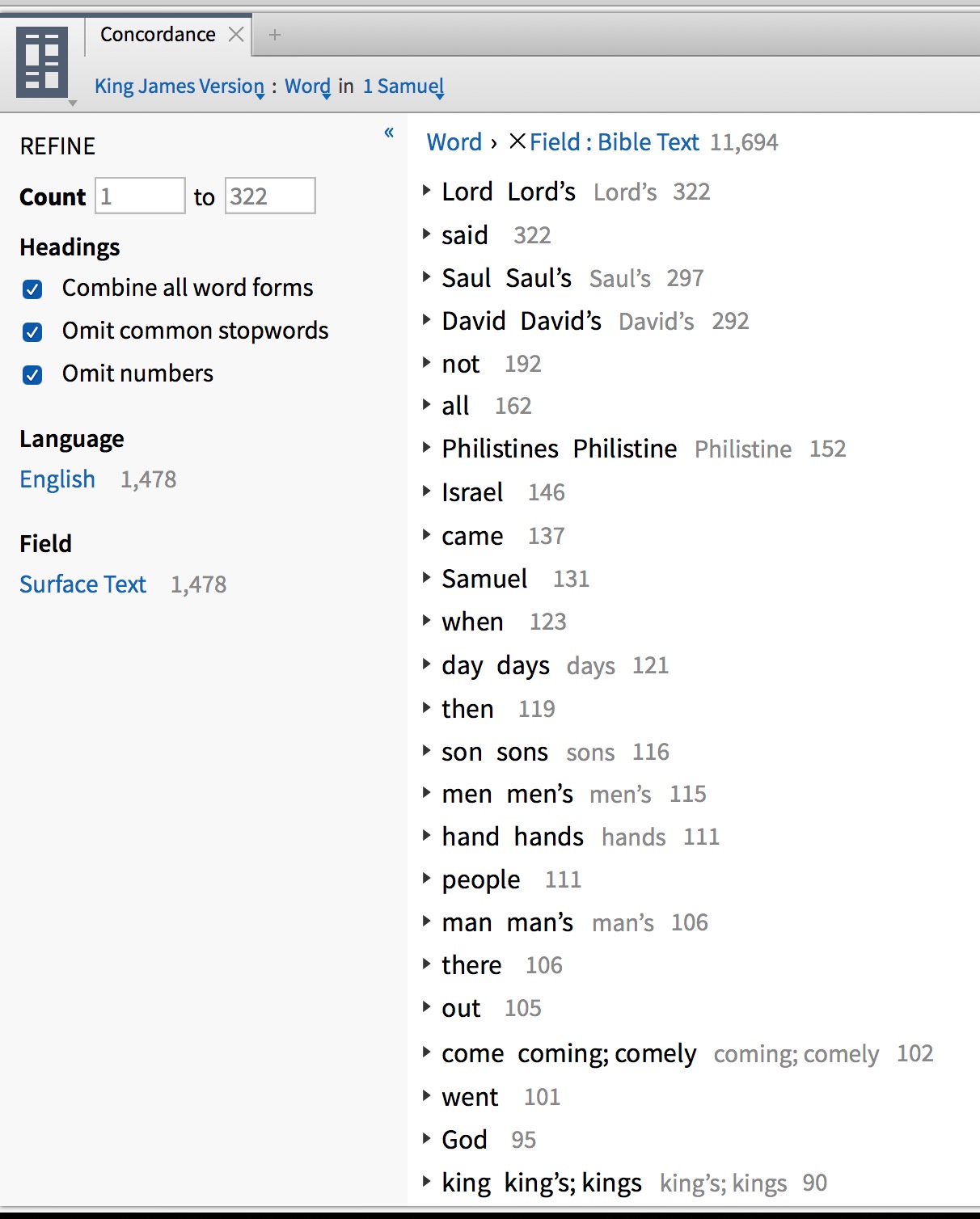
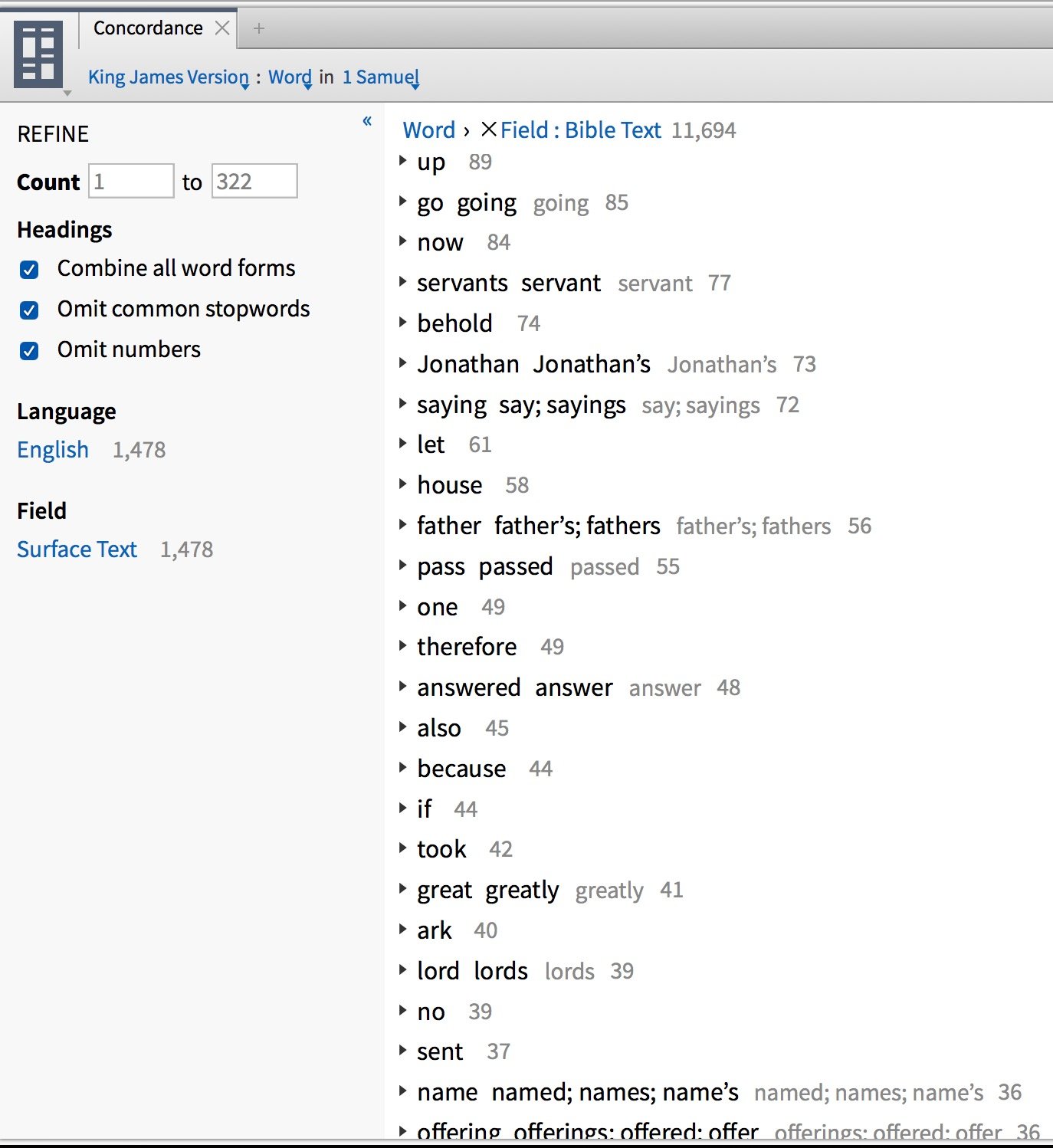
In the case of both suggestions mentioned above, you still need to make a visual filter of the words to get them highlighted in the text.
How do I uninstall Biblescreen?
Click your Start button and type "Bible Screen".
Bible Screen Verse of the Day should appear at the top of the Start Menu. Right-click it and choose Uninstall.
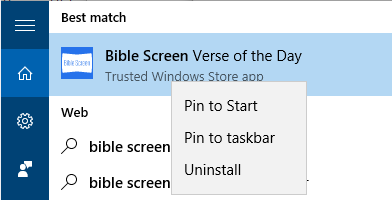
How do I show the accounts of an event in all four Gospels?
Probably the easiest way to do this is through harmony of the gospel resources. You can type in your library type:Bible Harmony and it will list all the resources in your library. Then you can open up a resource to the passage you wish to see and the parallel gospel accounts will be listed side by side. Here is an example from A. T. Robertson's harmony:
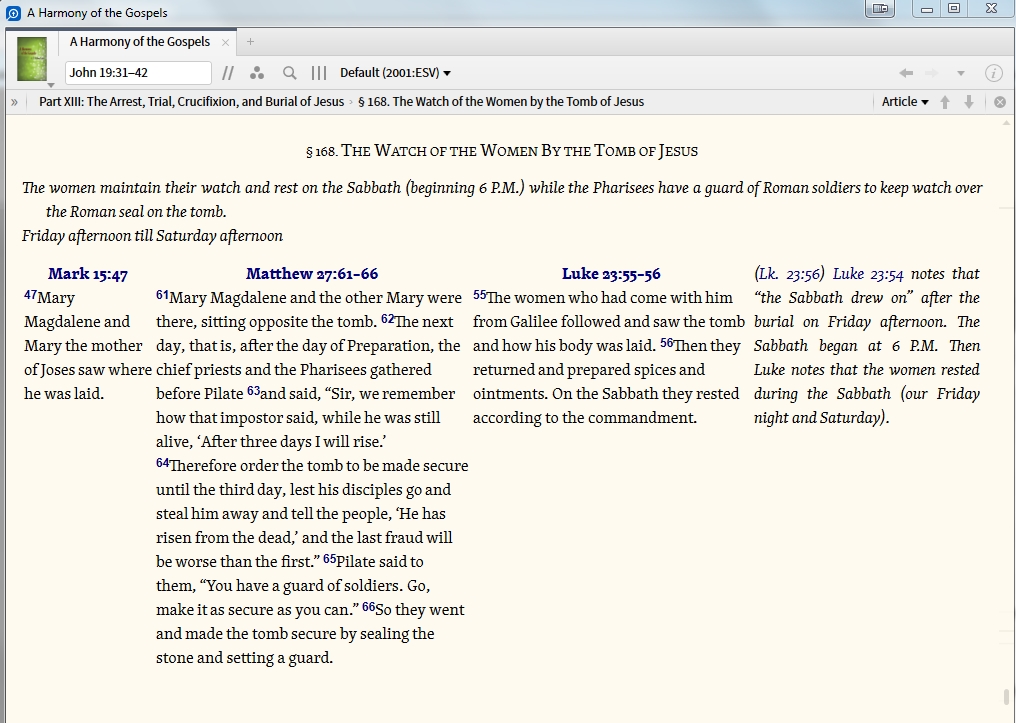
How is the interesting words section generated?
To answer my own question. I found this on wiki
What are the “Interesting Words” and Why are they chosen?
Sean Boisen answered this one. “Basically it compares the frequencies of the words in the passage to their overall frequencies in the larger text. Words that are more frequent than you’d expect often correspond to “more important to this passage”. It’s not perfect, but it can help focus your attention on specific content in the passage. I find it tends to work better for ranges of several verses to a pericope: a single verse is usually too short, and a whole chapter too long. But these are just broad suggestions...”” (source:Interesting Words in Exegetical Guide – Logos Bible Software Forums. http://community.logos.com/forums/p/5188/41158.aspx#41158)
To answer my own question. I found this on wiki
What are the “Interesting Words” and Why are they chosen?
Sean Boisen answered this one. “Basically it compares the frequencies of the words in the passage to their overall frequencies in the larger text. Words that are more frequent than you’d expect often correspond to “more important to this passage”. It’s not perfect, but it can help focus your attention on specific content in the passage. I find it tends to work better for ranges of several verses to a pericope: a single verse is usually too short, and a whole chapter too long. But these are just broad suggestions...”” (source:Interesting Words in Exegetical Guide – Logos Bible Software Forums. http://community.logos.com/forums/p/5188/41158.aspx#41158)
Where do I find the grammatical construction for Greek verbs?
The Information Pane (among others) shows the construction of a word and hovering over a term gives a description of what it means (as shown on the right). Clicking on that term opens the "Glossary of Morpho-Syntactic Database Terminology" (on the left) which contains all these descriptions