The search both is and isn't difficult by nature. Here I intend to break it into the parts one has to learn which are not as complex as it may appear. Then in subsequent posts we will work through the details - many of which you should expect to look up unless you are using them very frequently. Then comes the very difficult part - determining if what you want to search for can be done and how best to do it.
1. Three "universal" search options are hidden in the Panel Menu. On simple searches if you are not getting what you expect, these are often the cause.
- Match case is intended to help you search for "job" as employment vs. "Job" the man
- Match all word forms is intended to help you search for "sit, sits, sitting" by requesting "sit"
- Match equivalent references is intended to help you search for <Topic creation>, <PreachingTheme creation>, <Culture creation> by request any one of them.
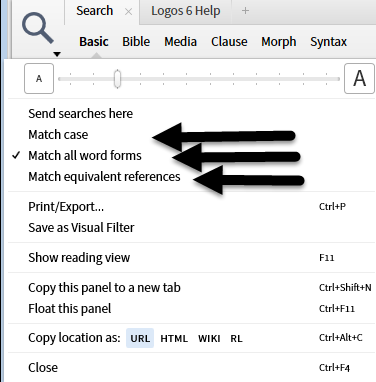
2. There are six basic types of searches each with their own specific characteristics. The Syntax Search is sufficiently "its own beast" to the point that I will exclude it from the discussion. Each generates its own form of the sentence that described your search.

Here on the generated sentences with the options you can set shown between brackets
- basic: Search <limit by search fields or palette style> in <limit resources> for <search argument>
- Bible: Search <limit by search fields or palette style> in <limit Biblical range> in <limit resources> for <search argument>
- media: Search <limit media type> in <limit resources> for <search argument>
- clause: Search clauses in <Limit Biblical range> in <select resources> for <search argument>
- morph: Search <limit by search fields or palette style> in <limit Biblical range> in <limit resources> for <search argument>
- syntax: Search <limit Biblical range> in <select resources> for <search argument>
With the exception of the search argument, these fields are normally filled via a dropdown menu. There are only four different options to select. What is not explicit in the statement is the unit of text used for complex arguments - article, verse, clause ... Note that the morph form was simplified in the last release.
3. The search argument is made up of:
- search terms
- operators (logical operators, proximity operators, lists, match commands ...)
- sequence control (parenthesis)
Note screen shot includes terms as well as operators in the Basic section.
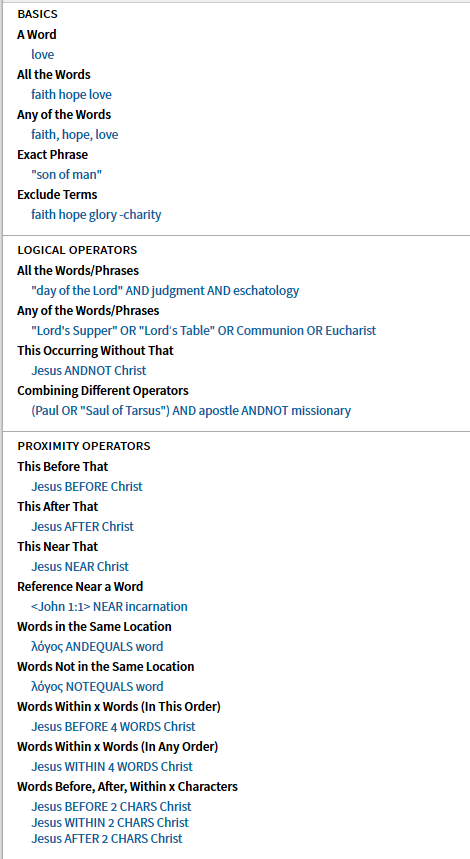
4. The term portion of the search argument is where you statement what specifically you want to match on and the value that you wish to match. For example:
- Adam will find all occurrences of the word Adam - the Biblical person, the Biblical place, all people whose name is Adam, ...
- <Person Adam> will find only the Biblical person Adam
- <Place Adam> will find only the Biblical place Adam
These terms come in only 6 formats (unless I've missed some):
Basic term formats in argument string:
- Text - shown as "a word" in the Basic section above
- “a phrase” - shown as "exact phrase" in the basic section above
- <DataTypeName operator reference> used for references, Factbook …
- FieldName:term or [field FieldName]term
- {Extension ….} used for milestones, sections, highlights, labels, datasets …
- @ morphology built from a drop down menu
Eli has indicated that the list of data types is > 900 pages long, If I recall correctly. There is no chance of learning them all but the opening page of each search has cookbook examples of some of the most common and the Context Menu (right-click) will provide the names of many more. Note that the Context Menu also provides information on extensions especially labels and morphology. Data type items are identified by the angled brackets < >.
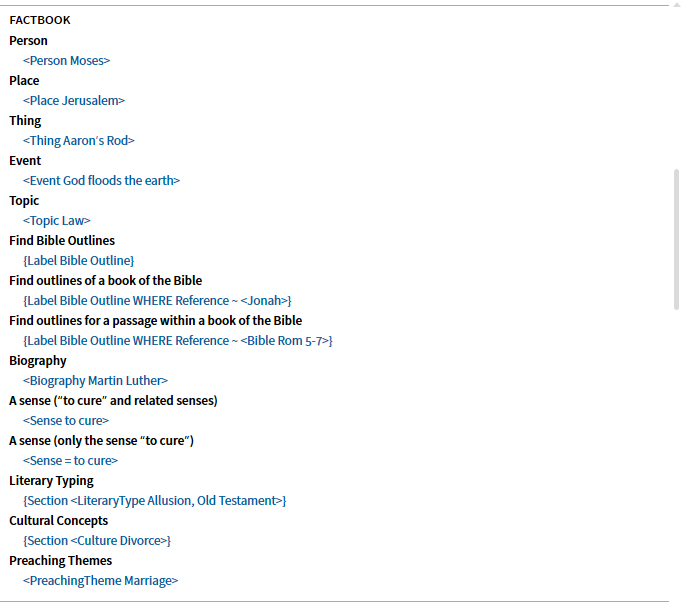
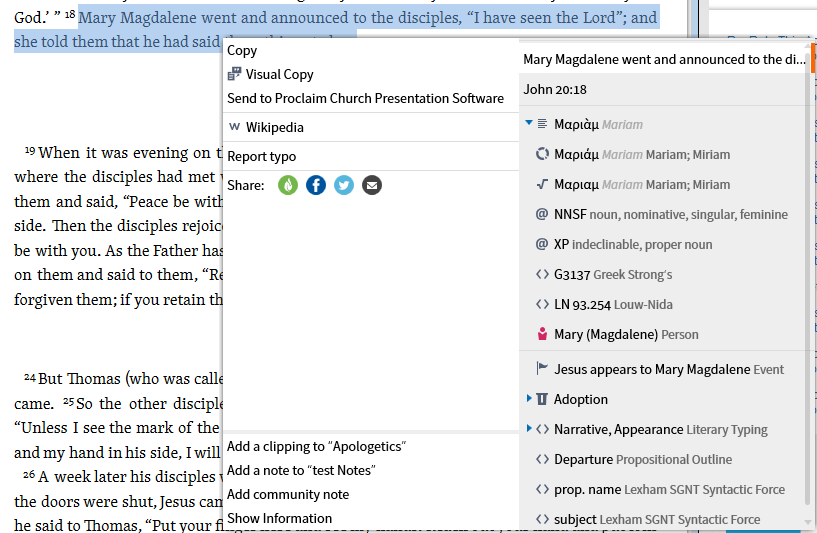
5. Available search fields are documented in the pick list in the Search statement, in the information panel of a resource and in more limited form in the cookbook sample searches. They are identified by (optional) square brackets and a colon without a space following. Note that the screenshot from the cookbook below includes both data types and search fields.
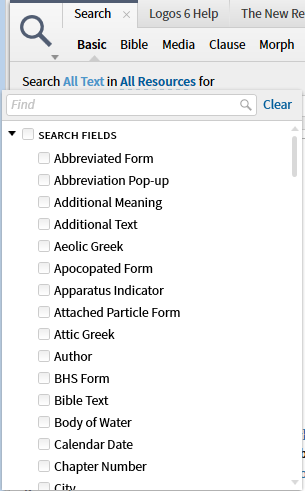
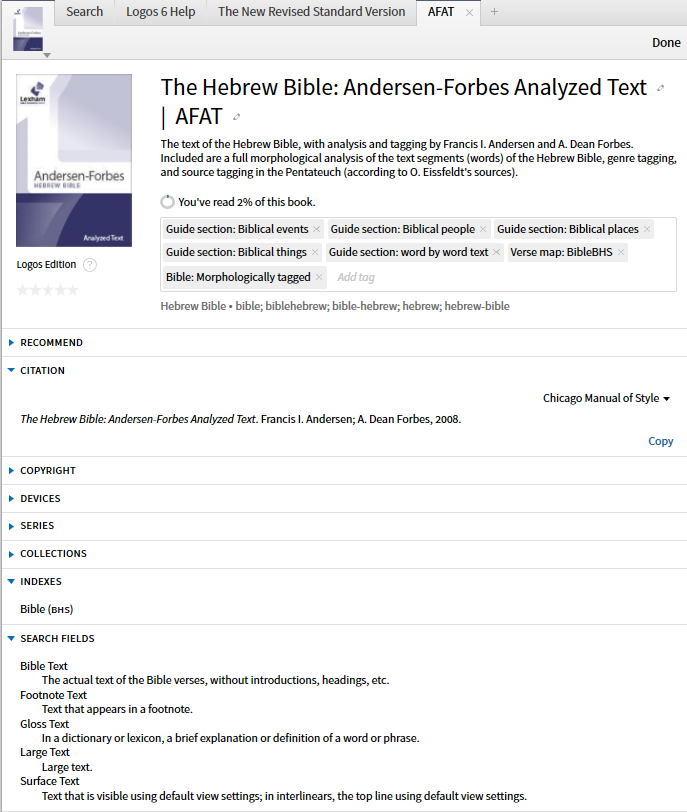
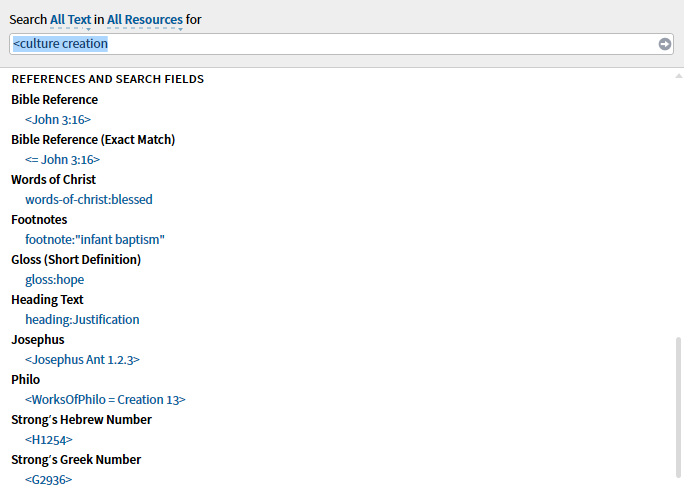
6. The Extension term is used for labels and datasets - it is the fastest growing section. Because the relevant attributes vary by label type and dataset, simply accept that you will generally look these up in the wiki, in the post announcing it in the forums, in the Help function, or often in the search cookbook. These terms are identified by curly brackets.
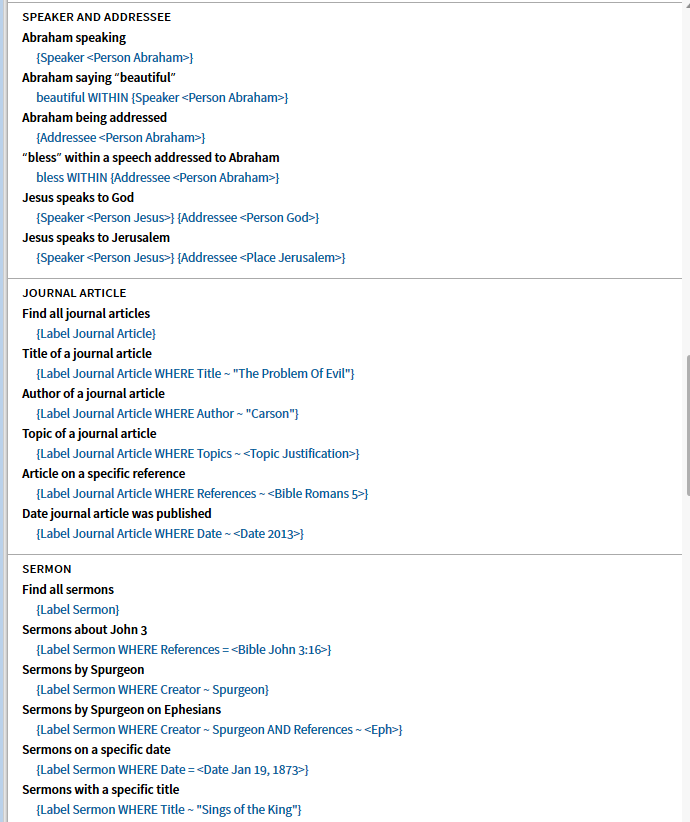
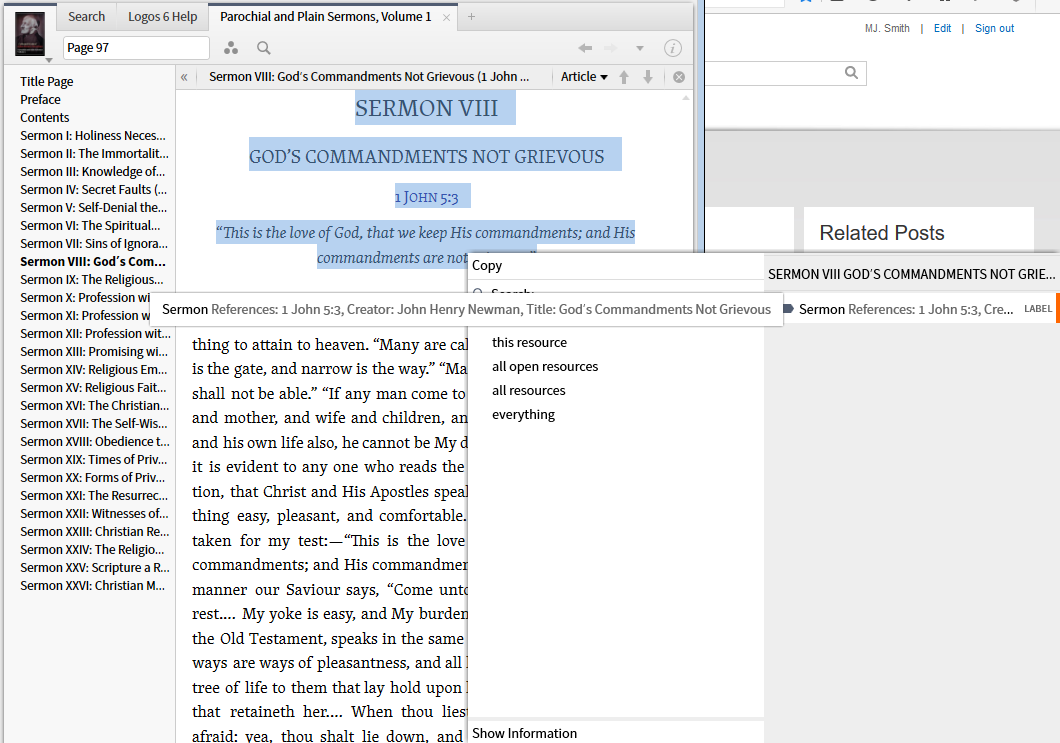
7. The morphology term is marked by a @ and are generally selected from a drop down menu or the Context Menu.
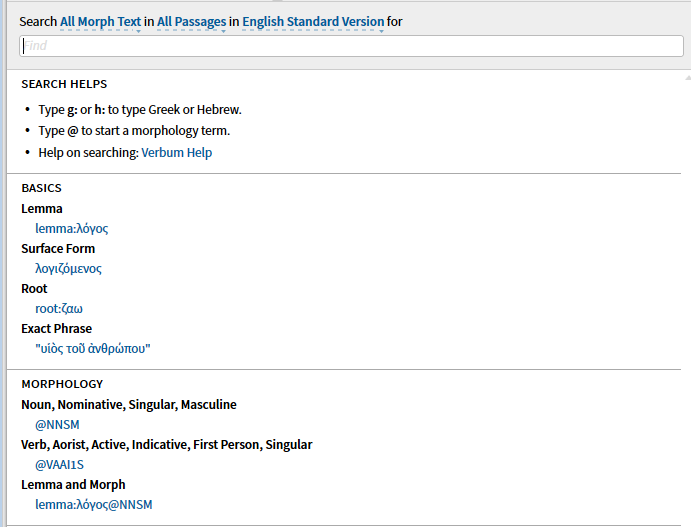
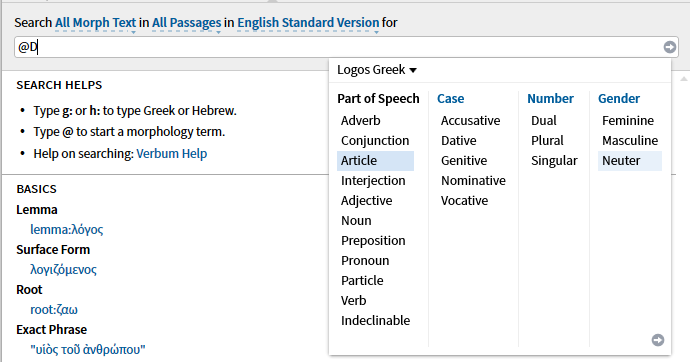
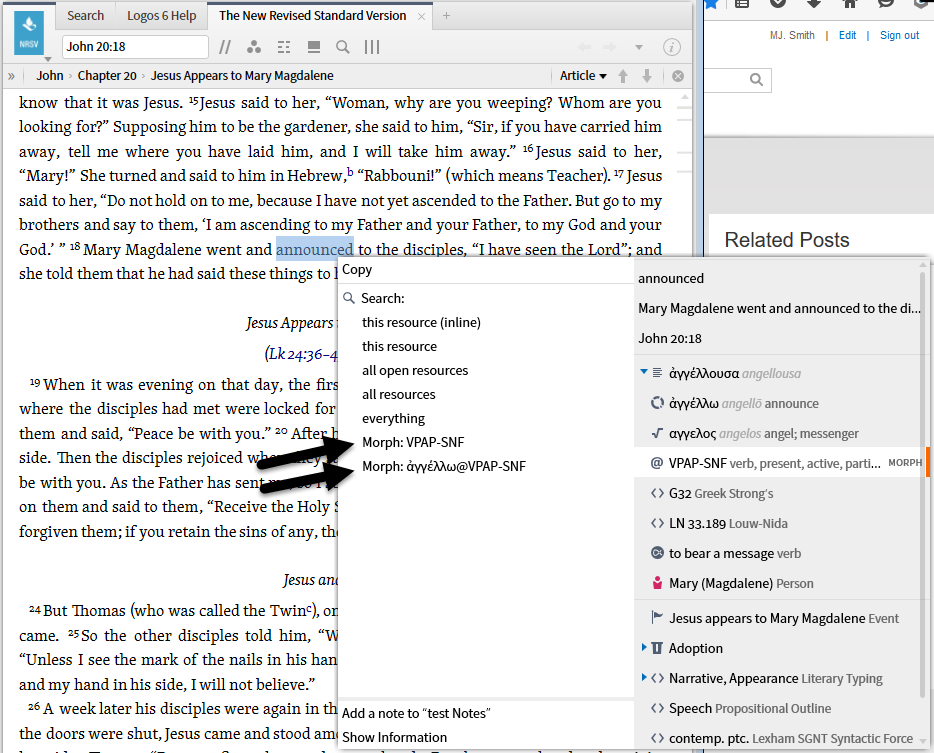
Previous tips on the search:
367. TIP of the day: Special search fields – Amplified Bible | MJ Smith
366. TIP of the day: What you can’t do with a media search | MJ Smith
365. TIP of the day: Media search | MJ Smith
363. TIP of the day: Indexing and Search fields | MJ Smith
311. TIP of the day: Add Collection or Commentary; Search milestone or reference | MJ Smith
247. TIP of the day: Logos tagging #13: shortcut for Searching on tags | MJ Smith
168. TIP of the day: How to search for/link to a Logos/Verbum work in a resource | MJ Smith
167. TIP of the day: one common search error and its fix | MJ Smith
154. TIP of the day: a 10,000 foot view of Search | MJ Smith
131. TIP of the day: Indices and search fields | MJ Smith
98. TIP of the day: Nitty-gritty of the very basic search | MJ Smith
97. Tip of the day: basic search options (Search panel icon menu) and drop-down options | MJ Smith
66. TIP: Advanced “Root” Search Example | Fr. Devin Roza, Mark Barnes, Rick Brannan
47. TIP of the day: Reference operators in Search arguments | MJ Smith
38. Tip: Heading OR Largetext search shortcut | James Taylor
2. Search for preposition used in a certain case | Fr. Devin Roza, Dave Hooton
================================
If anything is missing in this overview or if any of my terminology is not accurate, please let me know in this thread so that I can correct it before posting a "cheat sheet".