After the implementation of our Web Page service item, there has been some call for an explanation as to how streaming video from various sites can be displayed.
Most streaming video sites allow users to customize video playback by manipulating the URL used to view that video.
First, I'll list the URL in standard format displayed for that site, then the formatting of the full screen video version and finally an example of a URL formatted correctly to display a full screen video by default.
Youtube:
Normal Format - http://www.youtube.com/watch?v={video ID}
Normal Example - http://www.youtube.com/watch?v=6BU5ZKK-_jU
Full Screen Format - http//www.youtube.com/v/{video ID}
Full Screen Example - http://www.youtube.com/v/6BU5ZKK-_jU
Enable Autoplay Format - http//www.youtube.com/v/{video ID}&autoplay=1
Enable Autoplay Example - http://www.youtube.com/v/6BU5ZKK-_jU&autoplay=1
Vimeo:
Normal Format - http://vimeo.com/{video ID}
Normal Example - http://vimeo.com/38514156
Full Screen Format - http://player.vimeo.com/video/{video ID}
Full Screen Example - http://player.vimeo.com/video/38514156
Installing Flash:
You may experience an issue where you are told you need Flash to play the video, even if you have Flash installed already (especially on Windows). Some browsers, like Google Chrome, include a version of Flash that is only usable from inside of Chrome.
Navigate to http://get.adobe.com/flashplayer/otherversions/ and select your OS platform. There is only one version for Mac OS X but for Windows select "Other Browsers".
Once Flash is installed you should be able to play Flash content from inside Proclaim.
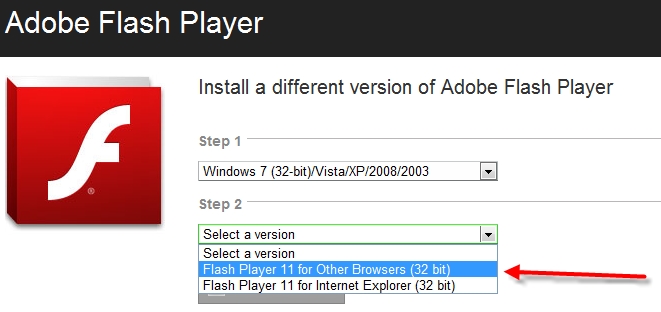
Known Issues:
- Full screen YouTube videos (using the format http//www.youtube.com/v/[video ID]) do not work on Windows. Full screen Vimeo does work.
- If on a Windows machine, you can insert a normal format YouTube video (using the format http://www.youtube.com/watch?v=[video ID]) and manually take it to full screen. Note that this will go full screen in your primary monitor (which may not necessarily be the monitor you currently have your slide output set to).