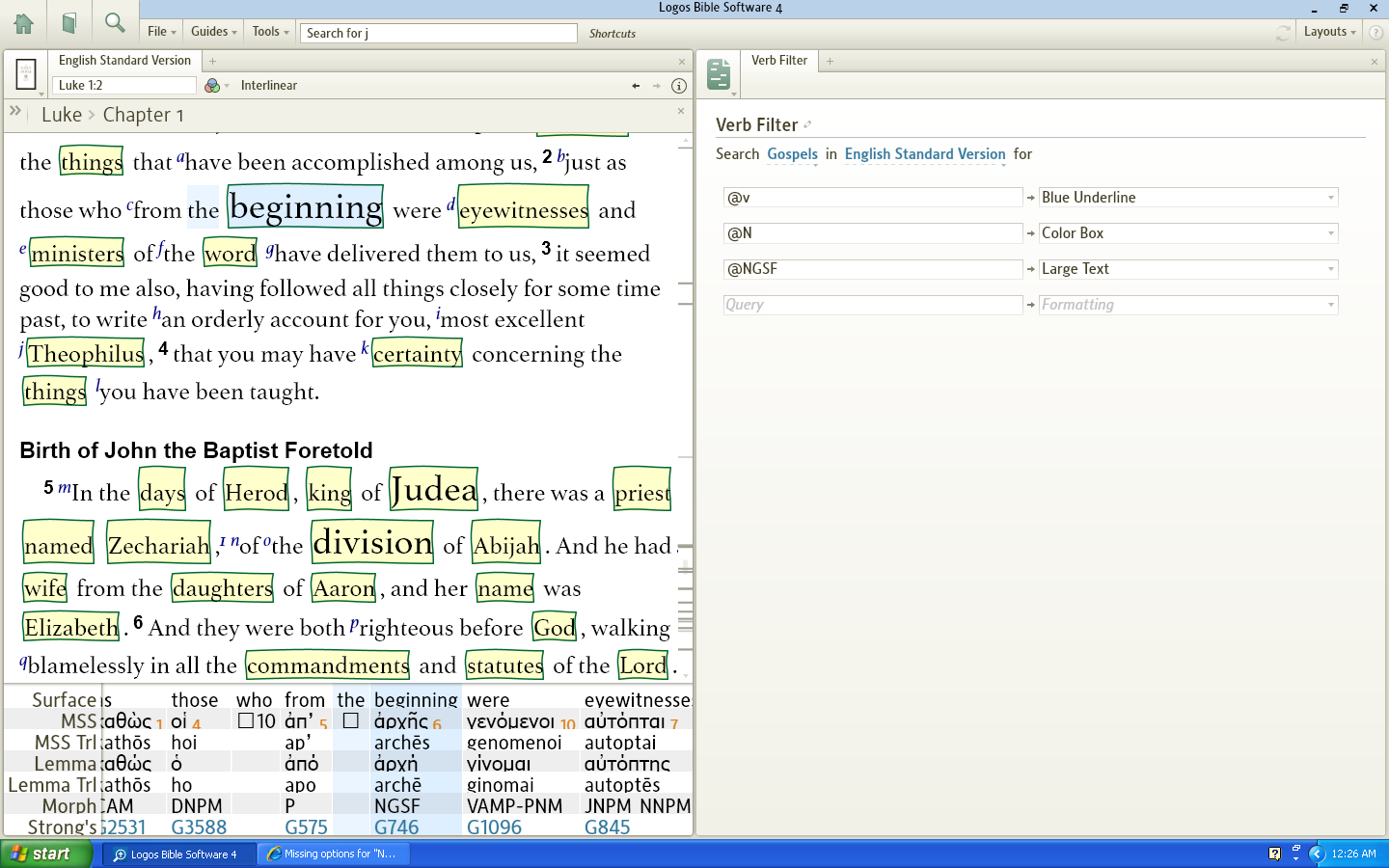I tried out the visual filter. It works very nicely and for me much easier to get than the 3.0 version. 
I created a new filter, 3 items, used the interlinear to create one filter, named it, and created a new range of books to filter for the Gospels.
No crashes. Nice