I am using the latest version of Logos 9.
I have made some changes to the Passage Study Layout, and by replacing the default have customised the standard layout. In 4 quadrants I have the Bible, a commentary, the passage guide and the exegetical guide. However, the Factbook tab and Bible Word Study tab keep appearing, with a fixed word, even though I keep removing these and updating the layout. The Bible Word Study is always shown as active tab. See screen shot.
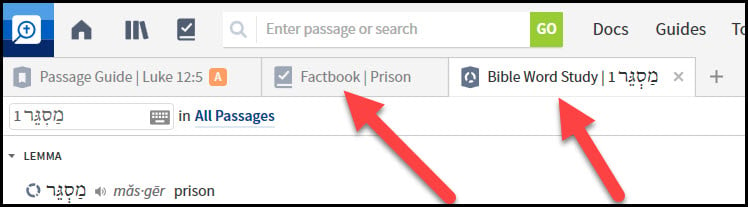
Is this standard behaviour and will Factbook & Bible Word Study tabs always be shown, or is there a way to avoid this?