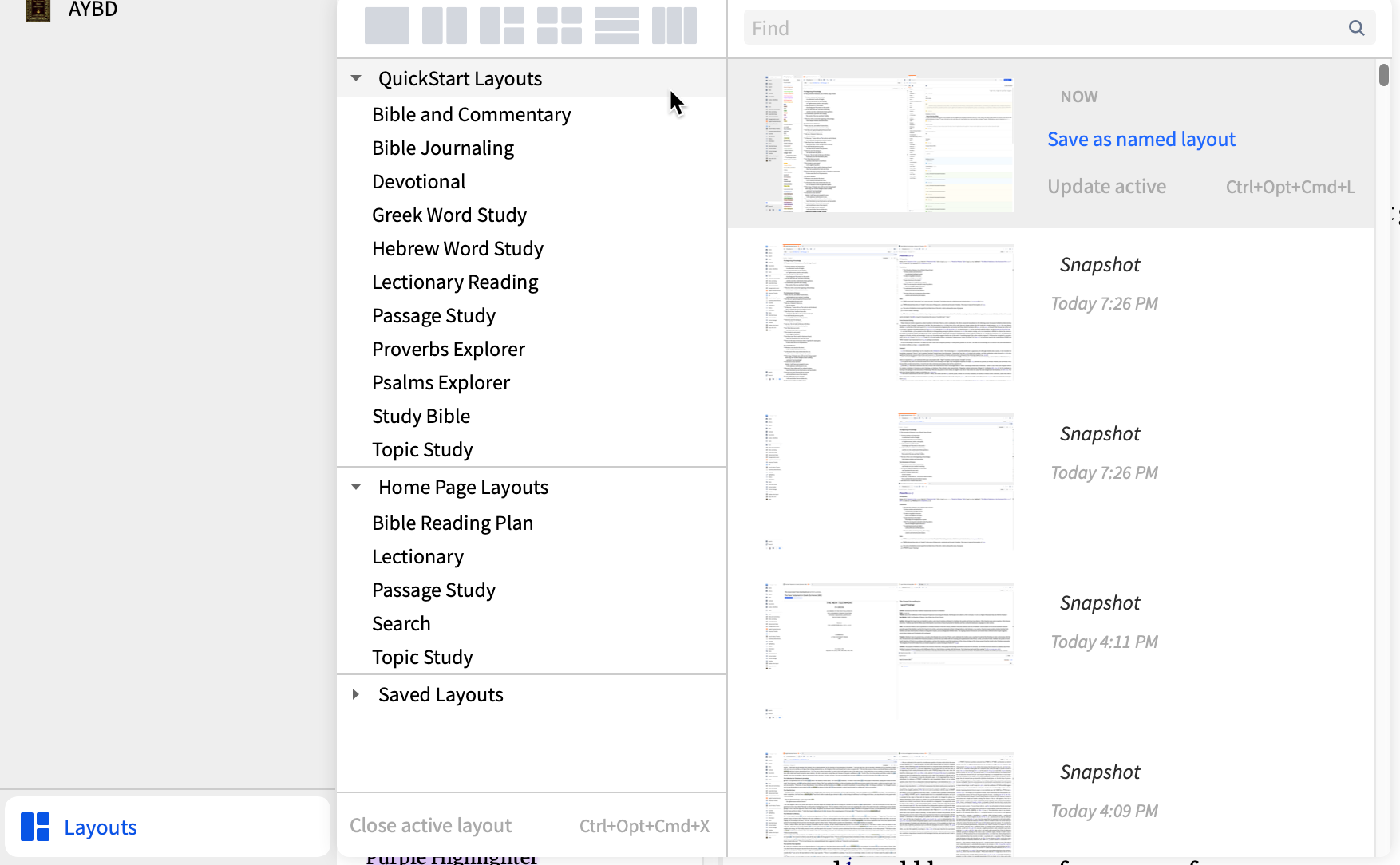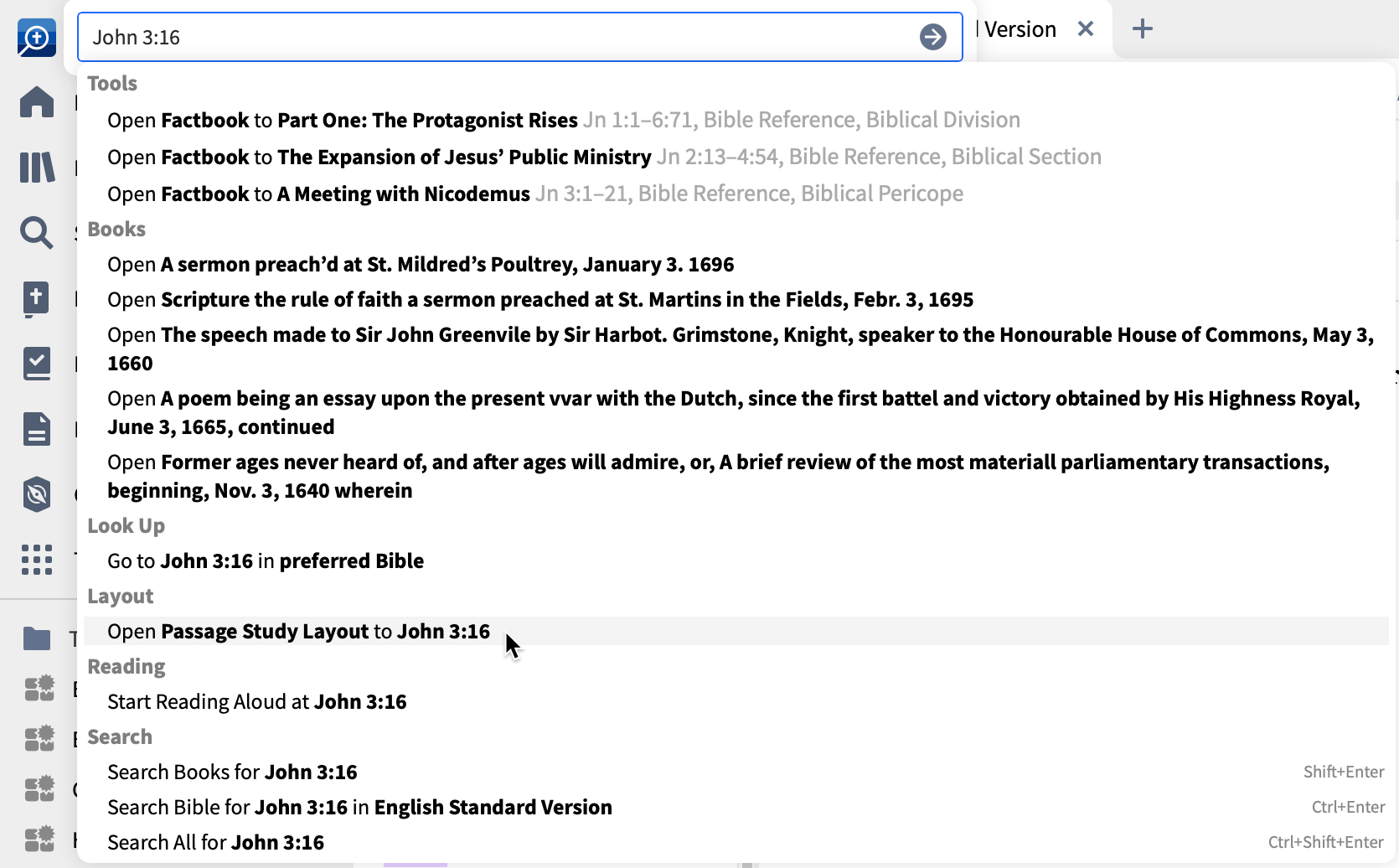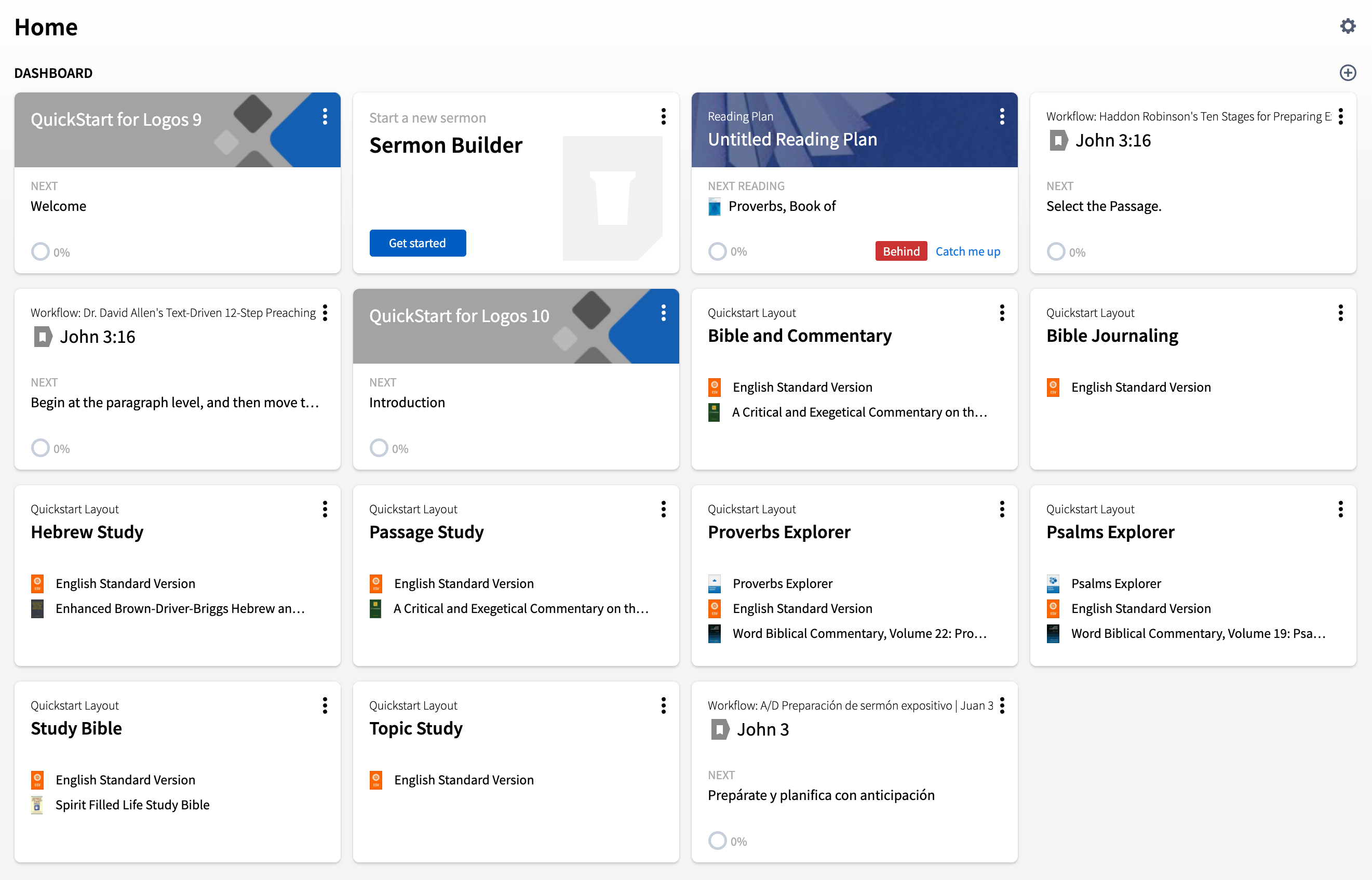I'm giving a little bit of thought to QuickStart and Home Page layouts. As illustrated below, these are accessed in three places:
- The layouts menu
- The command/Go box
- The home page
Do you find these layouts helpful in principle? Do you think the layouts we have open the right resources in the right places? Are there simple, beginner-friendly layouts you think we should add?