Hello,
I am trying to use the ISBN Scanner tool on the Android Pone App to add all my print library books to Logos 10.
The books are added successfully to the "Print Library" on the phone, but are not syncing through the Logos 10 Desktop App. If I try to filter my Library in the Desktop App using the "Print Library" option, then no books appear.
Below you can see I have added 5 books to the Print Library using the ISBN Scanner on my Phone:
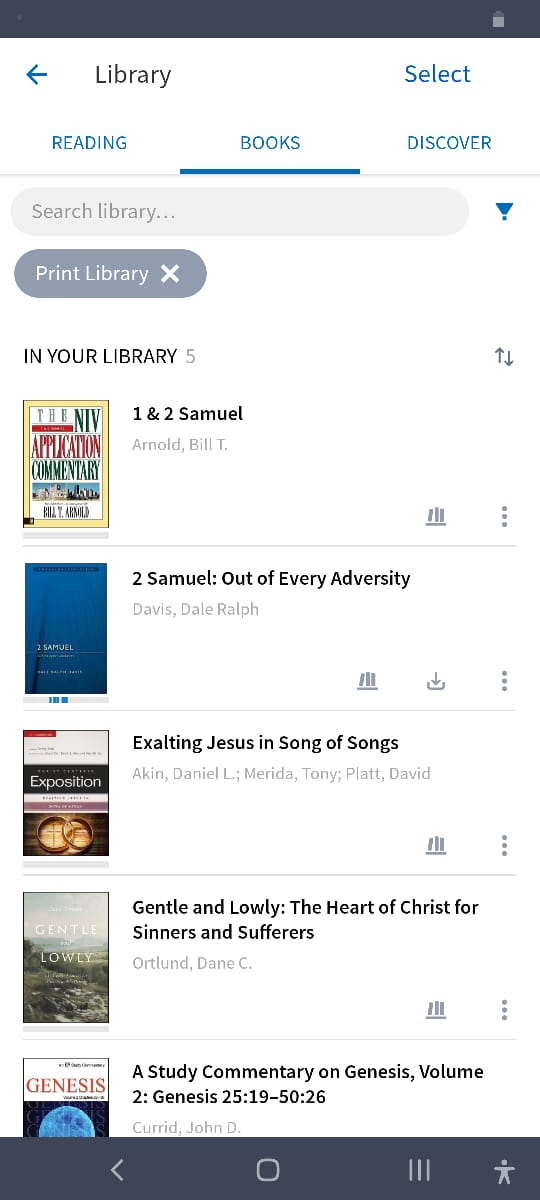
But these books above do not appear in the Logos 10 Desktop App??
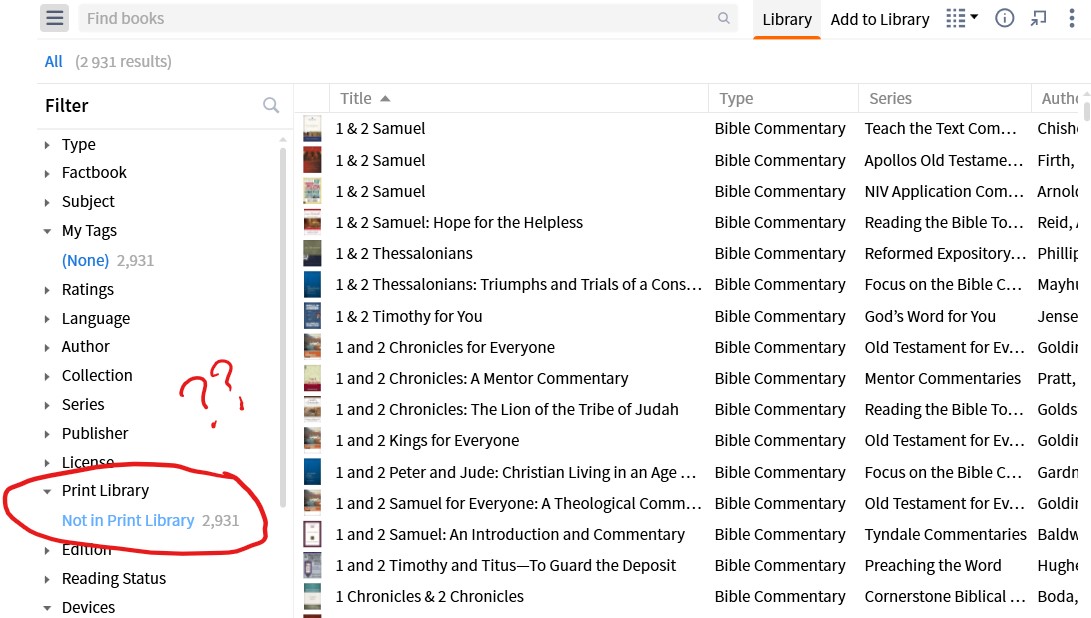
Any advice to resolve this would be greatly appreciated.