5.3 Beta 2 introduced a new Export feature for the Library and Collections. From the Panel Menu, choose Print/Export:
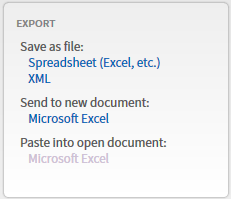
All these options are new for the Library.
"Save as Spreadsheet" will save a CSV file that you can import into Excel or Google Docs. "Send to Microsoft Excel" will export the same data, but run a lot slower (because it's limited by the speed at which data can be transmitted to Excel); I don't recommend it for more than a few dozen resources.
"Save as XML" will save your Library/Collection info in an XML file that can be read by Steve Clark's Logos Library Reporter.
The Collections Panel already had some Print/Export destinations (for Bibliographies), but now adds the same CSV and XML options for exporting the raw data.
Some ways in which this feature could be used:
- Saving a snapshot of the contents of your Library
- Comparing your Library before and after that upgrade to Diamond [:)]
- Comparing the results of two different Library filters (or Collection rules) if you're tweaking a collection
- Comparing the results from two installations if you have a different count of resources in your Library on each computer
Tip: By default, exporting the Library only exports the visible rows (controlled by the current filter or the collection drop-down); however, if you set the filter to "*", Export will export information about all resources, including the data resources that don't normally appear in the Library (but are shown in Help > About Logos).