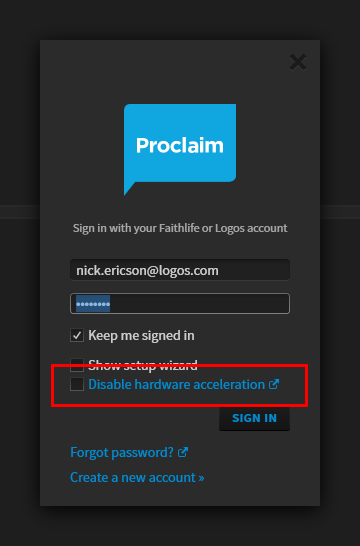On Windows if you are experiencing issues related to videos freezing or very high memory usage then disabling hardware acceleration may help.
Proclaim uses Windows Media Player to play videos on PCs running Windows. There is an issue with some versions of Windows Media Player using certain display drivers that can result in videos freezing when loading or within the first couple seconds and very high Proclaim memory usage. Continued use of Proclaim experiencing this often results in Proclaim running out of memory and crashing. Disabling hardware acceleration often resolves this issue.
Disabling hardware acceleration may decrease the overall performance of Proclaim and should not be done on machines not experiencing this issue. Before disabling hardware acceleration you should ensure your video drivers are up to date using both Windows Update and checking the computer or video card manufacturer's site for updates.
By default hardware acceleration is enabled. Disabling hardware acceleration is a per-machine setting. If you re-install Proclaim or go to a different machine this setting will not be applied to that instance of Proclaim.
How to disable hardware acceleration within Windows
- When starting Proclaim hold the Control (Ctrl) key down. This will bring up the Sign in screen.
- On the Sign in screen check Disable hardware acceleration and then Sign in.
How to enable hardware acceleration within Windows
- When starting Proclaim hold the Control (Ctrl) key down. This will bring up the Sign in screen.
- On the Sign in screen uncheck Disable hardware acceleration and then Sign in.