i have built a Word document which has a list of links to Charts found in the ESV Study Bible.
Word file with links to charts: 3678.ESVSB Charts for notes.doc
here are instructions that work in the windows version of Logos4.
Download the Word file from the above link and open it, then
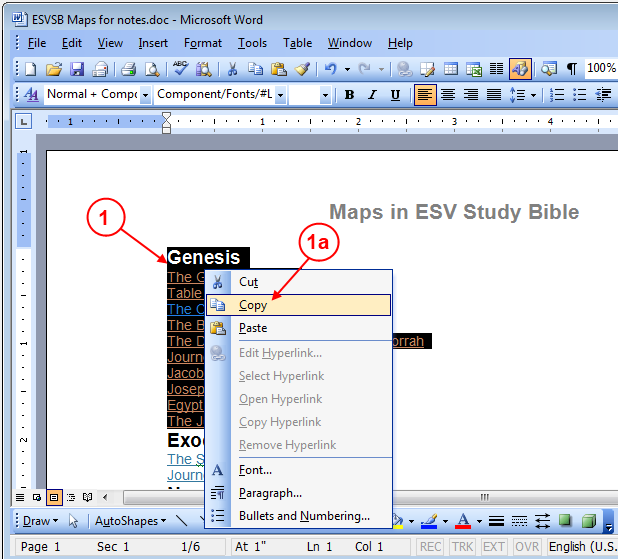
1. Use your mouse to drag over some of the text in Word to select it. Then right click on the selected text.
a. Word shows a pop-up menu, click on Copy.
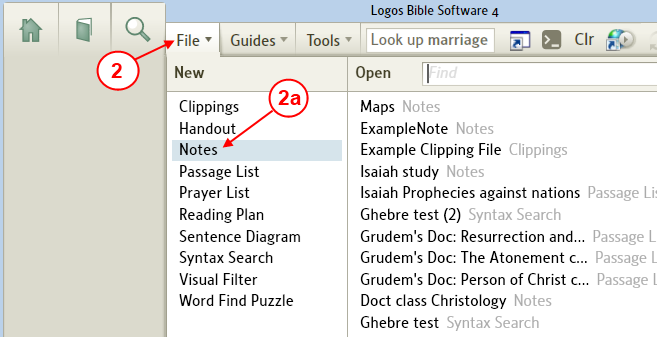
2. In Logos4, click on File in the top menu
a. In the drop down menu click on Notes to open a new note file.
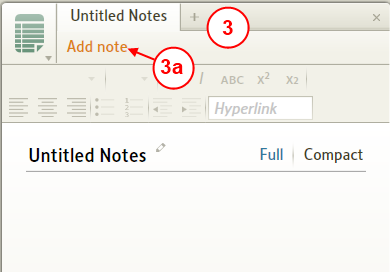
3. Now you see the Note file.
a. Click on Add note to add a note to the Note file.
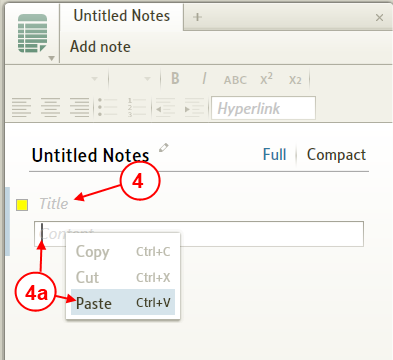
4. Logos4 adds a new blank note.
a. Right click in the note body, Logos4 shows a pop-up menu, click on Paste (to paste what you copied in step #1.
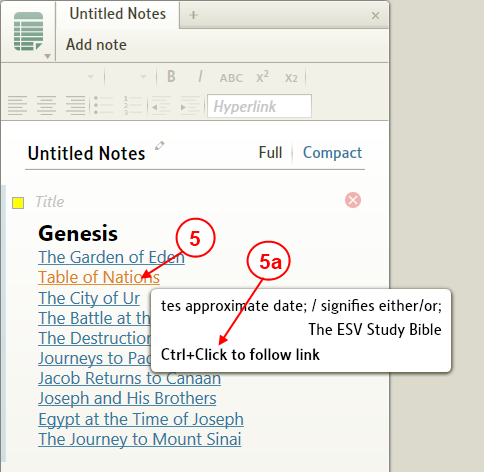
5. Now hover your mouse over a link, Logos4 shows a preview.
a. Notice at the bottom of the preview are instructions. Hold the Ctrl key down and left click on the link.
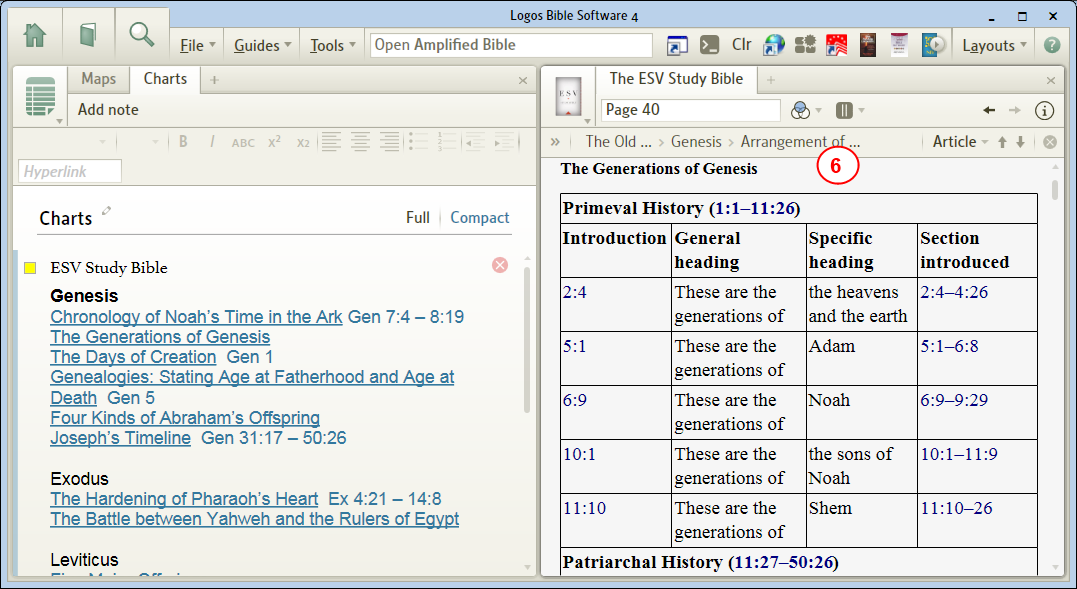
6. Logos4 opens the ESV study Bible to the link location which should be close to the chart.
- Don't forget to name your new Note file.