With the help of Wikipedia, I've created the Logos' largest encyclopaedia. It has nearly 18,000 articles and 25 million words, making it three times bigger than even the Anchor Yale Bible Dictionary. If it was in print form, it would probably fill nineteen 1,000-page volumes.
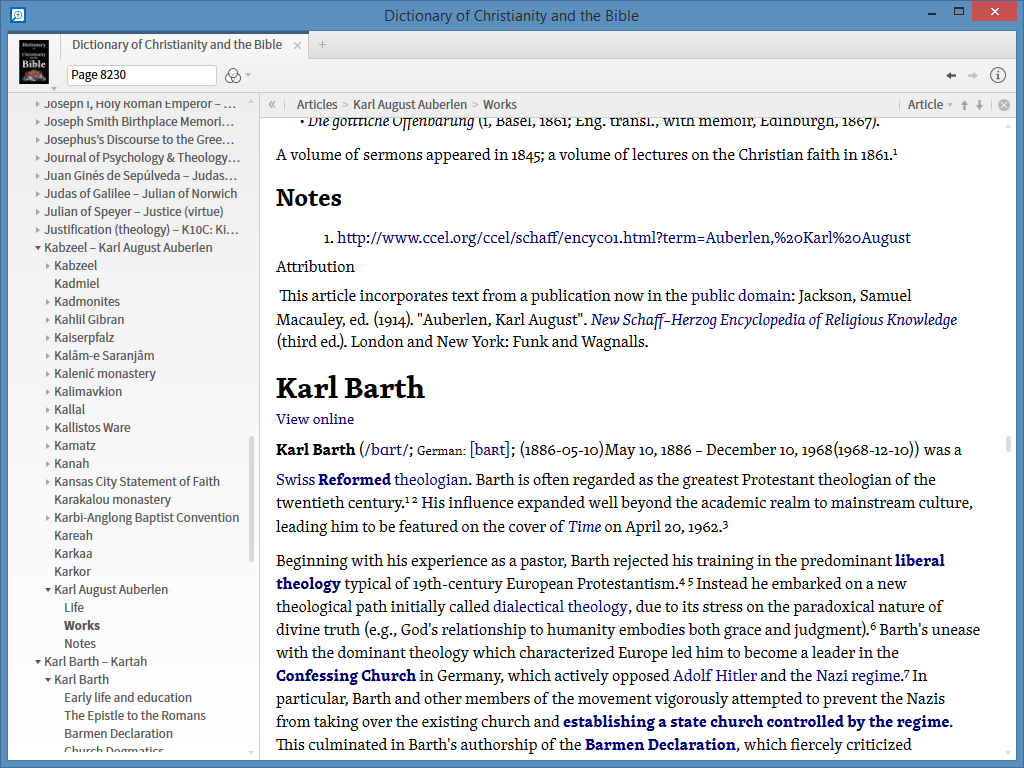
All the articles in the dictionary come directly from Wikipedia, though don't include tables and images. Crucially, the Dictionary is fully marked-up with links, headwords and a table of contents, which means it functions just like any other Logos resource. The bold links shown above go to other articles in the resource. The links in normal type are online links, normally to Wikipedia itself.
Because of its size, there are 42 .docx files totalling more than 100Mb, which you can download as a .zip file here: https://www.dropbox.com/s/zid9v5a520stxzs/Dictionary%20of%20Christianity%20and%20the%20Bible.zip
Make sure you add all the .docx files to the same Personal Book. To do that, you'll first need to unzip the files to a folder of your choice. Then, when you click on 'Add Files', click on first file in that folder, then SHIFT+click on the last file. All the files will be selected:
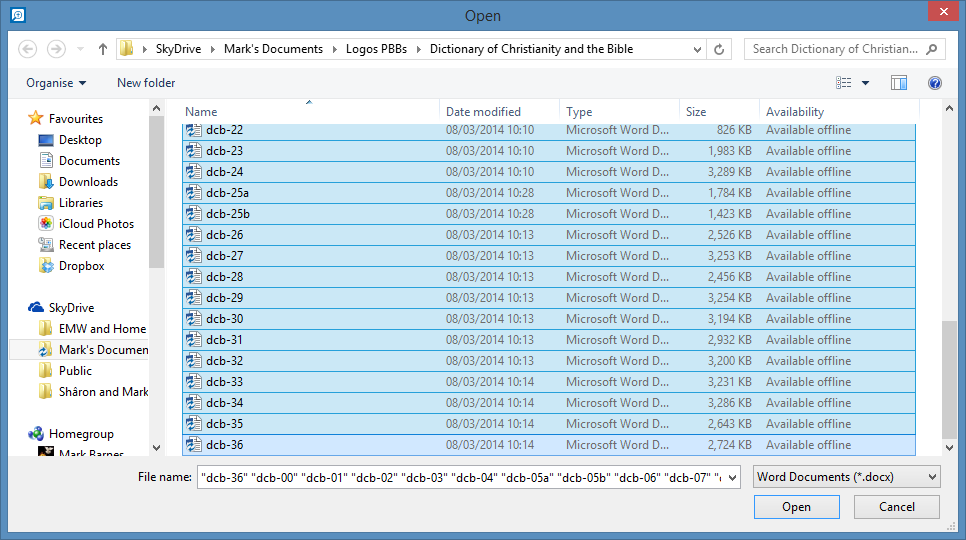
The book will probably take 30-60 minutes to compile, depending on the speed of your computer. I suggest setting "Type" to "Encyclopedia". There's a cover image included, in the zip file as well. If you want a description, you could use this: This comprehensive dictionary offers the most relevant Wikipedia articles on Christianity, the Bible, theology and Christian history, in one convenient Logos resource. With 25 million words and nearly 18,000 articles it's the most comprehensive encylopaedia of Christian topics available.
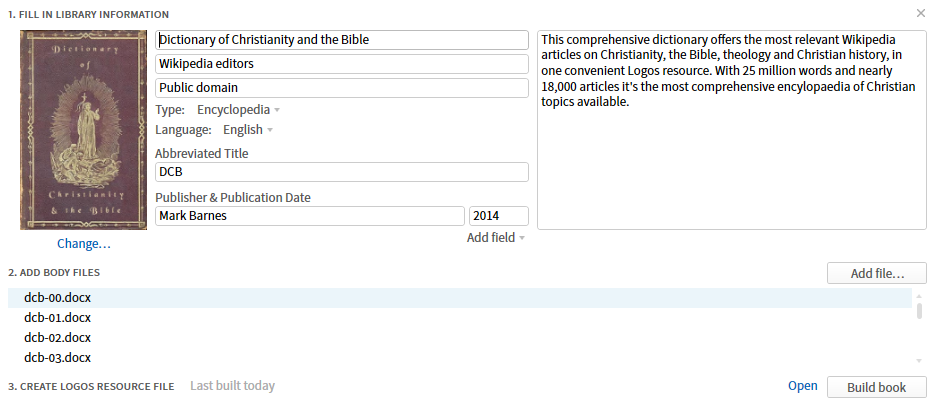
I'm interested in your feedback, as always. For obvious reasons I won't be able to make changes to individual articles, but if you notice any systemic problems that a revised algorithm might correct, then please let me know.