<EDIT>This post has been updated to contain the current working file and pictures
I have completed compiling and editing the database of New Testament Papyri. The attached documents spell out how to effectively use this to find all the manuscripts that support a given verse or range. It also contains images of the Papyri when one is available. I plan on doing the Uncials and Minuscules, but that may take me some time to complete. the introductory section contains instructions for the most profitable use of the document as well as copyright information.
I used the highest resolution pictures possible when creating the Manuscript database. This made a file size of 130 megs. the Forum has a 5 Meg limit so I came up with a workaround that maintained most of the quality but requires some extra steps. First, download each of these files.
A Searchable Database of New Testament Manuscripts (Word Document w/ Low res pictures)
Image Zip File 1
Image Zip File 2
Image Zip File 3
Image Zip File 4
Image Zip File 5
Image Zip File 6
Image Zip File 7
Image Zip File 8
Image Zip File 9
Image Zip File 10
Next, you will need to open the Word document as a zip file. These instructions are based on Windows 7
- Go to the folder the above Word document is located in
- select "Organize>Folder and search Options>View Tab and uncheck "Hide extensions for known file types
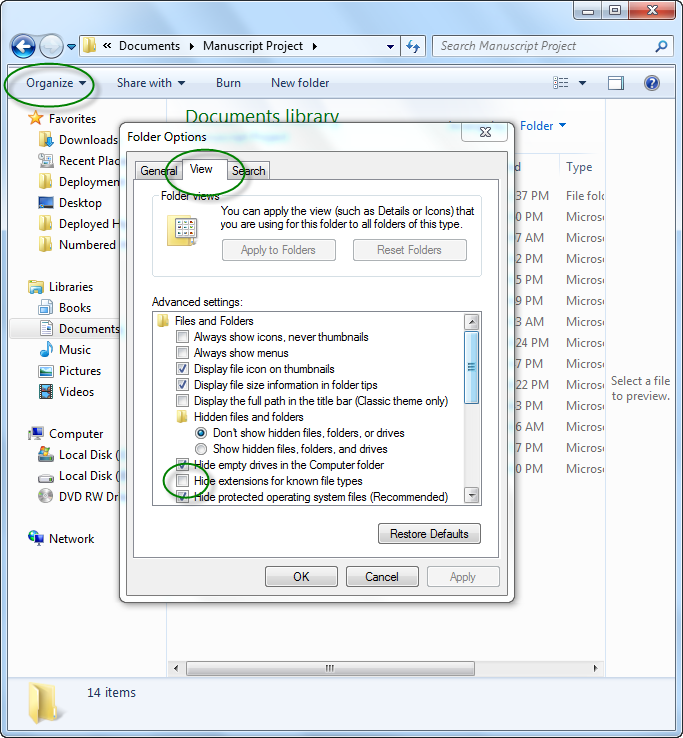
- Rename the word document as a zip file by putting ".zip" at the end
- d
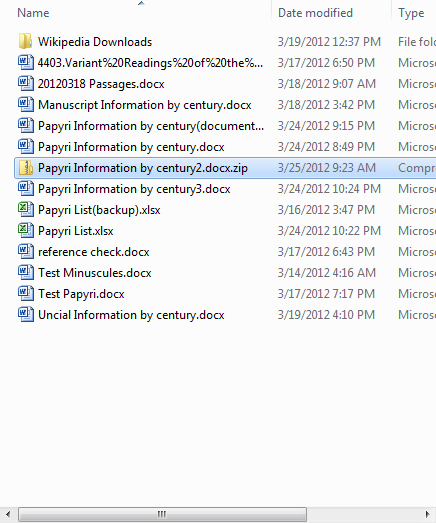
- Open the newly created zip file to the folder Papyri Information by century2.docx.zip\word\media
- Copy and paste the pictures from each of the zip files above into this word\media folder.
- navigate back to the folder containing the word document and remove ".zip" from the end.
The document should now contain the higher resolution pictures.
Please let me know if you run into trouble.