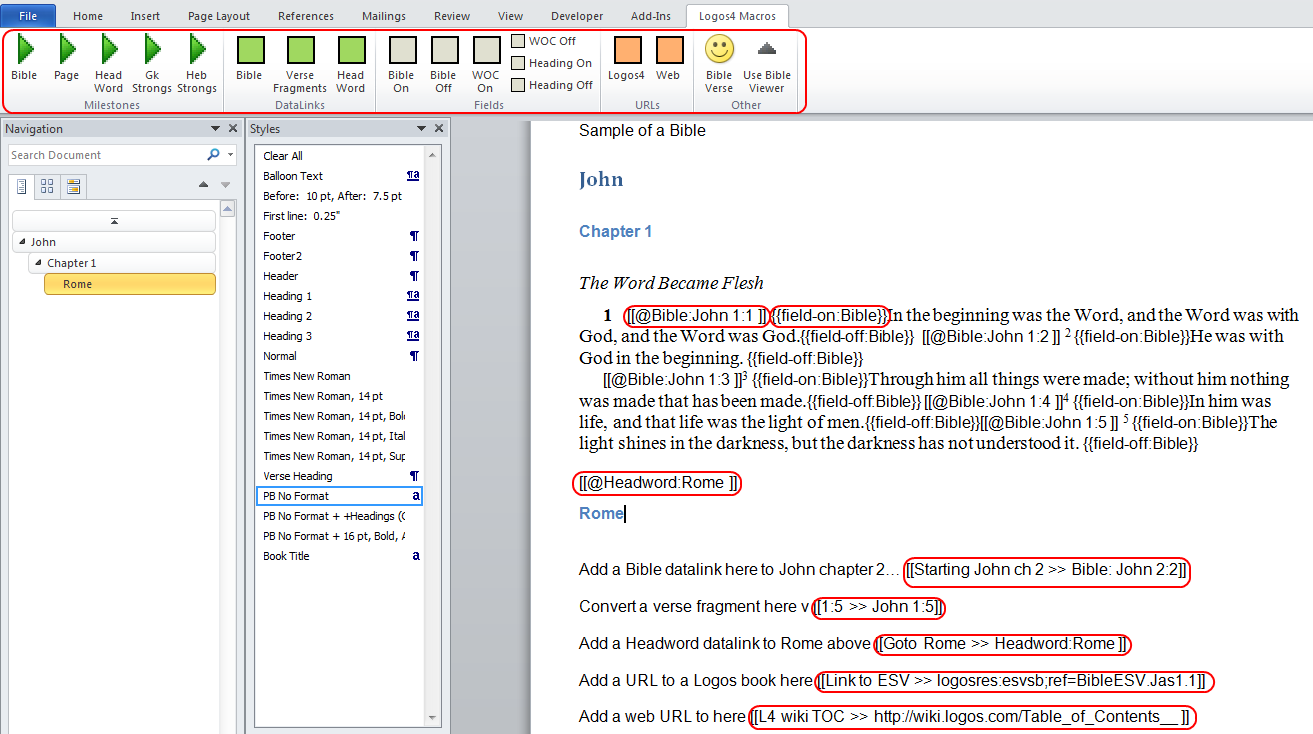Here are some macros which will assist you when building a Personal Book (PB) in Word. Please follow the steps when installing them.
below is a link to a short demo of the macros (my screen recorder does not show pop-up windows that Logos shows, so as i am moving in the later part of the video in the PB i am hovering over links and L4 is showing them but the video does not show them)
(The video below may not work inside the forum, but if you right click on the video below and click on Open in a new tab, it will open in a new tab in your browser and play)
[View:http://www.clark-tx.net/temp/Macro demo.wmv:550:0]
Below is the ZIP file which contains the macro template and a few other files as describe a little further down)
5153.L4_PB_Macro.zip
One of the files inside of the Zip is Adding the macros to Word.pdf. It is instructions on how to add the macro template to Word.
Also in this document are instructions on how add the Custom Ribbon with the Logos4 Macros Tab (see below). On this tab are buttons which tie to each of the macros.
This custom tab does not work in Word 2007, but you can look on Microsoft's site for instructions on add command to you Quick Link bar and there add the macros one at a time to your Quick Link bar.
And finally in the Zip is a PDF file L4 PB Macro Template Information.pdf which has information on each of the macros.
I have Word 2003 as well, but i have not made a PDF on how to install it (perhaps later i will do that).