Keyboard Shortcuts For Mac
Wiki: TOC, VTOC, HomeForum: Home, General, Logos DesktopSee Also Logos Help Center Keyboard Shortcuts Verbum Help Center Keyboard Shortcuts
Logos Help includes Keyboard Shortcuts (Mac) and Verbum Help includes Keyboard Shortcuts (Mac)
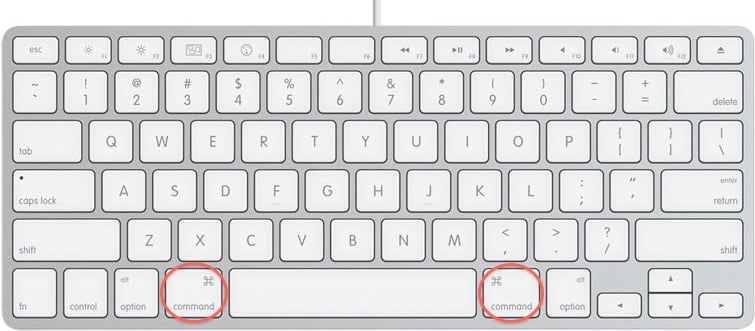
Sign In tip: launch Logos, then quickly press and hold command key until Sign In appears (release command key), then click “Work Offline” OR Sign in (opens to blank layout)
Right Click option: while pressing Control key, Click (or tap track pad), then release Control key
Logos specific Shortcuts
| Shortcut | Action |
| Backspace | Clear Page in Presentation Mode |
| Left arrow | Previous Resource |
| Right arrow | Next Resource |
| Command-D | Add current location to Favorites |
| Command-F | Find (in this panel) |
| Command-K | Apply Highlighting |
| Command-L | Show Library |
| Command-P | Print/Export |
| Command-R | Read Aloud (Toggle start – stop) |
| Command-W | Close current panel |
| Command-[ | Back in History |
| Command-] | Forward in History |
| Command-accent (`) | Go to next window (moves between floating windows and main window) |
| Command-1 ..9 | Navigate to Bookmark (1-9) |
| Option-Shift-Command-1 ..9 | Set Bookmark (1-9) |
| Command-F8 | Enter Drawing Mode (on some keyboards, Fn-Command-F8 may be necessary) |
| Command-Up arrow | Home (e.g., title page) |
| Command-Down arrow | End (e.g., last article) |
| Ctrl-Tab | Go to next tab in same panel |
| Ctrl-Shift-Tab | Go to previous tab in same panel |
| Esc | Dismiss / Exit Drawing mode |
| Option-Command-B | Opens Copy Bible Verses in a floating window |
| Option-Command-C | Copy location as [URL] [HTML] [Wiki] [RL] |
| Option-Command-F | Float This Panel |
| Option-Shift-Command-F | Dock This Panel |
| Option-Command-L | Focus Command bar |
| Option-Command-R | Reading View (Logos 6) |
| Option-Command-W | Close all panels |
| Shift-Command-C | Show Table of Contents |
| Shift-Command-E | Replace with Passage – Service for applications forum thread |
| Shift-Command-F | Reading view (Logos 4,5) |
| Shift-Command-F | Inline Search (Logos 6) |
| Shift-Command-H | Show Home |
| Shift-Command-J | Open Copy Bible Verses – Service for applications |
| Shift-Command-K | Erase Highlighting |
| Shift-Command-L | Show Locator Bar |
| Shift-Command-N | Copy this panel to a new tab |
| Shift-Command-P | Toggle Columns View on/off |
| Shift-Command-R | Toggle interlinear ribbon on/off |
| Shift-Command-S | Open Search |
| Shift-Command-accent(`) | Go to previous window (moves between floating windows and main window) |
| Shift-Command-] | Go to next tab in same panel |
| Shift-Command-[ | Go to previous tab in same panel |
| Shift-Command-Up arrow | Go to Previous verse, chapter, article, etc. |
| Shift-Command-Down arrow | Go to Next verse, chapter, article, etc. |
| Shift-Command-Left arrow | Go to Previous equivalent resource |
| Shift-Command-Right arrow | Go to Next equivalent resource |
| Shift-Command-slash(/) | go to Help menu (then click on Logos Help) |
| Spacebar | Move text forward in panel (bottom line becomes top line) |
| Shift-Spacebar | Move text backward in panel (top line becomes bottom line) |
| (fn)-F5 | Refresh |
| (fn)-F7 | Quick comparison of the active verse/selected text |
Note: If “Use all F1, F2, etc. keys as standard keys” in Keyboard preferences is unchecked, then (fn) key needs to be pressed with Function Key.
Logos Resource Highlighting Shortcuts
| Shortcut | Action |
| A . . . Z | Apply style to selected text in a Resource, see Highlighting |
Logos Rich Text Editor Shortcuts
| Shortcut | Action |
| Command-A | Select All |
| Command-B | Bold selected text or toggle bold on or off |
| Command-C | Copy |
| Command-E | Align Center |
| Command-I | Italicize selected text or toggle italic on or off |
| Command-K | Insert Hyperlink |
| Command-L | Align Left |
| Command-R | Align Right |
| Command-U | Underline |
| Command-V | Paste |
| Command-W | Close |
| Command-X | Cut |
| Command-Z | Undo |
| Command-] | Increase Indent (in lists only) |
| Command-[ | Decrease Indent (in lists only) |
| Command-. | Bulleted List |
| Command-/ | Numbered List |
| Shift-Command-F | Change Font Family |
| Shift-Command-K | Toggle Small Caps |
| Shift-Command-P | Change Font Size |
| Shift-Command-Z | Redo |
| Shift-Option-Command-V | Paste and Match Style |
General Mac OS X shortcuts
| Shortcut | Action |
| Command-A | Select All |
| Command-B | Bold selected text or toggle bold on or off |
| Command-C | Copy |
| Command-F | Find |
| Command-H | Hide windows of currently running application |
| Command-I | Italicize selected text or toggle italic on or off |
| Command-M | Minimize |
| Command-N | New |
| Command-O | Open |
| Command-P | Print |
| Command-Q | Quit Logos |
| Command-S | Save |
| Command-V | Paste |
| Command-W | Close |
| Command-X | Cut |
| Command-Z | Undo |
| Command-comma | Preferences |
| Command-Tab | Switch Programs |
| Command-Down Arrow | Move text insertion point to document end |
| Command-Up Arrow | Move text insertion point to document beginning |
| Command-Left Arrow | Move text insertion point to current line beginning |
| Command-Right Arrow | Move text insertion point to current line end |
| fn-Down Arrow | Page Down |
| fn-Up Arrow | Page Up |
| fn-Left Arrow | First Page |
| fn-Right Arrow | Last Page |
| Control-Option-Command-8 | Universal Access: Invert color |
| Option-Command-8 | Universal Access: Zoom On or Off |
| Option-Command-= | Universal Access: Zoom In |
| Option-Command— | Universal Access: Zoom Out |
| Shift-Command-Z | Redo |
| Shift-Command-slash(/) | go to Help menu |
| Shift-Command-3 | Capture entire screen & Save as a file |
| Shift-Command-Control-3 | Capture entire screen & Copy to clipboard |
| Shift-Command-4 | Capture dragged area & Save as a file |
| Shift-Command-Control-4 | Capture dragged area & Copy to clipboard |
| Shift-Command-4 then Space bar | Capture a window, menu, desktop icon, or menu bar & Save as a file |
| Shift-Command-Control-4 then Space bar | Capture a window, menu, desktop icon, or menu bar & Copy to clipboard |
Apple Support article has lots more
Apple Support also has Take screenshots or screen recordings on Mac
Return to Logos Bible Software Wiki