Videos: Link Sets
See also: Saving your Layout
Updated for Logos version 10+
What is Linking ?
- Linking (link sets) tie like resources together so that they track each other as one is moved.
- you can link a bible and a commentary so that they will track each other, since they are indexed by scripture references.
- You can link Dictionaries together, since they are indexed by words (known as topics in Bible Dictionaries).
- Lexicons that are indexed by words of the same original language can be linked together.
- Lexicons that are indexed by Strong’s Numbers can be linked together.
- You can use a different link set for different resource types e.g. use A for Bibles and B for Lexicons.
- Link sets can also be used for a Bible with either a Lexicon or a Bible Word Study Guide (BWS).
In this scenario, a single click on a word in your Bible will navigate the BWS or lexicon to the underlying lemma
(Translations need a Reverse Interlinear).
How do I link resources?
- Click on the panel menu icon in the toolbar.
- A drop down menu for the resource will appear.
Notice the linking options.
- Click on a link letter that you want to use e.g. B.
- After setting the link, the link letter is displayed in the resource’s tab.
- it may not be visible if you have many tabs in the same tile (or column) of your layout.
- See Examples for step-by-step details and other ideas.
How many resources can I link together?
- You have six (6) link letters, A thru F, which means you can have 6 different link sets between 12 or more resources!
You can have 12 resources on a single link set, but it is not recommended. - In theory, you can link each resource that you have open, but you can only track like resources e.g. 4 bibles with link letter A, 2 lexicons with link letter B, 1 bible and 2 commentaries with link letter C.
- Consider multi-view resources as an alternative, because there is more control over the scrolling of the slave resource(s).
- You should also consider Parallel book sets in order to reduce the number of linked resources.
How do I turn Off a Link on a single resource?
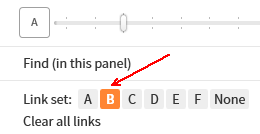
- Open the resource’s panel menu
- Click on None to the right of the Link letters
- the link letter will disappear from the resource’s tab.
How do I clear all links?
- Open the resource’s panel menu
- Click on Clear all links
- the link letters will disappear from all resource tabs.
How can I save the way that my resources are linked?
- When you create a named layout, it also saves your resource linking.
- Then you can update it manually and/or have Logos do it for you
- So Logos can save your layout when it is closed and it can open with your layout; preserving your resource linking.
- But you might loose some work if Logos, or your computer, crashes,
as it will recover the previous layout that was saved.
Examples
Linking Bibles together
- Two open bibles will be linked in this example:
- Open the first bible’s panel menu
- Click on link set A
- Open the second bible’s panel menu
- Click on the same link set A
- Now these Bibles are linked using link set A.
- Now scroll one bible, or change the passage in the passage box, and notice that both Bibles track each other.
Linking other resource types
- different resource types are linked in this example:
- You can link your preferred bible and a Commentary on link set A
- You can link a Greek bible and a lexicon on link set C for a single-click lookup.
- You can even add your lexicon to link set A if the preferred bible (a translation) has a reverse interlinear.