- Right click on a word(s) in your book and the Context menu will appear.
- We will describe the Commands that are available for each Information category.
- The resource used for these descriptions is an English reverse interlinear bible (ESV)
as these provide the richest source of information and commands.
Many datatypes, some guides, Proclaim, CBV, Canvas and other bible tools are only relevant to Bible-oriented books.
- Explanation of Search commands:
- Inline will perform an Inline search of your book.
- Bible specifies a Bible Search
- your preferred Bible will be used if the book is not a Bible.
- This Book specifies a Books Search of your book
- Series will search the series (if any) associated with your book.
- All Open will Search all open books.
- Books will Search all your books with a Books Search
- All will Search all your books with an All Search
- lemma specifies a Morph Search.
- lemma+morph code specifies a Morph Search.
- morph code specifies a Morph Search.
- Explanation of other commands is also provided, but additional clarification can be found a follows:
Selection

- Click on a single study word in your book e.g. gate.
If you select a phrase/text e.g. “the gate” different/fewer commands will be shown.
- Bible Word Study for a study word.
- Text Comparison will compare the text of the bible verse with other Bibles.
- Copy clicking on this will copy the word/selection into the clipboard.
- Copy Verse will copy the text of the verse:
- Styled uses the current Copy Bible Verses style
- Lines uses the “One verse per line” style
- Text only uses the “Bible Text only” style
- More > opens the CBV tool
- Visual Copy will open the Media tool for your study word.
The result will depend on the type of your resource i.e. whether a bible, commentary, etc. - Translate will translate selected text in the sidebar, if appropriate.
- Highlight will directly highlight the text if the desired style icon is shown.
- click on “Highlight” to open the tool.
- Add a note will add selected text to a Notebook you choose from a dropdown.
If the selected text is part of a Note or Highlight:- Open notes and highlights will open the Notes tool
- Delete notes and highlights will delete ALL notes and highlights that are included.
- Add Factbook Tag will allow you to enter a Factbook tag.
- Search will perform a Search for your study word.
- Lookup will access:
- Bible Dictionaries (up to 5 prioritized dictionaries).
- Wikipedia in your browser.
- Power Lookup tool.
- Share will share selected text on social media.
- Guides for a study word:
- Topic Guide if applicable
- Custom guides as applicable.
- Add a clipping will add selected text to a document you choose from a dropdown.
- Add to Canvas will add selected text to a document you choose from a dropdown.
- Send to Faithlife Proclaim will send selected text to Proclaim.
- Report Typo will open the report typo dialog box which will allow you to report a typo in your book.
You will need internet access for this to work.
Reference

- Passage Guide for the bible reference.
- Text Comparison will compare the text of the bible verse with other Bibles.
- Copy will copy the text of the verse as:
- Styled uses the current CBV style
- Lines uses the “One verse per line” style
- Text only uses the “Bible Text only” style
- More > opens the CBV tool
- Copy Reference will copy your reference as:
- URL a link formatted for email or web (ref.ly)
- Search a search term e.g. bible.esv:”Matthew 7:13”
- Text e.g. Matthew 7:13
- Visual Copy will open the Media tool for your reference.
The result will depend on the type of your resource i.e. whether a bible, Ancient Manuscript, etc. - Translate will translate milestone text in the sidebar, if appropriate.
- Highlight will directly highlight the text if the desired style icon is shown.
- click on “Highlight” to open the tool.
- Add a note will add a note for the reference to a Notebook you choose from a dropdown.
- Search will perform a Search for your reference.
- Lookup will access:
- Guides for the reference:
- Sermon Starter Guide
- Exegetical Guide
- Custom guides as applicable.
- Share will share the text of your reference on social media.
- Add to passage list will add a bible reference to a Passage List you choose from a dropdown.
- Add to Canvas will add the text of a bible verse to a document you choose from a dropdown.
- Explorer will open the Explorer tool to your reference.
- Send to Faithlife Proclaim will send a bible reference to Proclaim.
- Cited By will open the Cited By tool for your reference.
Manuscript

- Pay attention to this category as the translation may cover more than one original language word
e.g. the Greek article is not always translated. - Conversely, several words may translate one original language word.
- If there is no entry it means the word you right clicked was inserted for clarity in translation.
- Copy copies the manuscript word into the clipboard.
- Search will perform a Search for the word.
- Lookup will access:
- Analytical Lexicons (up to 5 prioritized lexicons).
- Power Lookup tool.
- Perseus Web Lookup
Lemma

- This word is the lexical form of the Manuscript word.
- Factbook for the lemma.
- Bible Word Study for the lemma.
- Pronounce uses the Pronunciation tool.
- Copy Reference will copy the lemma as:
- URL a link formatted for email or web (ref.ly)
- Search a search term e.g. lemma.g:πύλη
- Text e.g. πύλη
- Visual Copy will open the Media tool for your lemma.
The result includes a transliteration of the lemma and a gloss. - Add a note on lemma will add a note for the lemma to a Notebook you choose from a dropdown.
- Search will perform a Search for the lemma.
- Lookup will access:
- Lexicons (up to 5 prioritized lexicons).
- Power Lookup tool.
- Perseus Web Lookup
- Guides for the lemma:
- Custom guides as applicable.
- Add Lemma to Word List will add your lemma to a Word List document.
- Send to Faithlife Proclaim will send the lemma to Proclaim.
Root

- Many lemmas originate from a common word called the Root.
- Copy Reference will copy the root as:
- URL a link formatted for email or web (ref.ly)
- Search a search term e.g. root.g:πυλη
- Text e.g. πυλη
- Add a note will add a note for the root to a Notebook you choose from a dropdown.
- Search will perform a Search for the root.
Morph

- This relates to the part of speech of the original language word e.g. noun.
- Copy Reference will copy the morphology as:
- URL a link formatted for email or web (ref.ly)
- Search a search term e.g. morph.g:NGSF
- Text e.g. noun, genitive, singular, feminine
- Add a note will add a note for the morph code to a Notebook you choose from a dropdown.
- Search will perform a Search for the morph code.
- Send to Faithlife Proclaim will send the morphological code to Proclaim.
Hebrew Strong’s / Greek Strong’s / Louw-Nida

- Strong’s number are assigned to original language words found in Strong’s Concordance, which is based on the King James Version.
- Louw-Nida domain/subdomain numbers are assigned to New Testament words in order to provide a meaning in context.
- Copy Reference will copy the Strong’s/LN number as:
- URL a link formatted for email or web (ref.ly)
- Search a search term e.g. strongs:G4439, louwNida:7.48
- Text e.g. Strong’s Greek #4439, LN 7.48
- Translate will translate selected text in the sidebar, if appropriate.
- Highlight will highlight the entry in your preferred lexicon.
- Add a note will add a note to the entry in your preferred lexicon.
- Search will perform a Search for the Strong’s/LN number.
- Lookup will access:
- Lexicons (up to 5 prioritized lexicons).
Note that some of your original language lexicons will also handle Strong’s/LN numbers. - Power Lookup tool.
- Cited By will open the Cited By tool for the Strong’s/LN number.
Sense

Sense is a dictionary/thesaurus of concepts for exploring the meaning of a Bible word e.g. “gate” with the sense of “door-gate” as opposed to “City gate”.
- Factbook for the Sense.
- Bible Sense Lexicon will access the Bible Sense Lexicon.
- Copy Reference will copy your Sense as:
- URL a link formatted for email or web (ref.ly)
- Search a search term e.g. sense:=gate
- Text e.g. gate
- Search will perform a Search for the Sense.
Person / Place / Thing



- When you right click on a person’s name you will see a Person category.
When you right click on a city or country you will see a Place category.
Words like “gate”, “grain”, “temple” belong to a Thing category.
- Factbook will open for the category you selected.
- Atlas will open a “Biblical World” map for a Place.
- Copy Reference will copy your category as:
- URL a link formatted for email or web (ref.ly)
- Search a search term e.g. thing:”City gate”
- Text e.g. City gate
- Search will perform a Search for the category.
- Lookup
- select a Bible Dictionary to lookup equivalent words
(they are in order of your prioritization).
Event
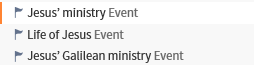
- Factbook will open for the selected Event.
- Atlas will open a “Biblical World” map associated with the Event.
- Copy Reference will copy your Event as:
- URL a link formatted for email or web (ref.ly)
- Search a search term e.g. event:”Jesus’ ministry”
- Text e.g.Jesus’ ministry
- Search will perform a Search for the Event.
- Lookup in Factbook
Speaker / Addressee

- These appear as icons in the book when selected in Visual Filters.
- Factbook will open to the Person.
- Search will perform a Search for the Speaker/Addressee.
Label
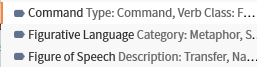
A Label represents a textual category that has several attributes and is mainly implemented via datasets.
See Searchable labels for more information.
Note that User created labels will also be listed.
The selected label is associated with the text around the word you right-clicked.
- Copy Reference will copy the Label as:
- URL a link formatted for email or web (ref.ly)
- Search a search term e.g. command:(type:Command AND verbClass:”Focusing and Comprehending”)
- Text e.g. Command { Type: “Command”; Verb Class: “Focusing and Comprehending” }
- Search will perform a Search for the Label.
Textual Datatypes
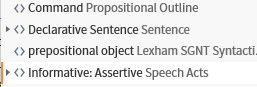
These represent classifications of sections of the text in much the same way as Person, Place and Thing
but the tagging is implemented in datasets which have to be purchased as part of a Feature Upgrade.
The text adjacent to the word you right-clicked can be part of several datatypes.
- Copy Reference will copy the Datatype as:
- URL a link formatted for email or web (ref.ly)
- Search a search term e.g. speechAct:”Informative: Assertive”
- Text e.g. Informative: Assertive
- Translate will translate selected text in the sidebar, if appropriate.
- Highlight will highlight the entry in the appropriate Dataset Glossary or Manual.
- Add a note will add a note to the entry in the appropriate Dataset Glossary or Manual.
- Search will perform a Search for the Datatype.
- Lookup will access:
- the appropriate Dataset Glossary or Manual
- Power Lookup tool.
- Cited By (not useful)

- This will open the Information tool for the word(s) you right-clicked.