Books Search
Created for v10.0+
Page Contents
How do I limit my search to a particular book or collection?
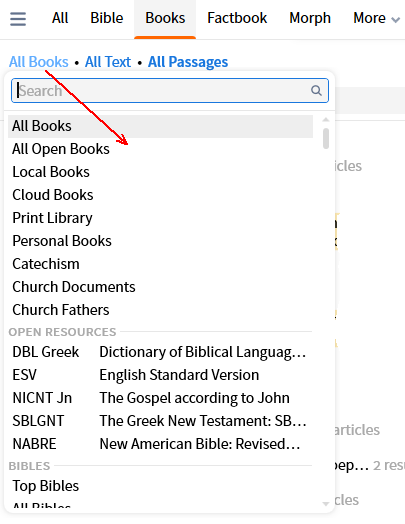
Click on All Books (or whatever is showing at the time) and select from the drop-down list. Type in the Search box for a particular resource as All Open Books are the only ones listed.
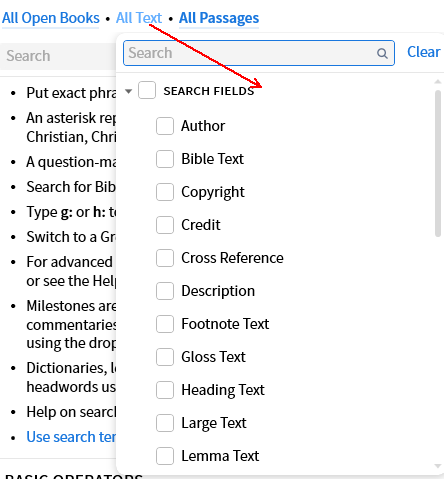
This search is performed by utilizing Search Fields within a resource. To see what fields are available click on All Text (or whatever is showing at the time) and look under Search Fields in the menu. Select Footnote Text to search in footnotes. Select Surface Text to ignore all footnotes.
How do I open a book directly to search results?
- To open the article in the resource click the blue text.
- To open directly to the search result click on the highlighted word in the results.
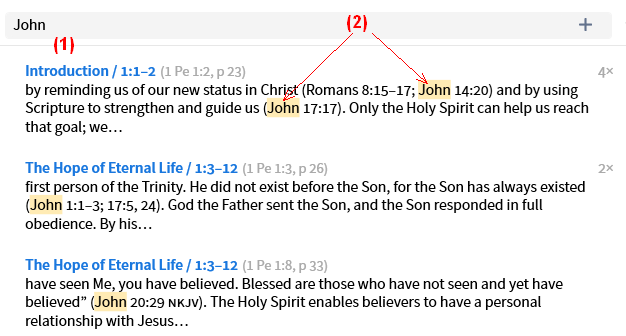
How do I search my Cloud books?
Select Cloud Books from the resource menu
or
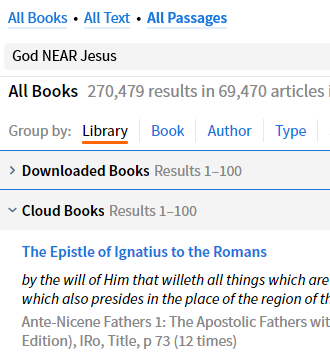
Select All Books from the menu, select the Library Group option and they will be listed in a section called Cloud Books.
How do I search for images?
Use Media Search to search for images. It has a drop down list from which you can select different types of images e.g. Maps, Charts, Photos, Site Plans.
How do I search for topics?
Look for a Topic suggestion for the term, select that and run a milestone query:
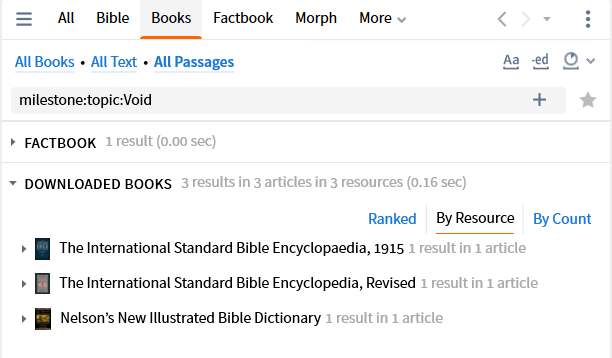
See About Topic Search for additional information, incuding LCV.