Collections
Updated for Logos 10+
Note that “Resources” in screen shots has been replaced by “Books” in many cases.
Page Contents
Description
The primary purpose of Collections is to filter your resources for use in Searches, Guides, Tools & Library. Suppose you have a library of 2000 resources and you want to find a theological discussion of ecclesiology. Rather than searching all 2000 resources and getting a bunch of hits you are not interested in you could limit your search to a collection of your systematic theology books.
Most of your collections should be dynamic, meaning that you tell Logos the type of books you want in the collection by establishing rules. When you purchase a book it is then automatically added to the collections where it meets the criteria you have established. But Logos also gives you the ability to add books as “exceptions”, or you can create a totally static collection. For more on this, see A Rationale for Dynamic Collections.
Creating
- Open Collections from the Tools menu.
- Click “New” in the collection panel
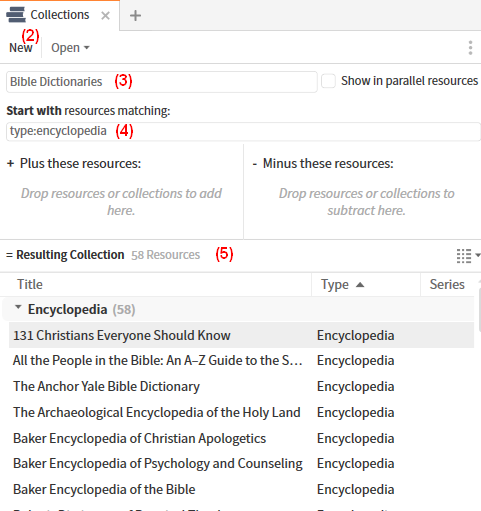
- Replace “Unnamed collection” with the name you want to give your collection e.g. Bible Dictionaries.
- Establish a rule that defines the resources you wish to have in your collection e.g. enter type:encyclopedia.
This tells your collection to include all resources that have been classified by Faithlife as encyclopedias.
- At this point your collection is done, but possibly not fine tuned. The number beside the “=Resulting collection” is the number of resources in this collection. There may be some you do not want in your collection. Or perhaps there are some you want included, but they are not classified as an encyclopedia. This is where the “+ Plus these resources:” and “- Minus these resources:” sections could be useful, but a modified collection rule will usually require less maintenance. These features will be covered under Editing and Rules for Including and Excluding below.
Opening
- Open Collections from the Tools menu.
- Click “Open”
- Select the collection you wish to open. Either:
- scroll through the list; or
- begin typing the name of the collection in the Search box.
Editing
Under this section we will cover adding individual resources to the exception areas
and adding a collection to the exception area of a collection (called nested collections).
See Rules for Including and Excluding as an alternative to doing it manually.
Removing an individual resource from the collection
- Open the collection.
- Find the resource in your collection’s resource list, which is under Resulting Collection
- Drag the resource to the section labeled “- Minus these resources:”
- At this point your resource has been excluded.
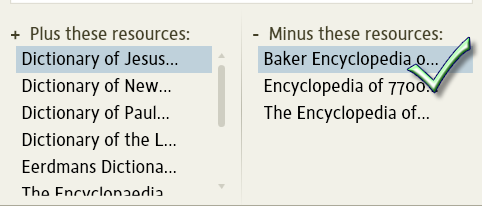
Adding an individual resource to the collection
- Open the collection.
- Open Library next to the collection window.
To do so drag the Library icon to the location you want it. - Locate the resource you want to add in Library.
- Drag the resource from the Library to the section labeled “+ Plus these resources:”
- Drop the resource and it is now included.
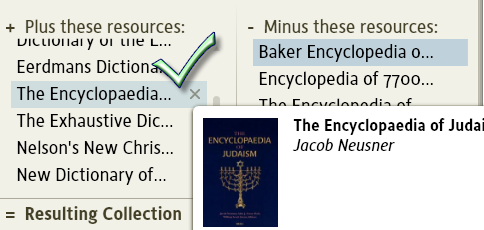
Adding a Collection of books as an exception
Having created a collection of encyclopedias (called “Bible Dictionaries”) there may be one series you do not wish to have in your collection e.g. the Baker Encyclopedias, which are in a separate collection:
- Open the collection Bible Dictionaries
- Click “Open” and navigate to the collection you wish to exclude.
- Drag that collection to the area titled “- Minus these resources:” in the open Bible Dictionaries collection.
- or you can right-click the name and select “Exclude from collection”.
- The Baker Encyclopedias are now excluded from your collection.
You could also add a collection of Bible Concordances to this collection:
- Open the collection Bible Dictionaries
- Click “Open” and navigate to the collection you wish to include.
- Drag that collection to the area titled “+ Plus these resources:” in the open Bible Dictionaries collection.
- or you can right-click the name and select “Include in collection”.
- The Bible Dictionaries collection now includes Concordances.
Deleting
- Open the collection.
- Click “Open”, right click on the name of the collection and select Delete
- After this your collection has been deleted.
Creating Rules
To help you create your own collection rules, tips and examples are provided below, together with links to other wiki articles.
Filterable fields
The fields correspond to the columns of your Library in Details view, but you will have to right click on a column header to see all available columns. Most of these can be used to filter your collection, but the field name is different to the column name e.g. to filter by My Tags you must use mytag. See the Library wiki for a list of the fields and possible values.
Search Field notes
- Do not leave a space after the colon e.g., it’s lang:greek not lang: greek (if you do leave a space it ignores the field name and will find all resources that mention the text you put after the space)
- Use quotation marks for phrases e.g. title:”bible doctrine” finds books with those two words together in the title. but title:bible doctrine would find books with “bible” in the title and “doctrine” elsewhere.
- if you set Show Community Ratings and Show Community Tags in Program Settings you can use rating:, tag: and communitytag: for community values. myrating: and mytag: are used for the values that you apply.
- exact matches are not required. For instance if you filter by subject:theolog it will return resources that contain “theology”, “theologies”, and “theologians”.
- ANDNOT can be used to refine resource exclusion e.g. to exclude commentaries with “Second” (or “2” or “II”) in the Title use:
type:commentary ANDNOT Title:(Second,2,”II”)
Including and Excluding Resources
With suitable rules you do not have to manually exclude or include resources from your collections.
Refer to Tagging and Rating to see how this is possible.
- A collection of English Bibles
- Rule: type:bible lang:English myrating:>1
This straightforward rule does not need explicit AND‘s. If a bible is not useful, rate it as 1 star and it won’t be included!
- A collection of resources on Bible Topics
- Rule: (type:encyclopedia AND myrating:>1) OR mytag:topics
mytag allows inclusion of additional resources, and myrating will exclude resources that are not rated above 1 star. You could use ANDNOT myrating:<2, but the AND is clearer.
When you get new resources of type:encyclopedia, or another type with topics, ensure that you rate them accordingly, and tag the other type as topics.