Exegetical Guide
Updated for Logos version 10+
Page Contents
What is the Exegetical Guide?
The Exegetical Guide is a tool for exegesis (critical explanation or interpretation) of passages. You do not have to be a scholar to use this guide as there are many aids (definitions, English Bible translation, etc) to help you in your study. It allows you to study how a word is used relative to a specific verse, but use Bible Word Study guide to learn how it is used throughout the Bible.
Both the Exegetical Guide and Passage Guide can include the same sections but the former will focus on words whilst the latter will focus on passages.
How do I open the Exegetical Guide?
- Click on Exegetical Guide
or - Select a Custom Guide from Custom Guides
- Right click any part of the passage in your bible to open the Context menu:
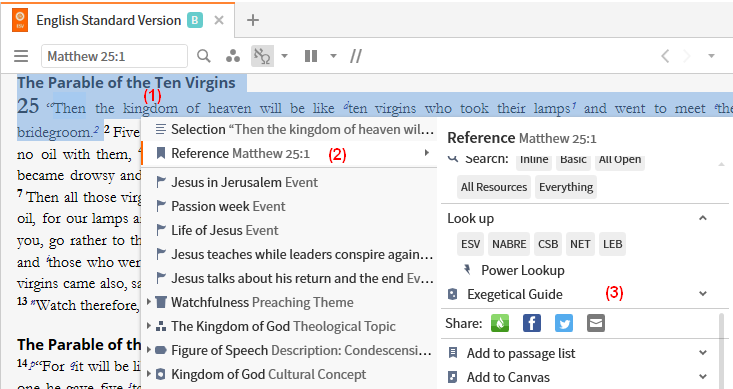
- Select Reference e.g. Mt 25:1
- Scroll down and select Exegetical Guide, or
select a custom guide.
Sections in the Exegetical Guide
Word by Word
This is a powerful feature of the Exegetical Guide. It shows you the original language for your Bible verse as well as an English translation. Logos uses Reverse Interlinear bibles to do this. Virtually every word is a link which performs some function.
Note that Logos limits the number of verses/words that it will show in the guide.
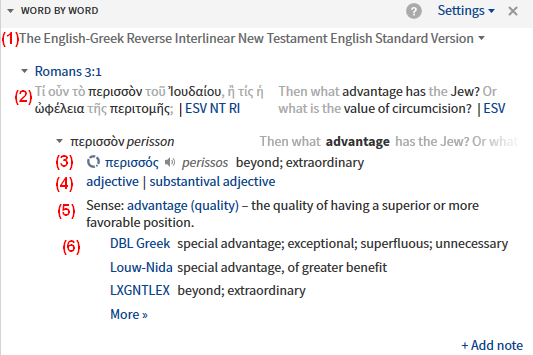
- This item shows you which Reverse Interlinear you are using (usually your preferred Bible).
- Click on this item to get a dropdown list from which you can select another reverse interlinear.
- This is the text of the verse indicated above e.g. Ro 3:1. The original language text is shown first.
The words in bold are what you have chosen to view via the Settings in the section header.- Hover over any word to see it highlighted on both sides
i.e. the word and its translation. - Click on a bold word and you will be taken to the word box (below).
- Click on a grey word and a word box will be created.
- In the word box, this is the original language lemma corresponding to the word you clicked.
- This is the morphological tagging for this word.
- Hover over one of the morph words and a pop-up box will show its definition.
- This is the sense definition of the word.
- These are the lexicons that provide language definitions of the word.
- Hover over one of these links and a pop-up box will appear showing you the definition.
- Click on the more>> link to see additional lexicons.
- Click on +Add note to create a note for the verse in the Notes tool.
- Hover your mouse over the section header and click on Settings:
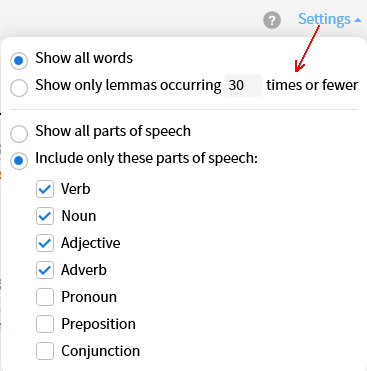
- Show all words: all original language words for each verse will be shown.
- Show only lemmas occurring XX times or fewer: this allows you to view only words which appear a maximum XX times in the original language text.
- Show all parts of speech: shows all parts of speech.
- Include only these parts of speech: check which parts of speech that you want to be shown.
- Hover or click over links/words that have not been described i.e. where the mouse pointer changes shape.
A click will usually open a resource or a tool.
Apparatuses
This section provides access to apparatuses which have entries in the vicinity of your Bible passage. If it finds one or more then this section will show you links to those apparatuses.
For more information on apparatuses see this webpage and articles in the Logos Blog.
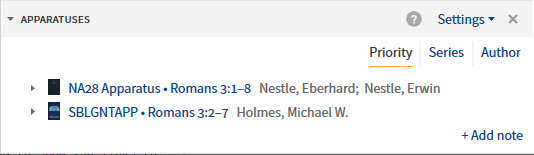
- Resources can be sorted according to:

- Priority - your prioritization.
- Series - series name
- Author - author’s last name
- Hover over the resource to see the apparatus text in a popup
or click on the small arrow to its left.
Grammatical Constructions
This section shows interesting grammatical features in the passage being studied.
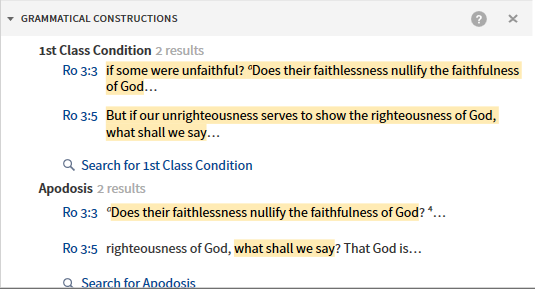
- Hover over a construction e.g. Apodosis, to see what it means and click the “search for …” icon to find other occurrences of this particular construction in the biblical text.
Textual Variants
This section provides access to text-critical information on the verse or passage you are studying. This includes links to textual commentaries, apparatus, and original language texts in your Library.
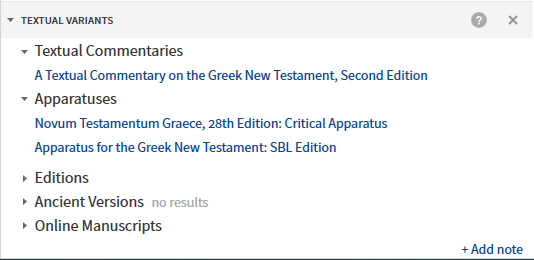
Visualizations
This section shows resources in your Library that visually depict the structure of the biblical text e.g. sentences, clauses, phrases.
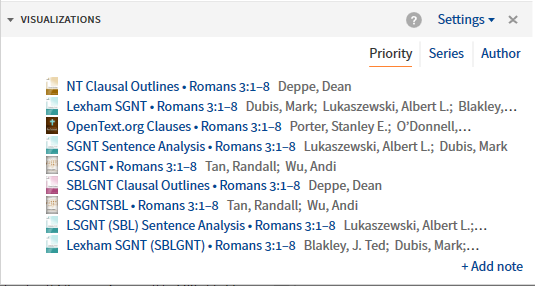
- Resources can be sorted according to:

- Priority - your prioritization.
- Series - series name
- Author - author’s last name
- Click a resource to open it and hover over a node to show its definition (in a popup box). Its scope may also be shown.
Adding sections to the Exegetical Guide
Logos allows you to Add various sections to your Exegetical Guide and some can be added multiple times e.g. Grammars, Collections.
Some sections that can be added are shown below:
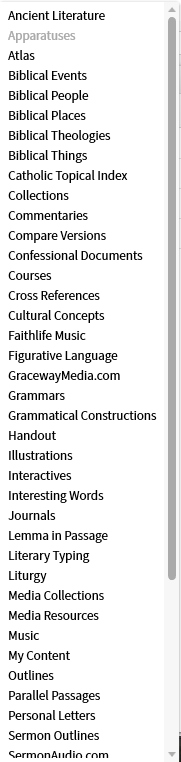
- Click on Add in the toolbar to see it for youself.
- See Logos Help for a description.
- The ones that are grayed out are already in the guide. It also indicates that the section can only be shown once in the guide.
- Sections which are black in color are available to be added to the guide.
- If already in the guide it means that the section can be added more than once. Usually these can be customized via Settings after the section is added.
- When selected the new section will appear at the bottom, but you can drag it to where you want it (or you can drag it from the menu).
Deleting a Custom Exegetical Guide
- Open the Guides menu.
- Locate the custom guide that you want to delete and right click on it.
- Click Delete.
Speeding up the Exegetical Guide
You may notice that the Exegetical Guide takes considerable time to populate when started with several sections or a wide scripture range. See which tips below might be useful to you in improving the startup speed of your guide.
- When the Exegetical Guide is updating to a new scripture range, you may notice a Stop button next to the Reference box. You can press this and Logos will stop updating the guide. You then can click on a section that you want to examine and Logos will populate just that section.
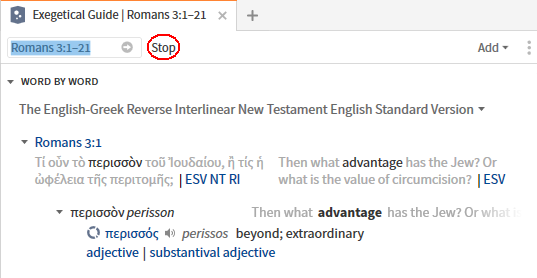
- Remove sections which you do not need or rarely use.
- When entering a scripture range, keep it short. You can always break a scripture range into shorter ranges.
- In the Word-by-Word section limit the type of words that you need most of the time e.g. set just Verbs or Nouns.
- If you have a Commentaries section, select a collection of commentaries which can narrow down the number of commentaries used.
- If you rarely use Biblical People/Place/Things, then remove them.