Hiding Books
Updated for Logos version 24+
Page Contents
Hiding Books
If you have books you don’t want or no longer need they can be hidden which means they no longer appear in the Logos interface and are removed from the hard drive. Hidden books can be restored but note that you can only restore (unhide) one book at a time.
If you hide books in one installation, they will also be hidden in other installations that use the same account, and they won’t be available to your mobile devices.
To hide single/multiple books
- Open your Library (see How to open Library)
- Select the books you want to hide
- Mac: press Option key and right-click
OR
Windows: press Ctrl key and right-click - Select Hide these books (or Hide this book)
- Restart Logos if the books have been used in your layout.
Note: Whilst books are removed from your library their entries remain in your Index.
Use the command rebuild index to remove them, but it could take several hours to complete.
To hide one book at a time (alternative)
- Click on the Tools menu and select Program Settings
- Scroll down to Hidden Books and click on it
- Open your Library (see How to open Library)
- Locate the book
- Drag that book into the Hidden Books section.
- Restart Logos if the book has been used in your layout.
Restoring Books
- Click on the Tools menu and select Program Settings
- Scroll down to Hidden Books and click on it:
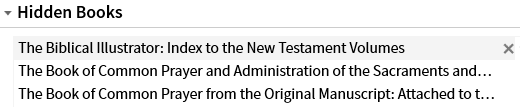
- Select the resource then click the X to unhide it, or
right click the resource and click Unhide - If a download is not initiated within a few minutes then:
- restart Logos; and/or
- use the command update resources.